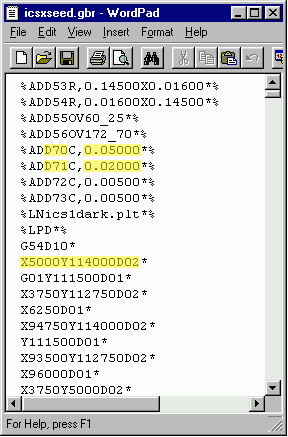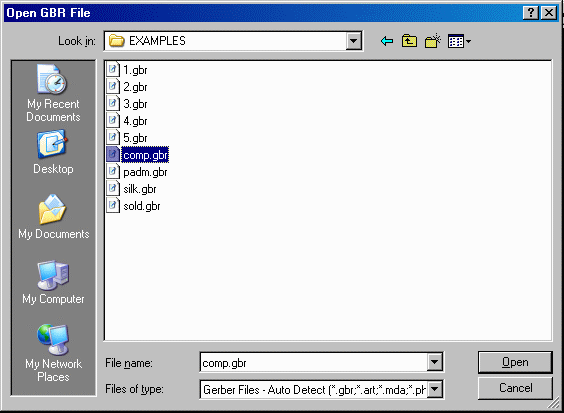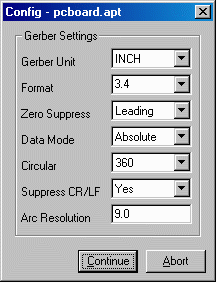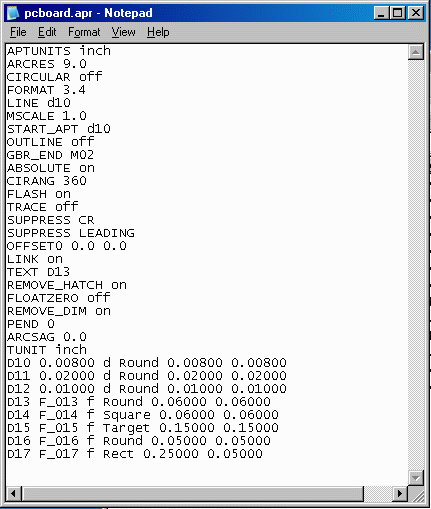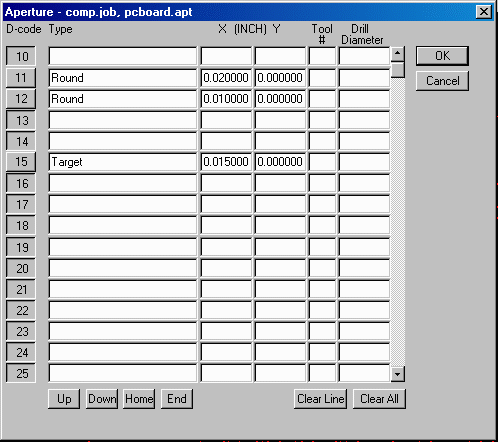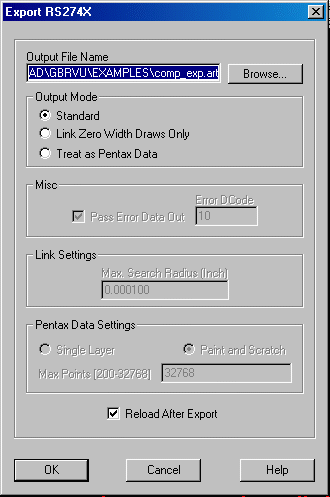This page will demonstrate how to translate a Gerber RS274D File to RS274X. RS274X files contain aperture definitions within the file. But, 274D files need to have the aperture definitions entered manually.
Say you've received a file and you're not sure if it's 274D or 274X. Let's examine the difference between these two files first.
Take the file you're unsure about, (for this demo we'll use the file called 272p-l1), and drag it into NotePad to open it. (See Below)
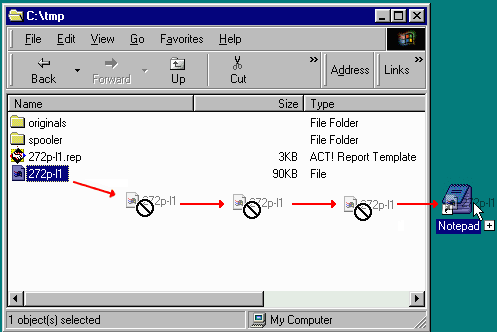
Here is our example file. Notice the D-Codes (highlighted), and the series of X,Y coordinates. However, next to the D-Codes there is no aperture information. Therefore, we can deduct that it is a RS274D file.
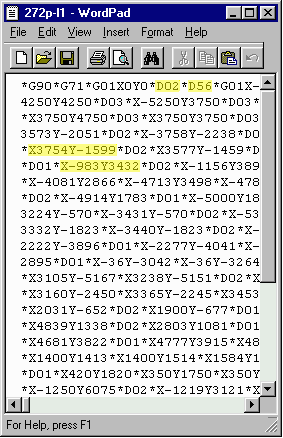
Below is another file we've opened in NotePad. Notice that this file has D-Codes with an aperture definition following it (highlighted). It also has a series of X,Y coordinates. Since the aperture info is included in the file, we can conclude that this is a RS274X file.