How to run ASM2600 Windows GUI
ASM2600 main menu
This page describes the basic procedure for converting GDSII files to Pattern generator format (Electromask and David Mann
3000/3600).
Start asm2600 for Windows. The main menu will pop up.
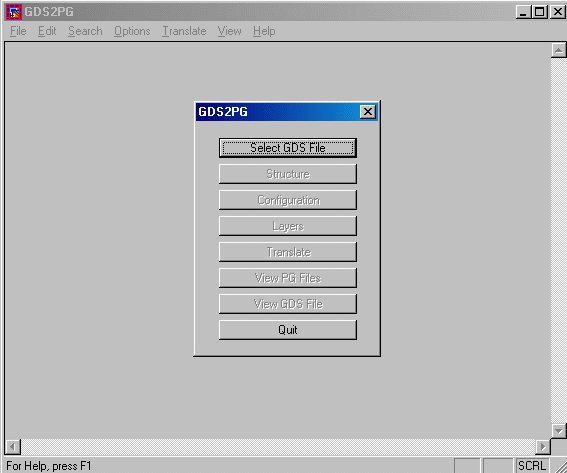
How to run ASM2600 Windows GUI | |
ASM2600 main menuThis page describes the basic procedure for converting GDSII files to Pattern generator format (Electromask and David Mann
3000/3600). |
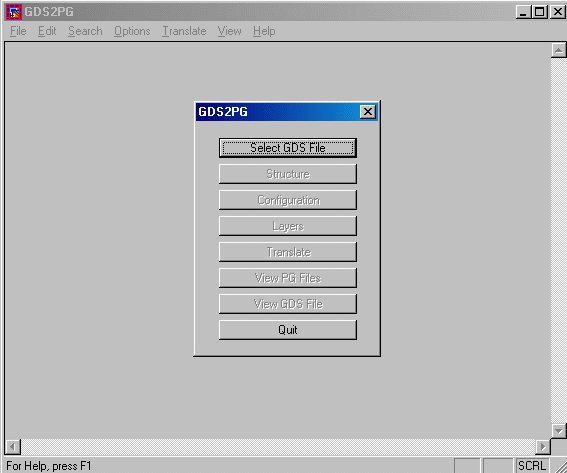
|
Select GDSII fileClick on the Select GDSII file. A menu will pop up and you can Browse to select the file you wish to convert. Before clicking on the Open, click on the Working Directory - the program will write all the configuration files and output files to that directory. |
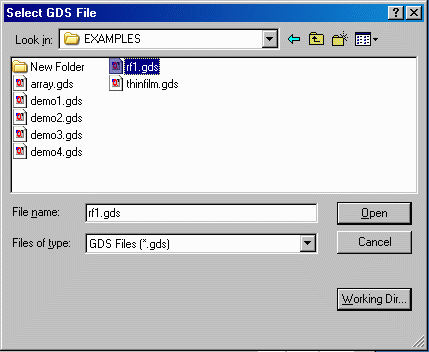
|
Select/Create Config fileAfter selecting the GDSII file to convert, a menu will come up to select the Config file. At this point you can load and existing config file or create a new one. The config file stores important information such as the minimum feature size, PG output type, optimization level, output unit etc.. |
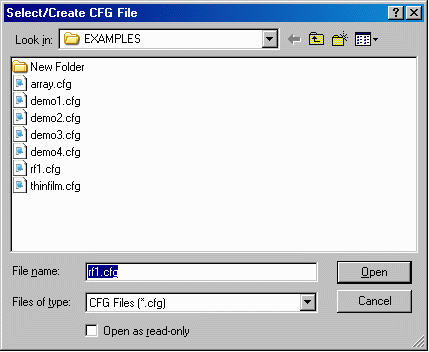
|
Select structure/cell The next menu shows you the list of structure/cell in the GDSII file. The program defaults to translate the top cell
but the user can change the selection if needed. |
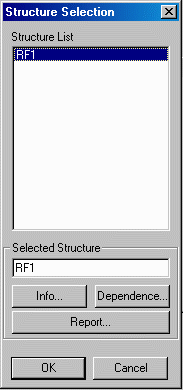
|
Configuration Options From the main menu, click on Configuration and the Options menu will come up. |
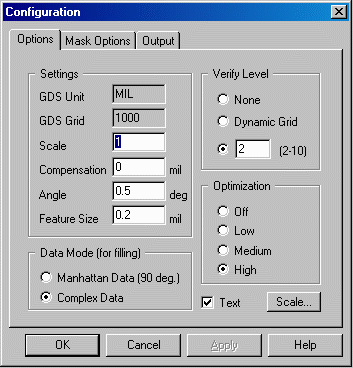
|
Configuration Mask Options Next, click on Mask Options and its menu will come up. |
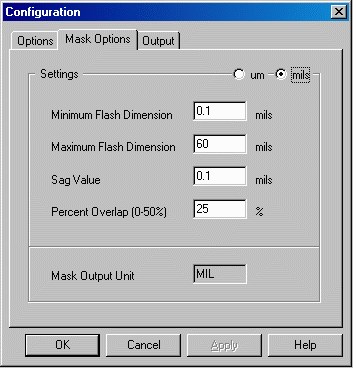
|
Configuration Mask Output Next, click on Output and its menu will come up. |
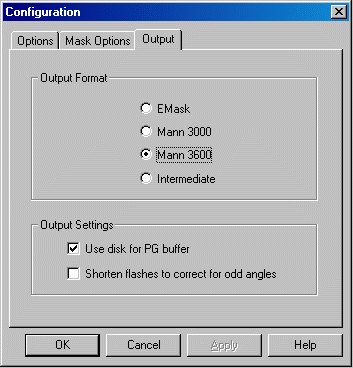
|
Layer Menu From the main menu, click on Layers and the Layer menu will come up. |
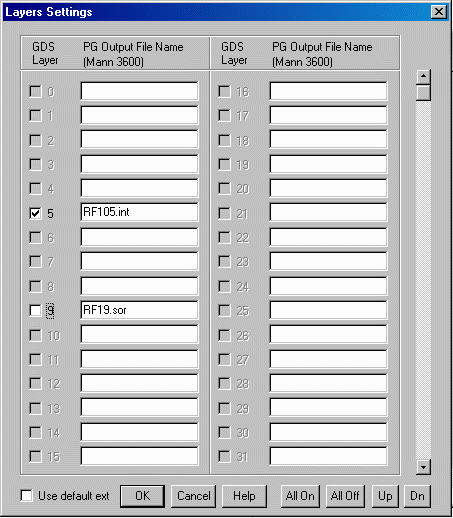
|
Translate and View PG dataFrom the main menu, click on Translate to start the translation, and when done click on the View PG Files to look at your PG data. |
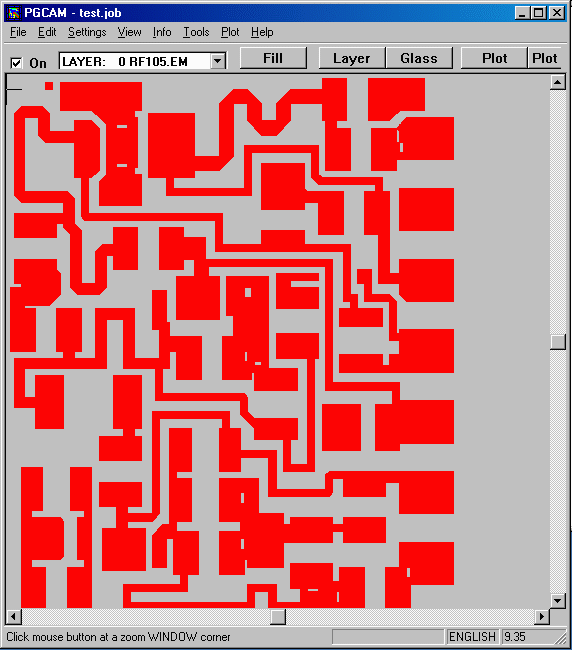
|