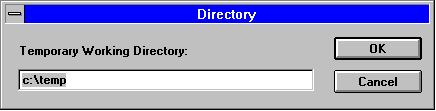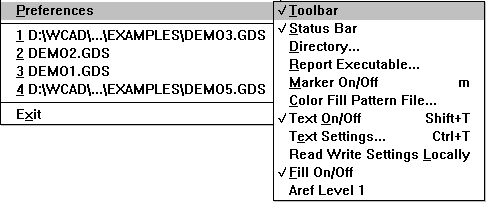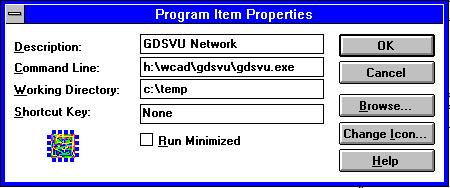
GDSII FilesGDSII files are stored on a network drive called g:\junk\franz Users do not have have write permission to this directory. |
Application ServerGDSVU/W is installed on another network drive h:\wcad\gdsvu. Users do not have write permission to these files although they must have read and execute permission. |
Network PlottingThe groupís plotter is a network plotter - it runs on a machine called asmsc0:copop1. It is a HP laserJet 4M and supports PCL. |
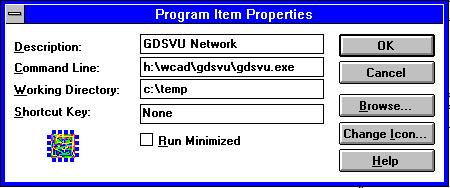
expand a:\pltcfg.ini c:\pltcfg.ini expand a:\plot.cfg c:\plot.cfgIf pltcfg.ini is not copied to each user's c:\ then that user will be unable to set up his printers because this file contains the list of available plotter drivers used by GDSVU.