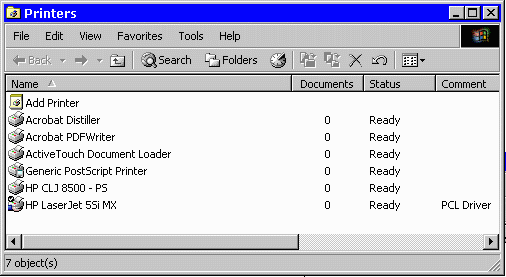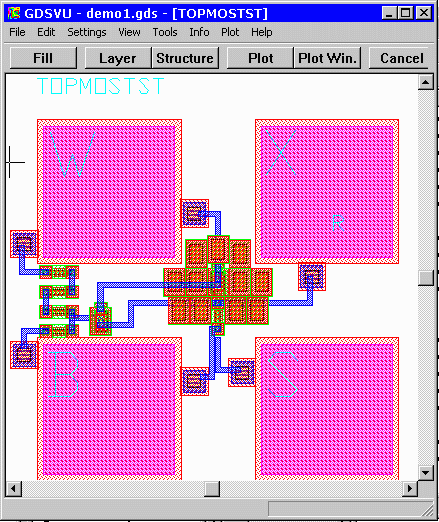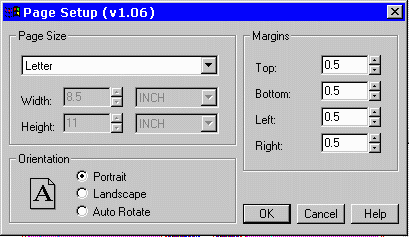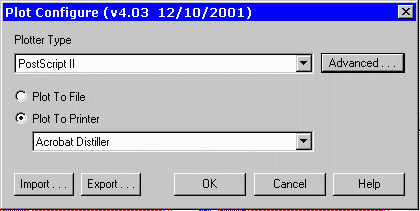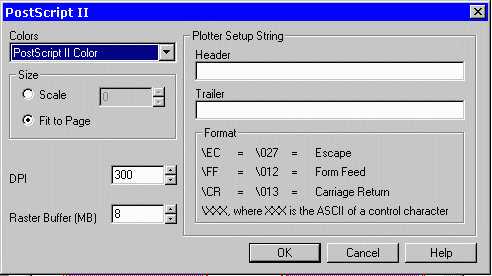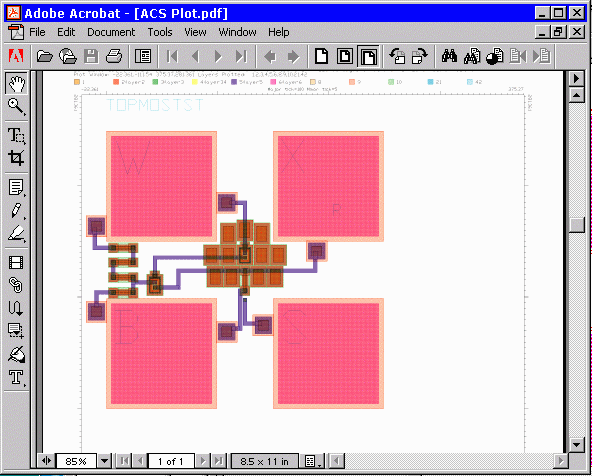Creating a PDF file from Artwork's Plotting Module
Most of our viewers (GBRVU, GDSVU, GDSPLOT, Tanner Plot) enable the user to save a plot into a PDF file. In order for
you to achieve that, a few things should be in place:
- You should have a generic postscript driver installed. The generic postscript driver is free and can be loaded from
the Adobe web pages:
Generic Postscript Driver
- You should have Adobe Acrobat installed.
You can check the presence of these two printer drivers in the Printer menu.
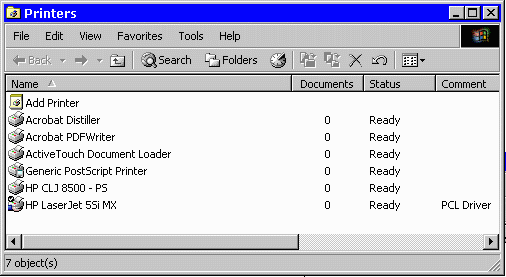 If all of this is in place, you can go ahead and start one of our programs like
GDSVU, GDSPLOT, GBRVU and others.
If all of this is in place, you can go ahead and start one of our programs like
GDSVU, GDSPLOT, GBRVU and others.
In this example we are loading demo1.gds to our GDSVU.
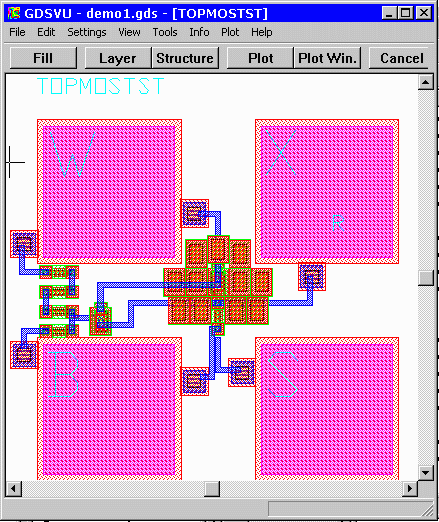 Once loaded, go to the Plot > Page Setup menu and set the page size to the size
you want. In this example it is A size.
Once loaded, go to the Plot > Page Setup menu and set the page size to the size
you want. In this example it is A size.
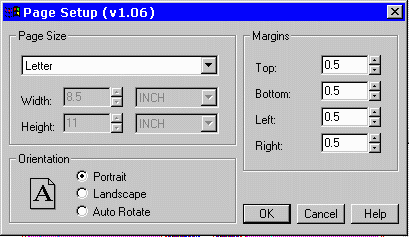 Next, go to Plot > Plot Setup. Set the Plotter Type to Postscript II, and set the Plot to Printer
option to Acrobat Distiller.
Next, go to Plot > Plot Setup. Set the Plotter Type to Postscript II, and set the Plot to Printer
option to Acrobat Distiller.
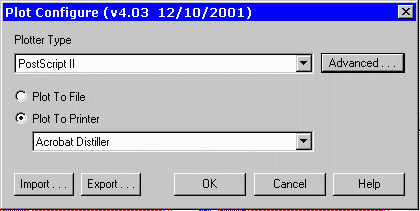 We also recommend going to the Advanced option in this menu and making sure
the DPI is 300, Postscript color is selected and RAM is sufficient.
We also recommend going to the Advanced option in this menu and making sure
the DPI is 300, Postscript color is selected and RAM is sufficient.
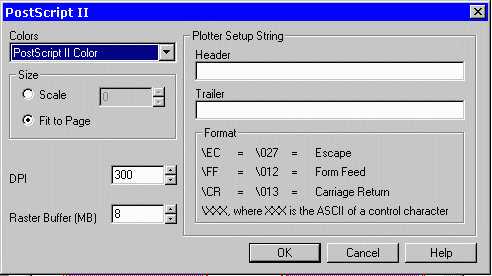 Save and go back to GDSVU. At this point you can either use the Plot Window or
Plot Screen option.
GDSVU will start the plotting procedure and when done, it will send the output Postscript
file to Adobe Distiller. A few seconds later, Adobe will start up with the image plotted
in PDF format under the name ACS_PLOT.PDF
Save and go back to GDSVU. At this point you can either use the Plot Window or
Plot Screen option.
GDSVU will start the plotting procedure and when done, it will send the output Postscript
file to Adobe Distiller. A few seconds later, Adobe will start up with the image plotted
in PDF format under the name ACS_PLOT.PDF
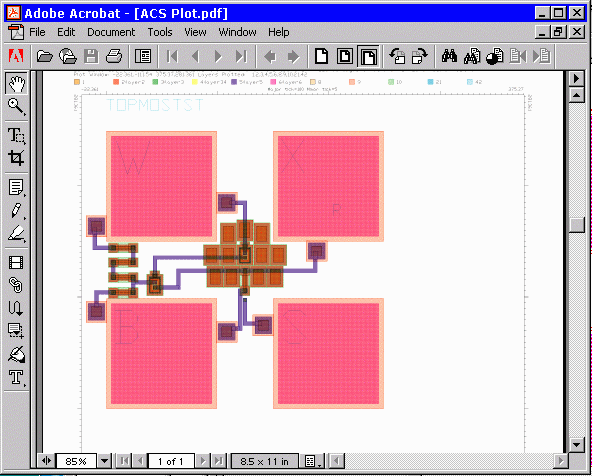
|