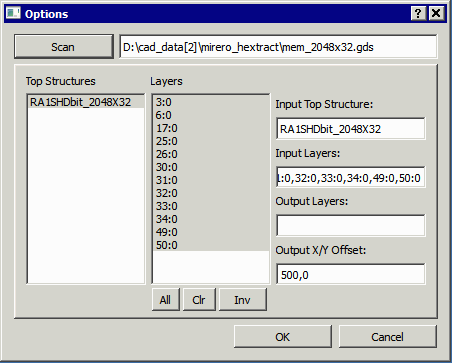User Interface
The user interface to Overlay is written in QT and so should have a very similar appearance on both Windows and Linux operating systems.
Upon starting the program the user will see the following window:
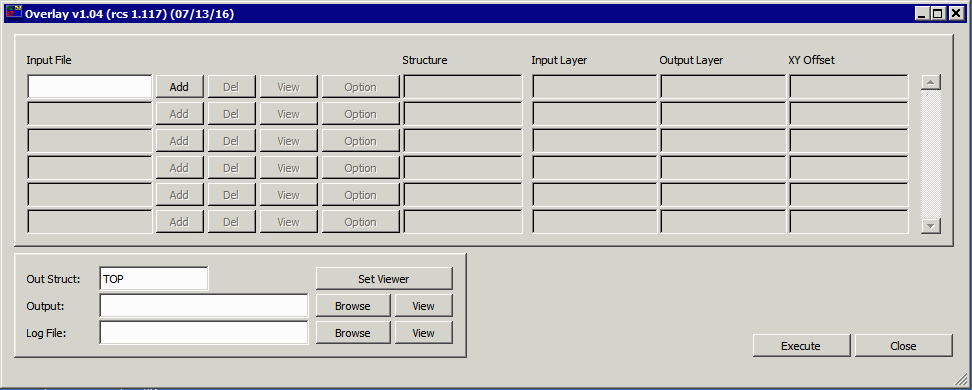
Clicking on the Add button will open a file selection dialog box. Navigate to the directory where you files are located and select the first file to merge.
After selecting it you will get an Options dialog box for that file:
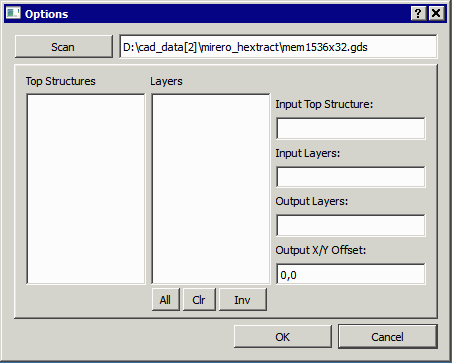
In order to get a list of structures and layers that have data press the Scan button. the GoScan module will execute and after a few seconds (or a few minutes depending on the size of your data) it should fill in the fields for Top Structures and Layers.
Note: it is not absolutely required to scan an input file. If the user knows the exact name of the structure to process and the proper list of layers to process, this information can be entered directly into the appropriate fields. It might be desirable to skip the scanning process if the files under consideration are extremely large and the information needed is already available.
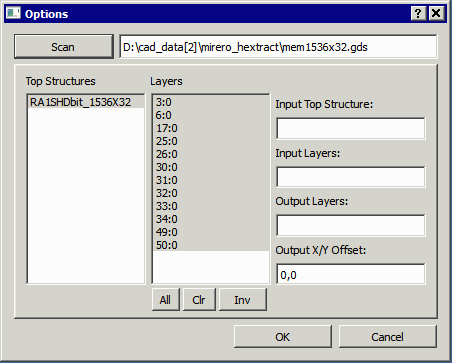
Filling in the required fields
First, select the structure to process. Since our example file has only one, just click on it and it will be transferred to the Input Top Structure: field.
Then select one or more layers to move to the Input Layers: field. This will be placed as layer:datatype and delimted by commas for each layer:datatype pair.
Output LayersIf the output layers are to match the input layers then nothing needs to be entered into this field. However if the user wishes to map one or more pairs of layer:datatype to a new value then the entire list must be properly edited. (See example) For this example, we are not doing any layer mapping.
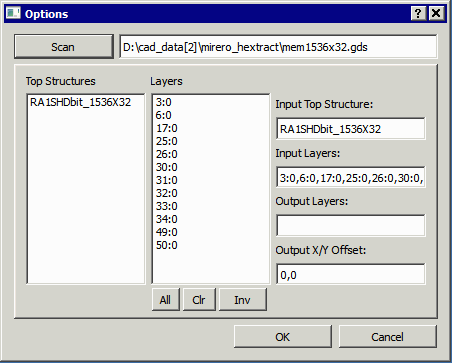
Now just click on OK to save these options and return to the main menu.
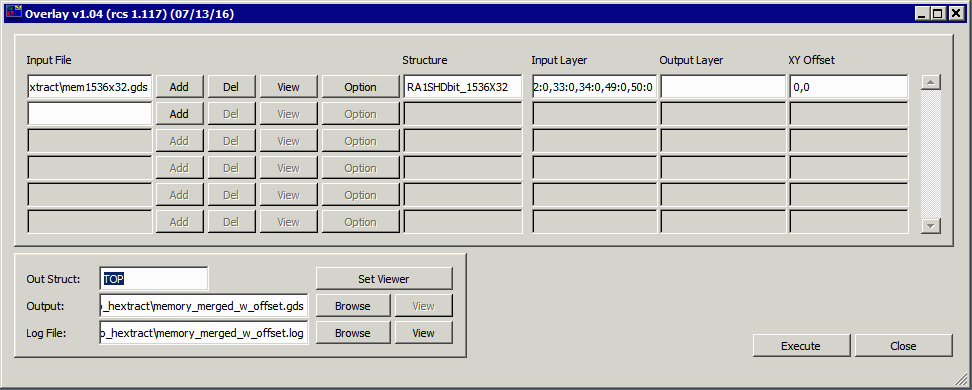
To merge a second file to the first, click on the Add button again and select the file. Then fill in the structure and layer list from the options dialog.