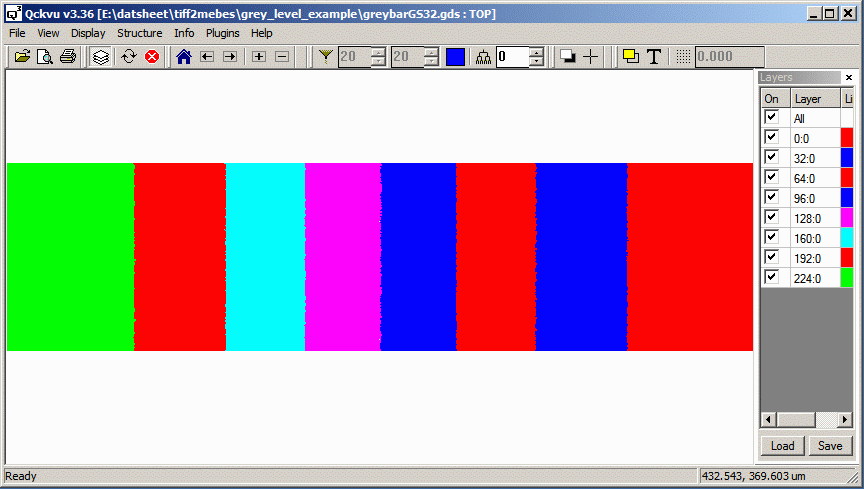Some years ago a special glass substrate was developed by a company (Canyon Materials) that was diffused with a material whose optical transparency changed when a certain amount of heat was applied. By means of multiple laser passes they were able to create gray scale masks.
The input to the specialized mask writer was GDSII and it mapped each GDSII layer to a different level of gray. Artwork developed an output of our TIFF2MEBES to support this device. It may be of use to others.
Each pixel in the TIFF input file is treated as a tiny square (user defines the physical size of the pixel.) This square is mapped to a GDSII layer based on its gray scale value. While normally this would produce 256 layers in GDSII one can enter a parameter that defines the "distance" between values for mapping purposes i.e. a threshold. This is best explained in the illustration below:
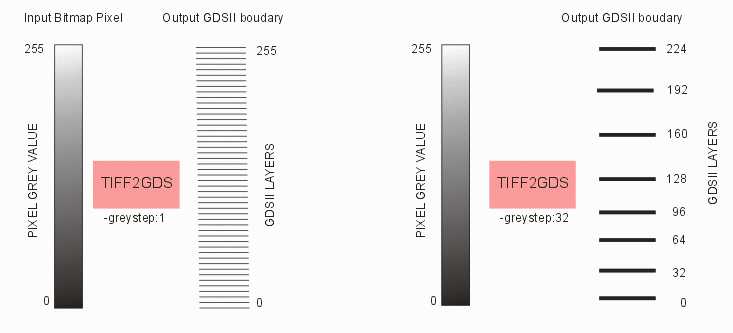
Example
We start with a grey scale tiff image that ranges from completely black to white (generated using Photoshop's gradient tool ...)
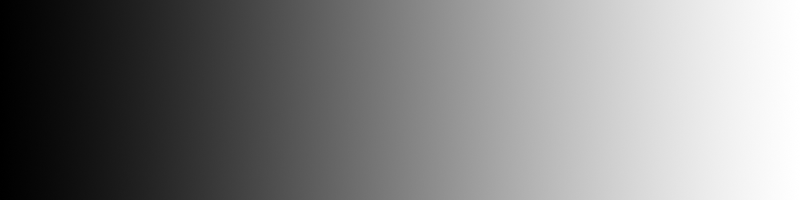
We can convert this to GDSII with the following command line:
c:\wcad\tiff2mebes\tiff2mebes.exe program
-gds output gdsii
-pixel:1 each pixel = 1 um
-greystep:1 steps between levels = 1
grey_bar.tif input file
grey_bar_GS1.gds output file
Here is what the GDSII file looks like: (false color)
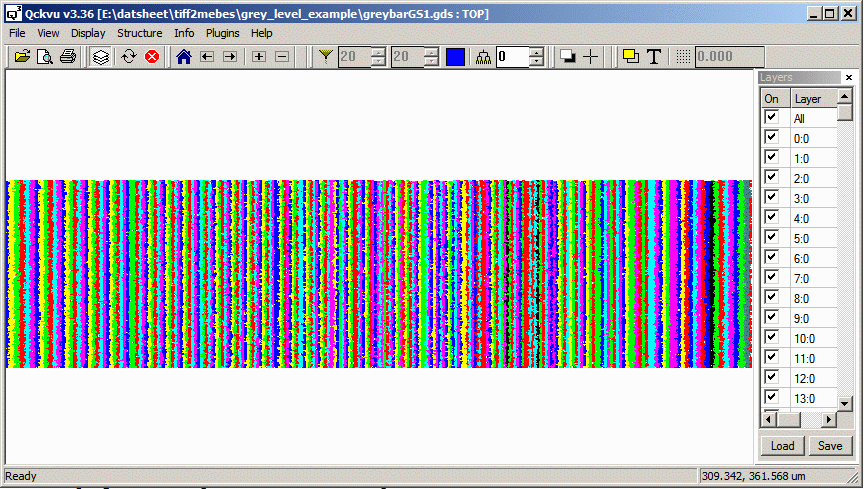
Suppose we can't really use the full 256 levels. Our requirement only needs 8 levels. Then we can set greystep:32 and have multiple input levels compressed into a few GDSII layers.
c:\wcad\tiff2mebes\tiff2mebes.exe program
-gds output gdsii
-pixel:1 each pixel = 1 um
-greystep:32 steps between levels = 1
grey_bar.tif input file
grey_bar_GS32.gds output file
Here is what we see in GDSII. Notice now that there are only a few layers generated.