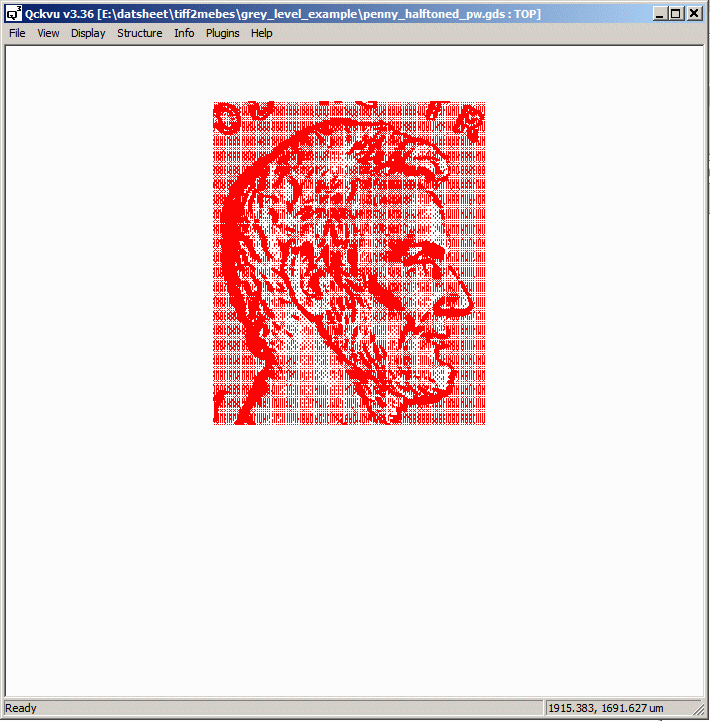Sometimes you may only need a small window of your input TIFF data to be converted to MEBES or GDSII. If this is the case you can use the -pw option on the command line.
Consider the following TIFF monochrome bitmap shown below: (this file started as a color jpg which was converted to gray scale and then to a monochrome bitmap using a halftone screen in Photoshop.)
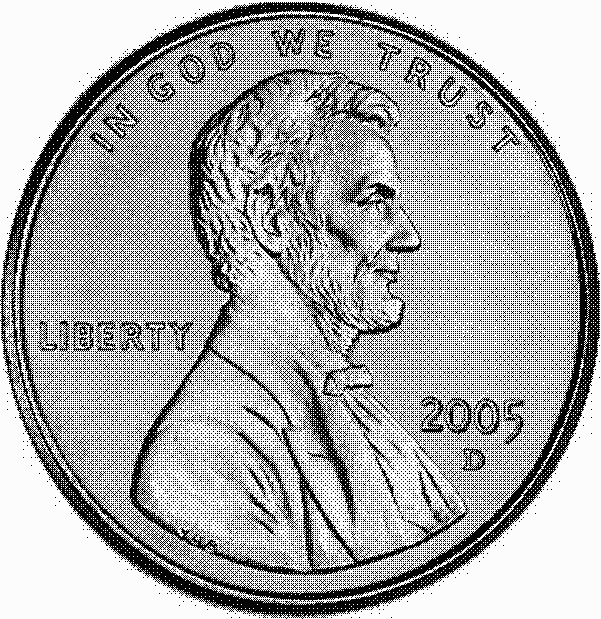
We can convert this bitmap to GDSII with the following command line:
c:\wcad\tiff2mebes\tiff2mebes.exe program
-gds output gdsii
-pixel:1 each pixel = 1 um
penny_halftone.tif input file
penny_halftone.gds output file
Here is what the GDSII file looks like:
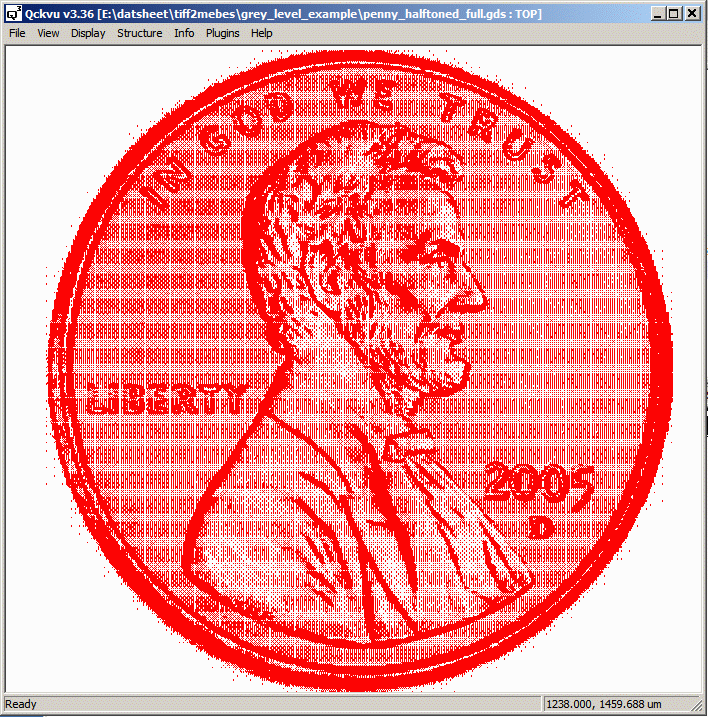
What if we just need Lincoln's head and not the entire bitmap? Assuming we know the pixel coordinates that define his head then we can specify these on the command line and get a much smaller GDSII file using the -pw command line option.

The command line to cut out this window is:
c:\wcad\tiff2mebes\tiff2mebes.exe program
-gds output gdsii
-pixel:1 each pixel = 1 um
-pw:550,800,1300,1700 use this pixel window (LL, UR)
penny_halftone.tif input file
penny_halftoned_pw.gds output file
and below you can see the GDSII file which was produced by taking the pw clipping coordinates and converting only the data inside the clipping window.