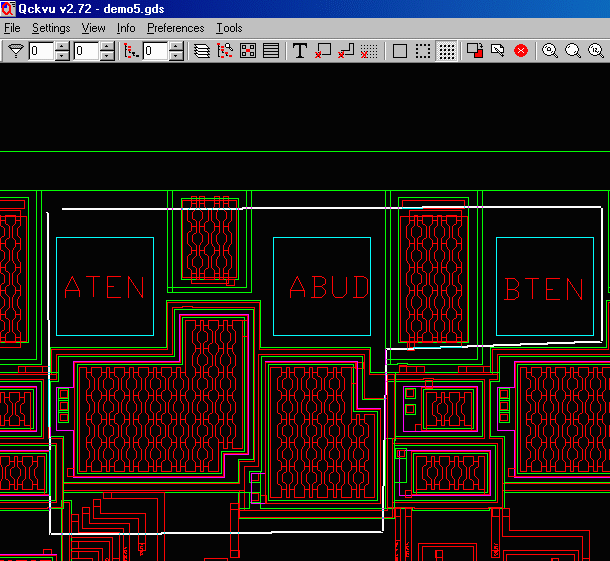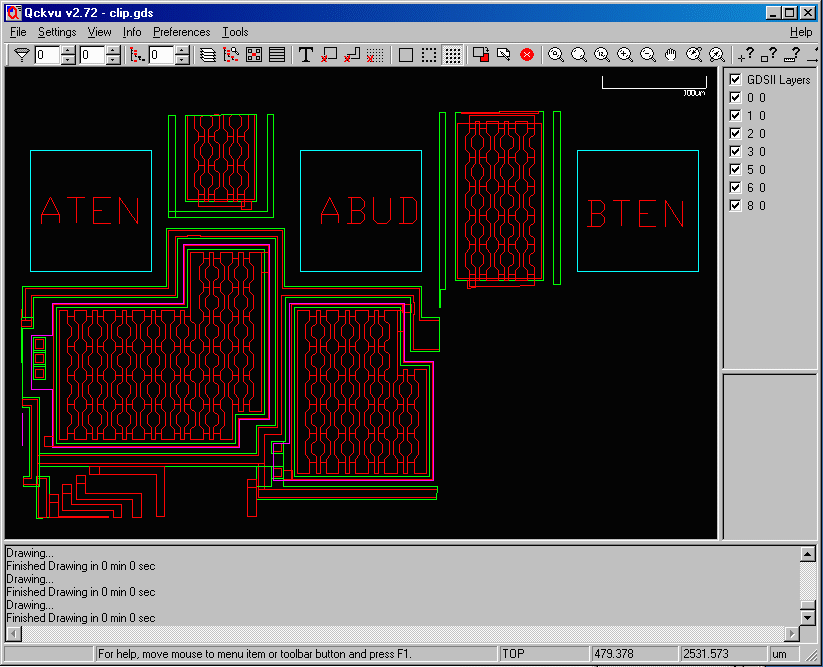Suppose you need to pull out only a tiny part of a very large chip design for a special analysis. How to do it? Use Qckvuís new Extract function.
First step will be to pick the Extract mode you want to use.
Qckvu offers 4 different window extraction modes.
- Clip Window area - Qckvu will clip polygons selected to the rectangular window defined.
- Clip Polygon area - Qckvu will clip polygons selected to the polygon fence defined.
- Window area without clip - Qckvu will export "as is" polygons which cross window defined.
- Polygon area without clip - Qckvu will export "as is" polygons which cross polygon fence defined.
Qckvuís Clip Polygon Example
First thing we will do is to select the Clip Polygon Area in the Extraction Mode menu. This function allows you to make a fence/polygon around the area you want to clip. It can have as many sides as you want.
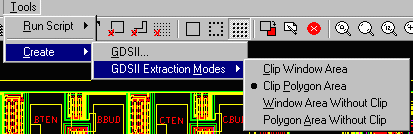
Draw a polygon on the display and finish/close it with a double click. Anything crossing the window gets pulled into a new, smaller GDSII file.