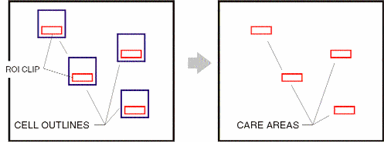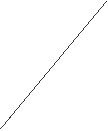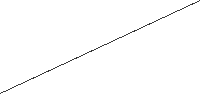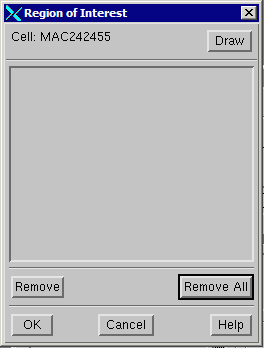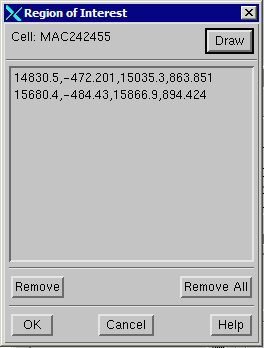Region of Interest


By default, the CA Wizard uses a cell’s extents as the care area extents.


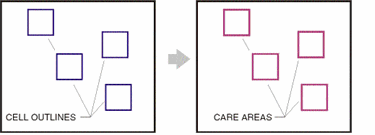





This issue can be addressed by first selecting the cell (don’t highlight it) and then clicking on the button labeled: Edit ROI ... that is located in the Highlight dialog box.


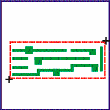

Clicking on Edit ROI ... triggers two actions:
a) the display window now contains the cell that you just selected
b) a new dialog box pops up that enables you to draw rectangles on the selected cell.


Each rectangle that you draw becomes a “region of interest” and will produce a care area when that cell is selected. You may draw multiple
ROI’s inside the cell. ROI’s may overlap if desired.


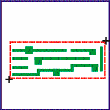




Using the Edit ROI Dialog


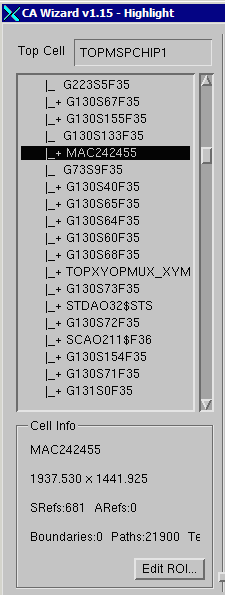

Select a cell either from the cell tree window or by using a wildcard selection.
(Note: ROI Edit cannot be used on a) the top level cell or b) in Single Reference mode.


Click on the Edit ROI ... button which is located in the lower right of the Cell Info window.



The cell you want to “edit” will appear in the main display and the ROI dialog will pop open.


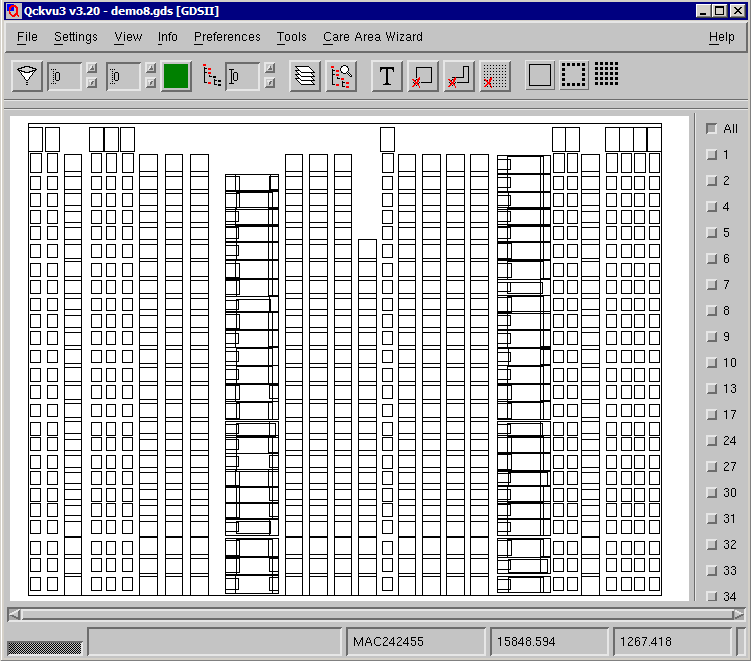

Click on the Draw button and then draw a rectangle (by dragging the mouse) over
your region of interest. Note that you may wish to turn on for display one or
more of the data layers to help you determine the inspection extents. You may
draw as many rectangles as needed and they may overlap.



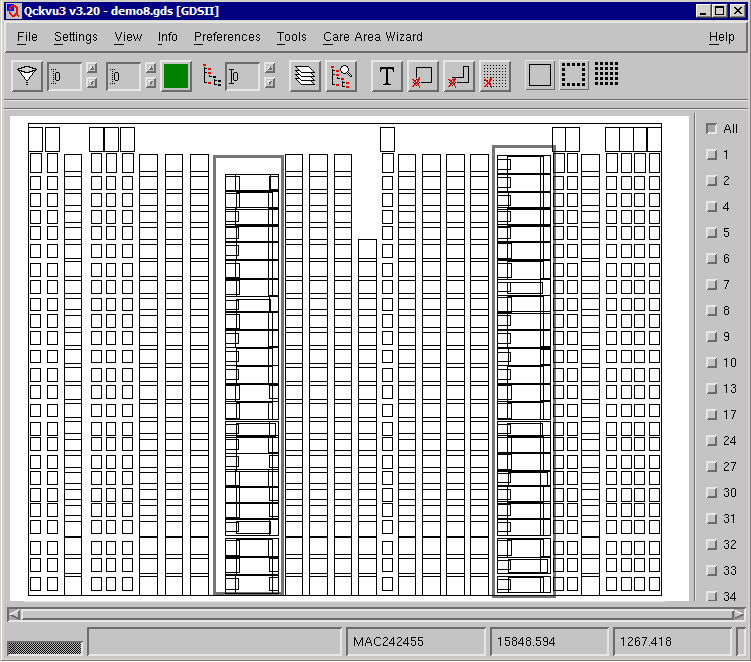

Each time you draw a rectangle its corner coordinates appear in the dialog box.



If you decide to remove a rectangle, first highlight its coordinates and then
click on the Remove button.
To Remove all drawn boxes, click on Remove All.
To save your changes click on OK.


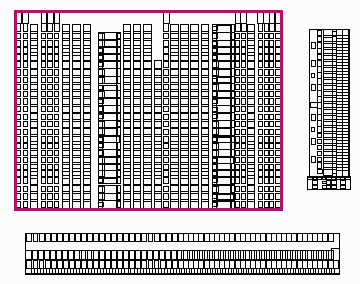

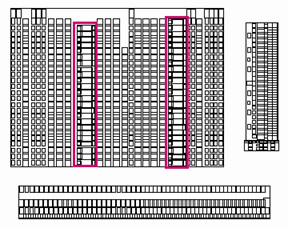



Care Area generated for the cell MAC242455 after two ROI’s were drawn for it.

Care Area generated for the cell MAC242455



Updates and Changes to ROI
The cell and its ROI regions are stored in the CA Wizard database and also in
the job file. If you later make changes to the ROI rectangles these changes are
reflected in the CA Wizard database.