


TOP CELL


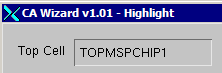

This is the cell opened in Qckvu’s Cell Navigator dialog. All highlighted cells are referenced from this top
cell. Do not change this top cell during a session or the highlighted cell
areas and selection setswill no longer be valid.





Setting the Top Cell
Prior to starting the CA Wizard uses the Cell Navigator to select the top cell.
This is done from Qckvu’s toolbar.
Clilck on the Cell Navigator button


The Cell navigator dialog will open. Select a cell from the navigator (in the
Top Cells window) and double click on it. This will become the effective top level cell.
Click Apply and then close the dialog.
Now you can open the Care Area Wizard.

















