A Geometry Walker
This application is intended for finding very small objects (or slivers) that might be "buried" under the confusion of complicated layers. It arises from a common problem - imagine that you are comparing two IC layouts that are almost completely identical.
To make the comparison you do an XOR between each layer in the two databases.
The result is a third layout file (GDSII) that contains the differences - in many cases the differences are very tiny and scattered across the extents of the chip.
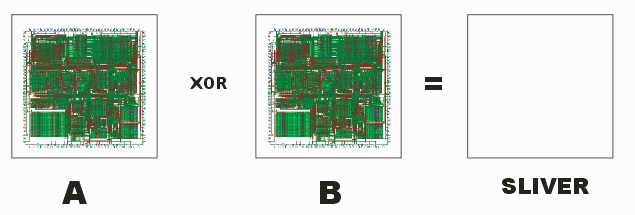
If you attempt to view the XOR layer on top of the one of the source layers you find it is difficult or even impossible to see the slivers. (Imagine a 0.2 um sliver on a chip that is 20,000 x 20,000 um in size)
What you need is a tool that will allow you to jump to the location of each sliver and zoom in around it so that you can examine it and decide what action to take.
What you Need
You will need two GDSII files - one of the source files used to generate the XOR and a second file that contains the XOR results (or slivers). The second file must be flat i.e. it cannot contain any hierarchy other than the top cell. It may contain data on multiple layers. (This limitation could be lifted on a more sophisticated version of Geo Walker)
How it Works
The user opens a GDSII or OASIS file. The user then starts the Geometry Walker and selects the XOR (sliver) file. The plug-in identifies the first coordinate of each boundary in the sliver file and makes an entry for it in the list box. The user can click on any entry and the display will be centered around the coordinate, it will be zoomed in (per the margin setting) and a marker will be drawn over the coordinate.
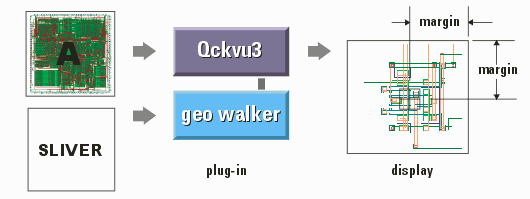
User Interface
The Geometry Walker user interface is described below:
Starting the Geometry Walker Plug-In (UNIX)
Load a GDSII or OASIS file into Qckvu3. Then from the Tools drop down menu select: Geometry Walker.
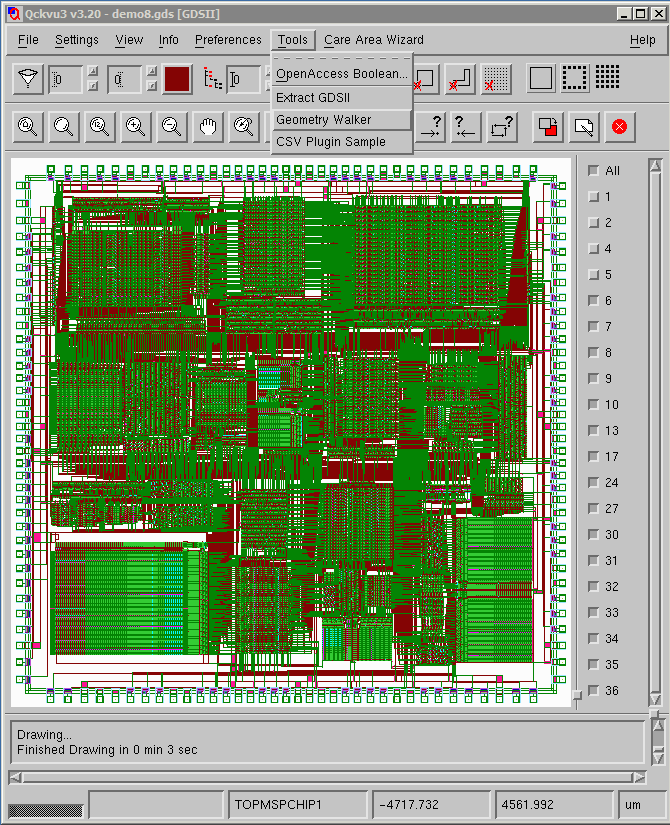
The Geometry Walker Plug-in Dialog
The dialog is at right:
|
Geometry File Layer - the layer on which this sliver is located Extent - the coordinates of the lower left and upper right bounding box All - selects all slivers in the table Clear - clears all selections Invert - inverts the selection Playing Controls You can have the display jump from line to line by using the Play button. The delay between screens is controlled by the Delay slider. Options Preserve View - if this is checked then there is no zoom in/out based on the margin setting. This is normally used if you want a birds eye view of the various locations in the list. Margin - the distance from the center to the edges of the display for each coordinate provided. Delay - delay time between frames when in "play" mode. Marker Shape - choose from a list of markers shapes. Color - click on the colored box and select the marker's color. Thickness - adjust the slider to make the marker strokes thicker or thinner (pixels) Size - adjust the slider to control the marker's size (pixels) Fill Geometry - if checked, the sliver geometry is filled with color making it easier to see. At right, you can see what the dialog looks like once a sliver file has been loaded. |
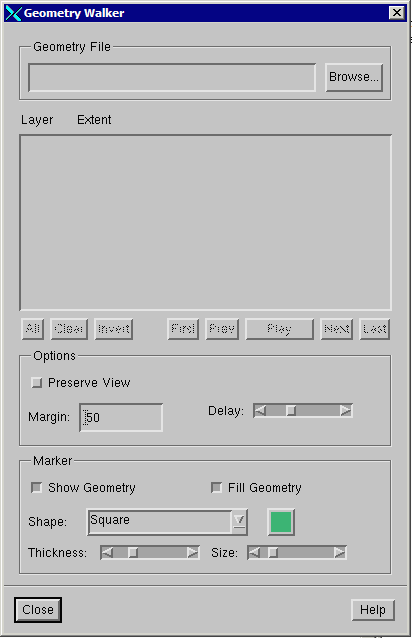
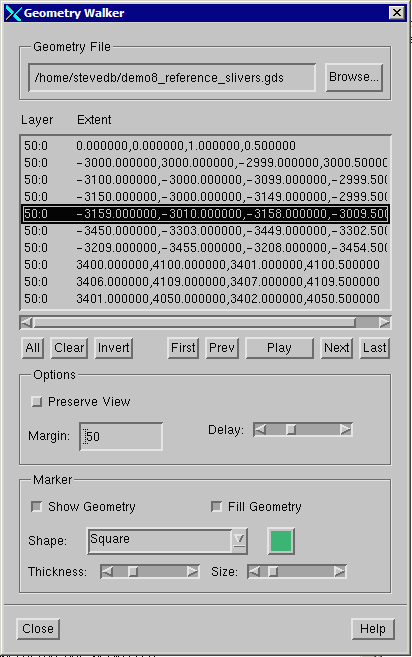
|
Below you can see an example where the display has been zoomed in and a marker shows the coordinate read from the CSV file.
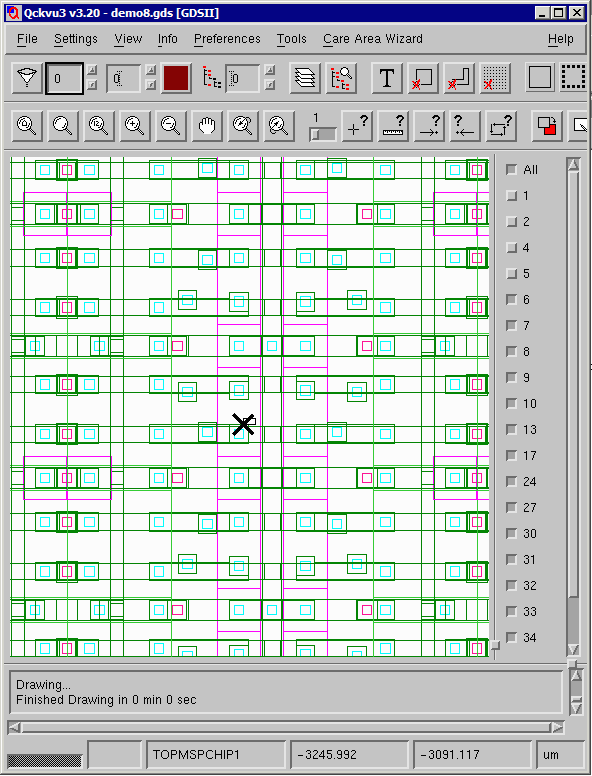
Contact
For more information please contact: Steve DiBartolomeo, Applications Manager, Artwork Conversion Software, Inc. steve@artwork.com, Tel: 831 426.6163.
