
Extracting a GDSII File


An optional plug in module allows a user to define a small window and to extract
that window to a new GDSII stream file. Because of the extraction process, the
resulting file has a flat hierarchy (i.e. all data under a single top level cell) but all layer
information is preserved. Only layers that are turned ON will be extracted.
Coordinate data is preserved.
When extracting the user can choose to clip the data to the extraction window.
To open the dialog click on PlugIns | Extract GDSII.


Extract Window - shows the current extraction window
Select Window - clicking on this moves focus to the display and enables the user to define an
extraction window using the mouse cursor.
Current Window -clicking on this finds the display’s current coordinates and uses those as the extraction window.
Lower Left and Upper Right - if this radio button is selected, the user can then enter the extraction
window’s coordinates manually (entering the lower left corner and the upper right
corner)
Center, Width and Height - if this radio button is selected the user can enter the extraction window by
specifying the center of the window along with the width and height of the
window.
Output Options
Top Cell Name - the user sets the name of the top level cell in the output file.
Clip Output - if checked, any entity that crosses the extraction window will be clipped at
the boundary. If not selected, any entity that crosses the window will be
extracted in its entirety.

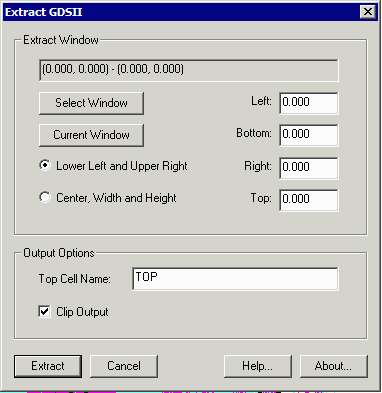



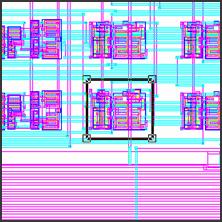

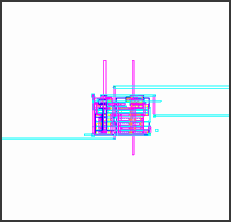
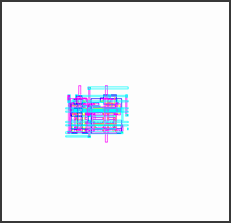




window to extract
extracted without clipping
extracted with clipping
























