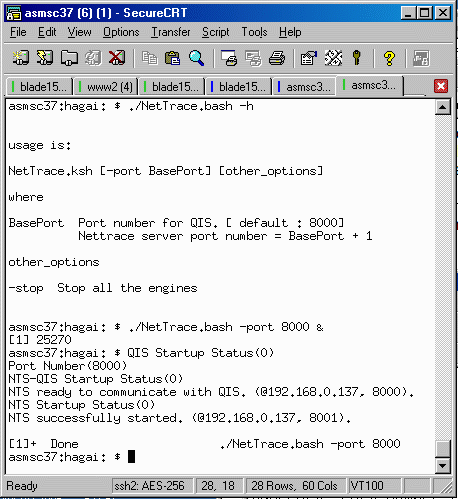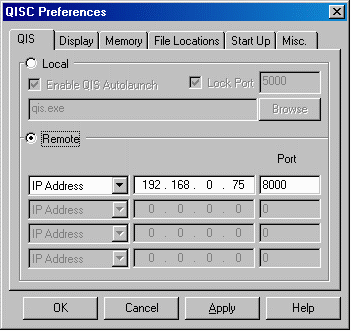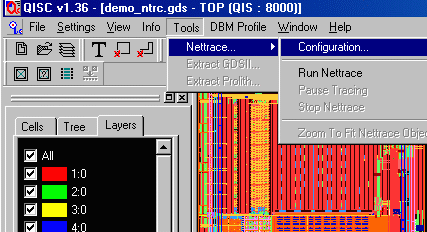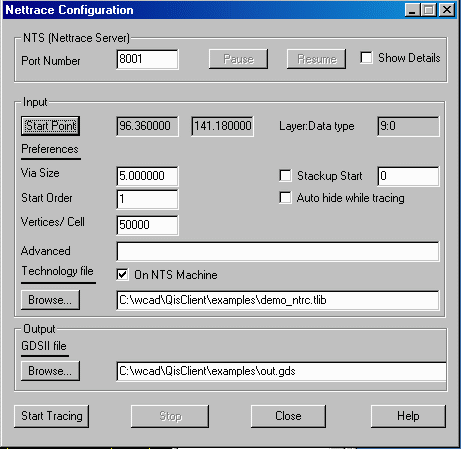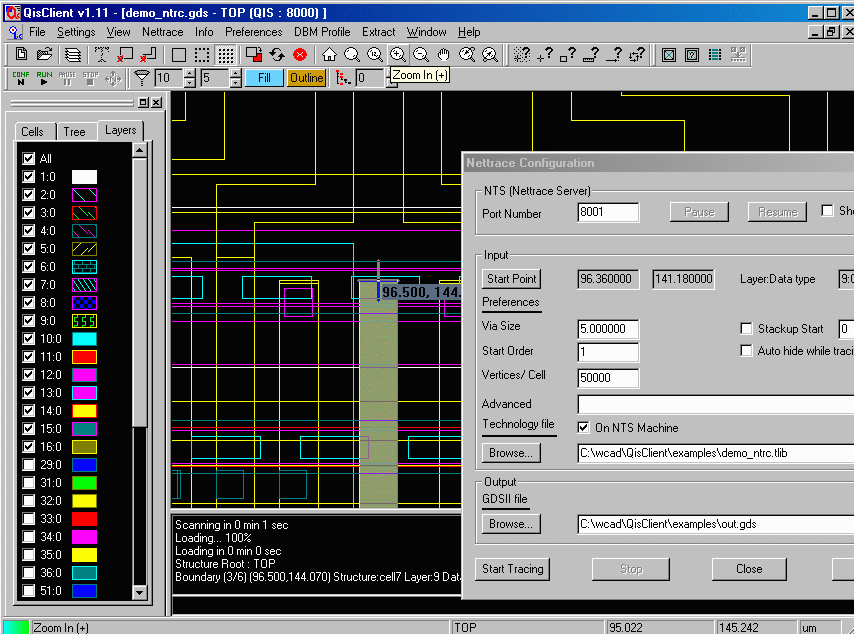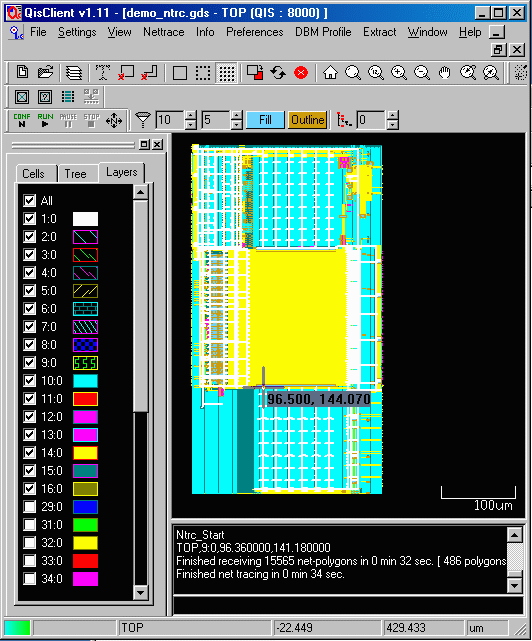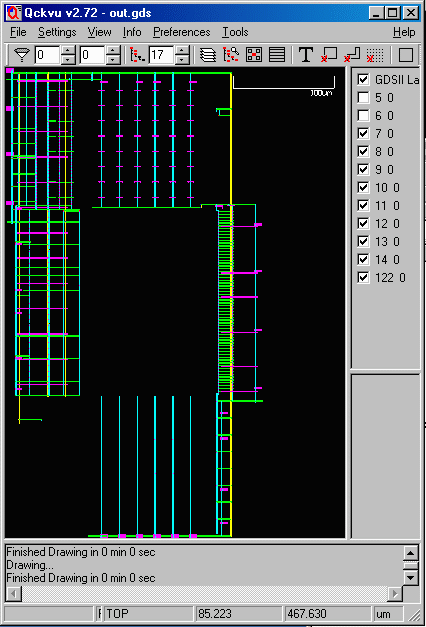STEP 1
Assuming the QIS Net Trace software is already installed (contact us for key codes), you should go ahead and start the application on your Solaris station. Go to the QIS Net Trace installation directory and run the NetTrace.bash to start the QIS service as shown below.You need to specify the port number you want to use. You also need to know the IP address of the UNIX system. These two things will be entered later to the QIS Client on the PC side.