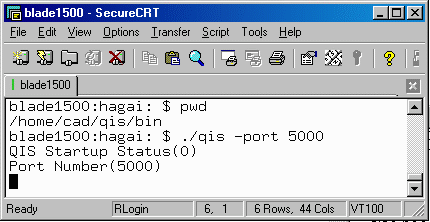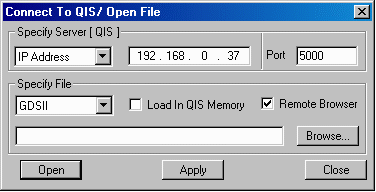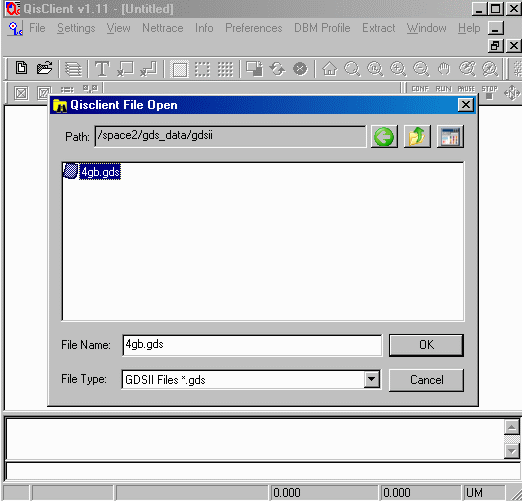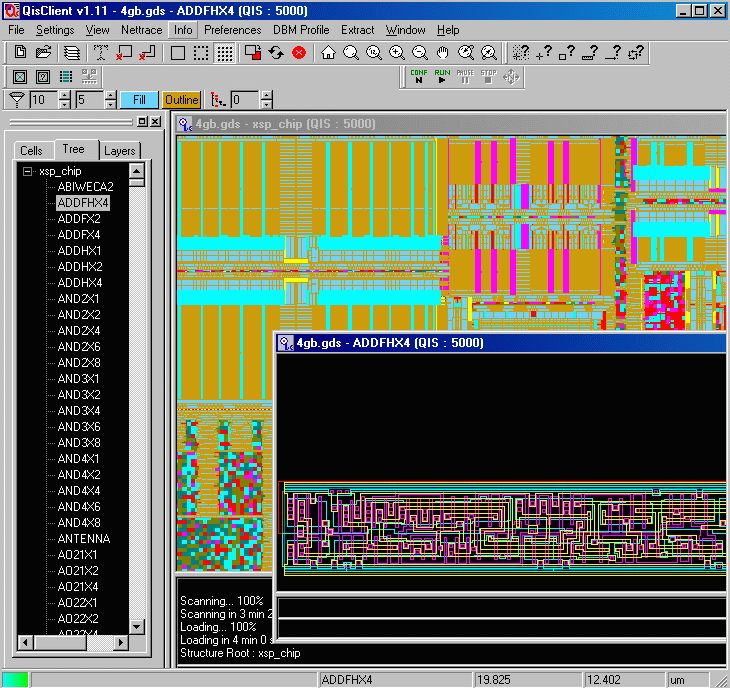STEP 1
The first step is to start qis64 on your UNIX box. From the qis/bin directory, you can start qis64 by typing the command as shown in the picture.. You need to specify the port number you want to use. You also need to know the IP address of the UNIX system. These two things will be entered later to the QIS Client on the PC side.