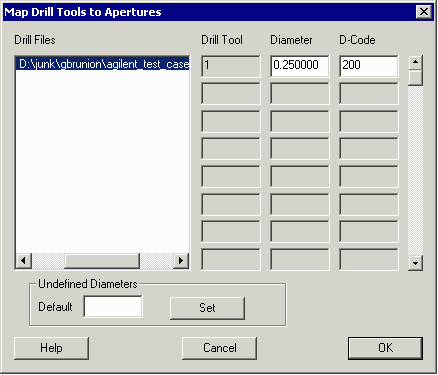Drill2gbr is launched from GBRVU's Tools pull down. The main dialog is shown at right.
Let's look at each section individually.
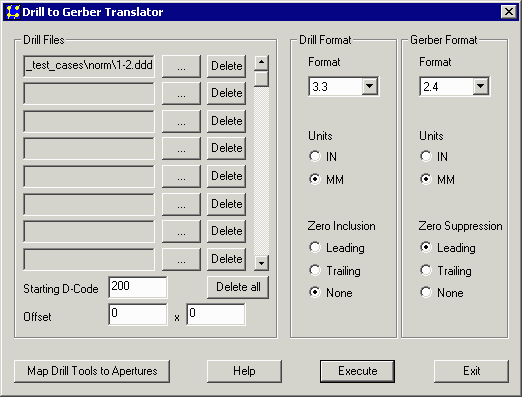
This section is used to select one or more drill files. If you select multiple files please note that they should all share the same format, units and mode.
Starting Dcode - since each drill tool will be converted to a d-code in Gerber, and since we don't want to use any existing d-codes that are already defined in the Gerber files, this parameter allows you to pick a high enough value so that you won't re-define any existing apertures in your set of Gerber files.
Offset - only enter a offset if you know that the drill coordinates are offset from the Gerber file coordinates.
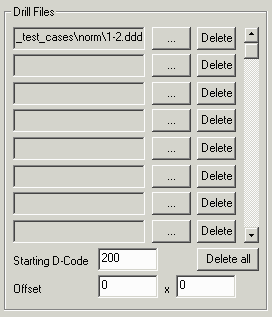
This section tells the program how to read the drill file. If the pertinent information is embedded into the drill file then you will see a value in the field. If there is no value, you must enter one.
Format - the number of digits before/after the decimal point. If you enter the wrong value the coordinates will be a factor of 10 too large or too small. Generally the format information is not embedded in the file.
Units - drill files are always in inches or mm. The units info is sometimes embedded in the file. If not, you should select the correct option.
Zero Inclusion note that unlike Gerber, this option is zero inclusion -- not zero suppression. If you see leading zeros in the data then select Leading. If you see trailing zeros in the data select Trailing. If you see both leading and trailing or if you see a decimal point in the drill file coordinates select None.
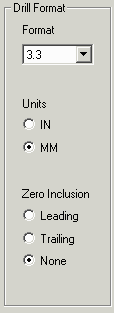
This section tells the program how to write out the Gerber file. If you are going to overlay this drill file with a set of Gerber files then you should match the output of drill2gbr to the parameters of the Gerber file(s). If you fail to match the parameters you will have a valid Gerber file but it may not overlay the other files.
Format - the number of digits before/after the decimal point.
Units - Gerber files are always in inches or mm.
Zero Suppression select the choice that matches your existing Gerber files.
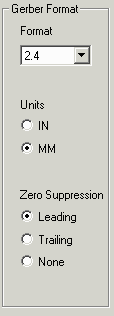
You will need to enter this dialog if the drill file does not have the tool diameter information embedded into the tool select command. In that case, the translator doesn't know how "big" to make the Gerber aperture.