

The user has a wide range of control over the colors used to display the wafer map.
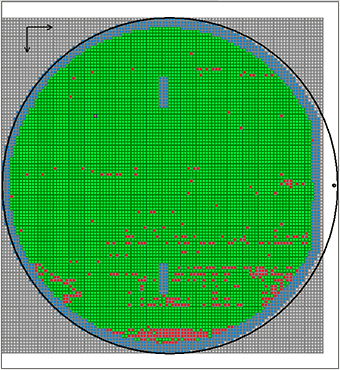
The appearance is controlled using the dockable window called Wafer Map Colors.
Click on any of the color boxes to get a colors dialog box enabling the user to set the fill, color, outline color or text color.
There are three color boxes for each row of items:
fill - outline -text
BackgroundThis is the color that shows through where there is no device covering up the background. The only color control that matters is the fill; the outline and text colors have no function for background.
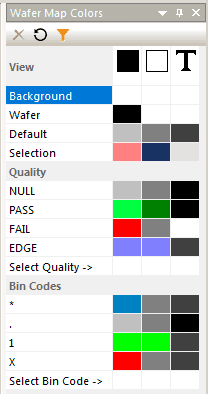
The default fill,outline and text for any device who does not have a bin code color assignment or a quality color assignment.
When you click on one or more devices to select them, this row controls their color appearance.
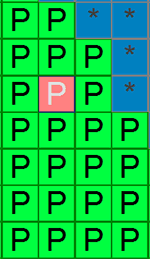
Quality
Each defined bin code has an optional quality attribute. This attribute may be set by the imported map file or the user may have edited the bin code definition to add (or modify) the Quality attribute. The following Quality attributes are currently available to select from:
NULL PASS FAIL REFERENCE MIRROR EDGE SKIP UGLY TEST UNKNOWN
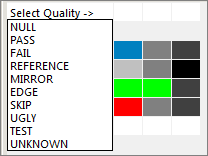
To define a Quality attribute color scheme, first select the desired quality from the drop down clicking on Select Quality ->. Then click on the fill box, the outline box and the text box. In our example, we have set the fill to a bright green, the outline to a dark green and the text to black.
Bin Codes Color Assignments
Each bin code can be assigned its own fill color, outline color and text color. When you load a new map file, if the bin codes in the new file match values that have already been set in the Color window, then the devices with these bin codes will be colored appropriately.
If there are new bin codes which have not been assigned a color, then they will take on the color either on Quality (if they have a Quality attribute) or on the Default color settings.
In the accompanying image, the bin code "*" does not have a color assignment so it takes on the default color.
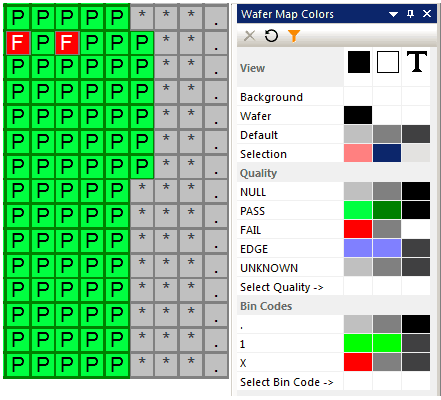
To add the bin code "*" to the color table, click on Select Bin Code -> and then select the * from the drop down lost.
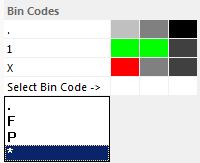
Now set the bin code colors. In the accompanying image, the * bin code has been set to a fill color of blue.
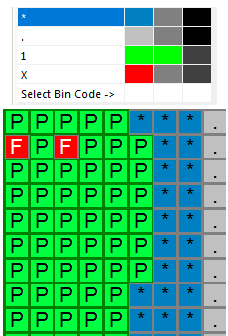
Wafer Map Colors - Resource File
The default colors for the Wafer Map Colors window are stored in a file called: WMView.style. This is normally located in the Users\xxxx\AppData\Roaming\temp directory. A sample is shown below:
[BIN_COLOR] VIEW DEFAULT FILL 192 192 192 VIEW DEFAULT OUTLINE 128 128 128 VIEW DEFAULT TEXT 52 52 52 VIEW SELECTED FILL 40 100 200 VIEW SELECTED OUTLINE 21 40 100 VIEW SELECTED TEXT 224 224 224 QUALITY NULL FILL 224 224 224 QUALITY NULL OUTLINE 224 224 224 QUALITY NULL TEXT 224 224 224
Back to the Table of Contents