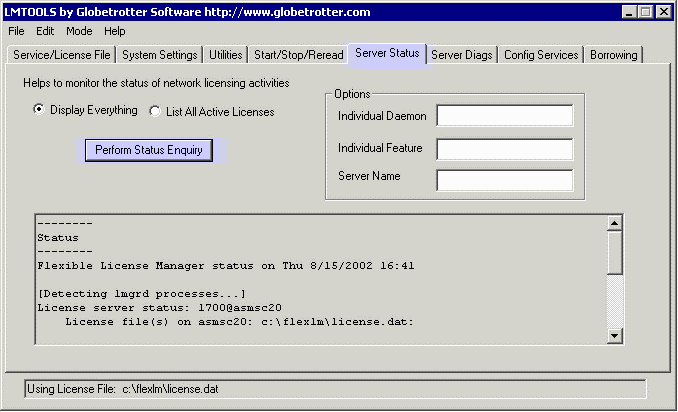
- select the tab called: Server Status
- Click on the button: Perform Status Enquiry.
- After a second or two details will appear in the text window. Scroll down and you can see which products are licensed, how many licenses are available and which users (if any) are accessing licenses.
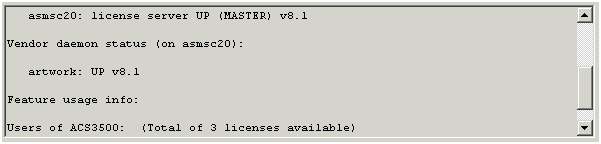
Unix
To run the server status on Unix, type the command: ./lmstat -A to show all the active licenses in use - (shown below).
# ./lmstat -A
lmstat - Copyright (C) 1989-2002 Globetrotter Software, Inc.
Flexible License Manager status on Mon 11/25/2002 10:25
License server status: 1701@artwork
License file(s) on artwork: /opt/flexlm/license.dat:
artwork: license server UP (MASTER) v8.1
Vendor daemon status (on artwork):
hscd: UP v6.0
cdslmd: UP v6.1
act_inc: UP v5.0
OEA: UP v6.1
artwork: UP v8.1
Feature usage info:
Users of ACS53OO: (Total of 3 licenses available)
"ACS53OO" v1.0, vendor: artwork
floating license
hagai asmsc36 /dev/pts/0 (v1.0) (artwork/1701 242), start Fri 11/22 16:06
According to this sample, for the product ACS53OO (QCKVU): 3 licenses are available, and 1 license is in use by hagai at asmsc36.