X-Windows Server Backing Store
Graphical display programs such as Artwork's Qckvu depend on the X-Windows system. It is very common to execute Qckvu3 on one machine but redirect the display to another machine -- in particular the majority of our customers seems to use Windows based computers and laptops connected to a large powerful Linux server to view GDSII and OASIS files.
For the best display performance, a setting known as "backing store" should be fully enabled. If it is not, one will find that moving a dialog box across the Qckvu3 display will force a redraw which can be slow and annoying.
Where is the X-Server Located?
There is occasional confusion about "where" the X-server is located. It actually runs on the machine associated with the display -- not on the big iron that executes Qckvu3. So to enable backing store you must set this on the local display machine.
How Do I Enable Backing Store?
This will vary from X-server to X-server. Each is different. We can supply a couple of examples for specific products which will probably give you enough information to find the settings on your X-server.
Hummingbird Exceed (Windows)
From the Windows Start menu select Programs | Exceed | Xconfig in order to open the configuration window. It will look like the one below:
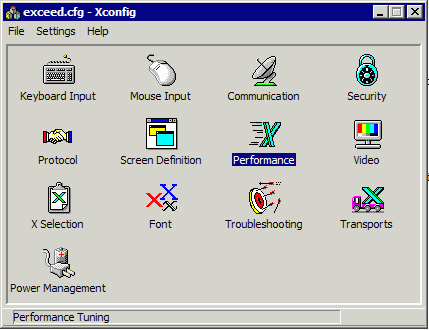
Now, double click on the icon labeled Performance. A new dialog will open up.
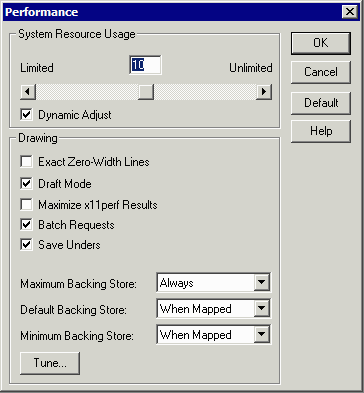
Make sure that the option: Maximum Backing Store is set to Always. If not, use the pulldown and set to Always. Then click OK.
Xming
Xming is a popular X-server for Windows and is freely available. Therefore we find it used by many of our customers. Xming users need to use the +bs -wm parameters when using XLaunch as shown in below:
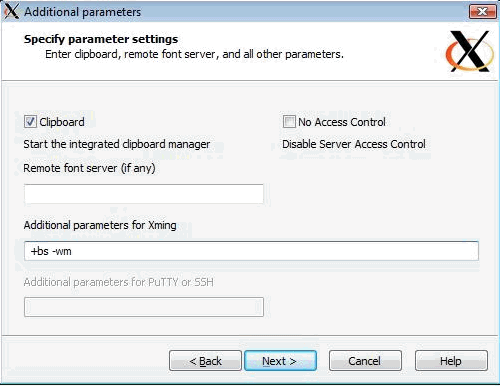
-
MKS
MKS includes an X-server with its popular set of Unix emulation tools for Windows. From the Windows Start Menu select Program | MKS Server | Configuration.
Now click on the Server Properties menu button and the dialog shown below will open:
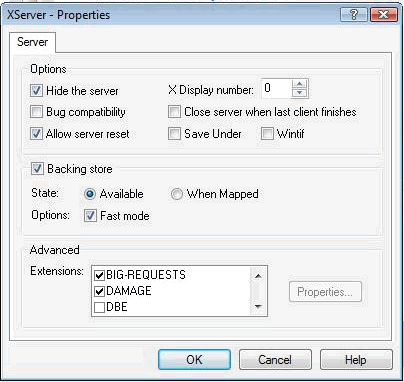
Make sure that the Backing store check box is enabled and that the State is set to Available. We are not sure what the Fast mode options does. Then click OK.