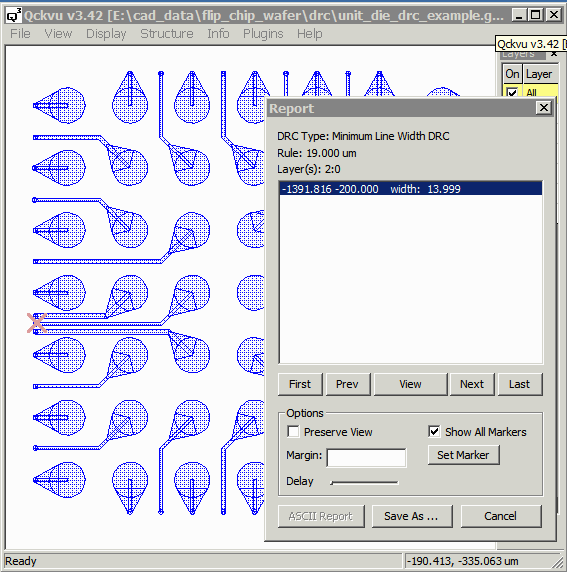We'll start by assuming you've opened your GDSII file in Qckvu3. Click on the Plugins drop down and select DRC Tool.
It's helpful to have your layer window open so that you can see what layers are turned on/off as you will be assigning layers to each check.
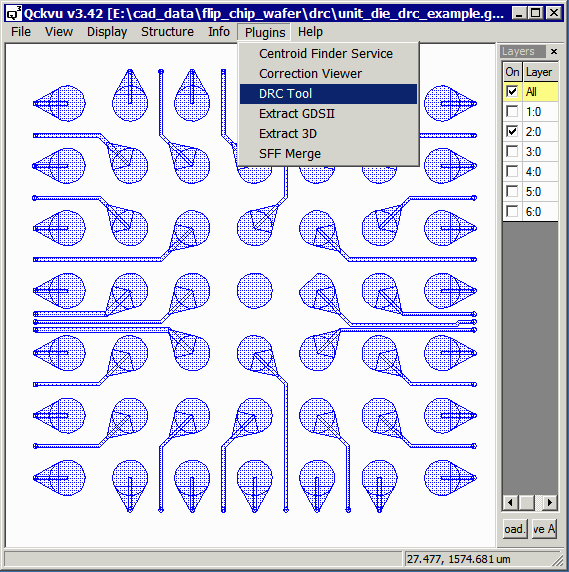
The DRC dialog will appear.
There is a drop down that let's you choose which kind of DRC to run. We'll start with the Spacing DRC which checks the spacing between polygons on a given layer.
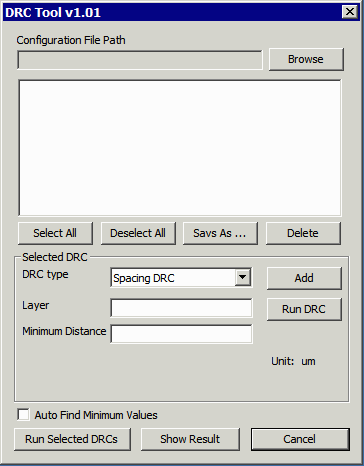
The DRC dialog will appear.
In the Layer field enter 2:0 (since this is the layer we want to check.). In the minimum distance field enter 19. Our nominal spacing is 20 um but we are leaving about 5% allowance.
The click on the Run DRC button.
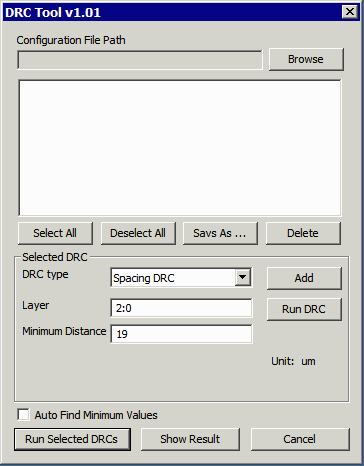
When the DRC is complete (this should only take 1-2 seconds) a Report Dialog will open.
If there are violations, each will have a line in the report window. Clicking on one of the error lines will center the display around that error and change the marker on that error to a large X.
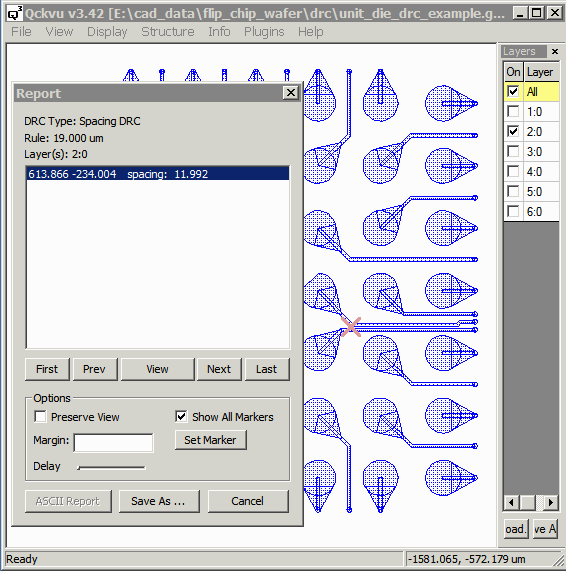
To run this check use the DRC Type pulldown to select: Minimum Line Width DRC
Set the layer to 2:0 (the RDL layer) and the value to 19.
Click on Run DRC
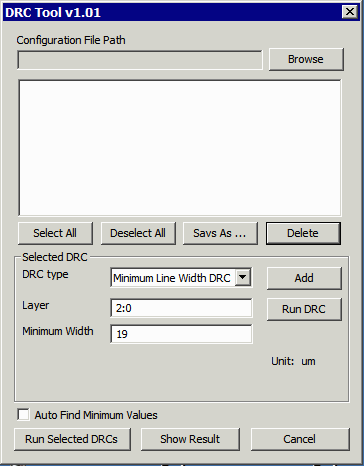
The report dialog will open (or update).
You will see an violation on the left side of the layout.
The width is reported as 13.999 when the minimum should be 19.