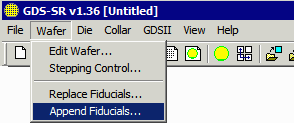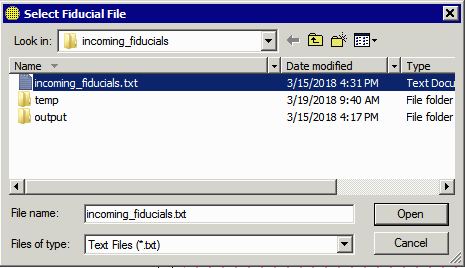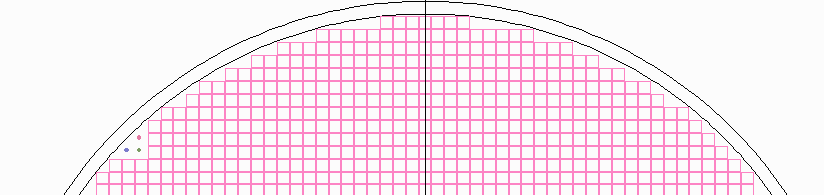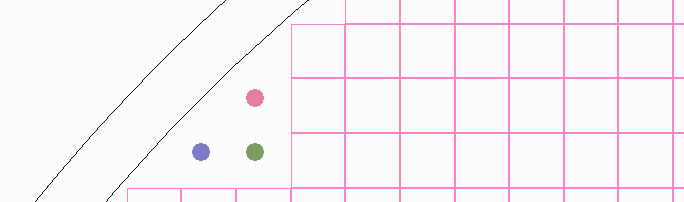Creating and Displaying Incoming Wafer Fiducials
Wafers that are to be processed for flip chip arrive at the package foundry with a number of fiducials in the corners (and possibly the top/bottom) and if one wishes to produce a package document that shows the locations these have to be drawn separately as that information is not part of a shot map or wafer map.
GDS-SR now supports importing the fiducial's location, size, shape and color. The imported data is shown on the display and on any high resolution bitmap that is exported. However it does not show up in any output GDSII file generated as part of the mask generation process.
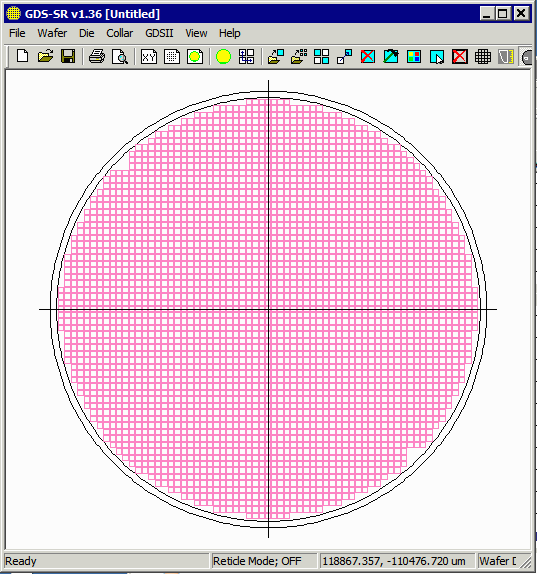
Fiducials in upper left and lower right. They are too small to see at this resolution.