

|
Transform View OptionFrom the Settings Pulldown Menu, select the Transform View Option to open the Transform View Dialog Box. MEBES data is often scaled, rotated, or mirrored during the conversion from GDSII. For this reason, if two files donít match up accurately, the Transform View feature allows the user to change the way a MEBES or GDSII file is drawn in the display. |
||
Mirror TransformationIn the example below, the Transform View dialog box has indicated a Mirror X command. You can see that the drawing, initially at 0,0, has been flipped on X axis. |
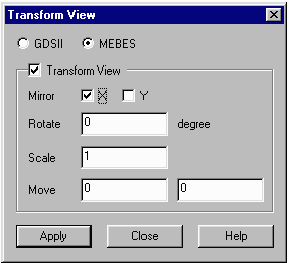 The Transform View Dialog with a Mirror X Command selected. |
|
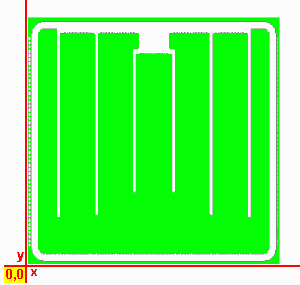 The example above shows a drawing BEFORE the Mirror X transformation. |
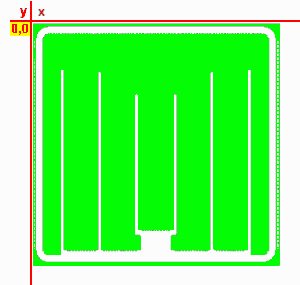 The example above shows a drawing AFTER the Mirror X transformation. |
Rotate TransformationThe example below, illustrates a Transform View with a rotation of 90 degrees. Notice that the rotation is done in a counter-clockwise manner. |
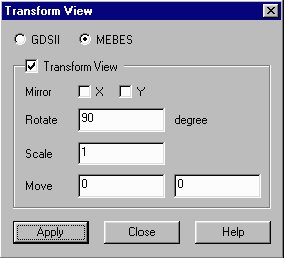 The Transform View Dialog box with a 90 degree rotation selected. |
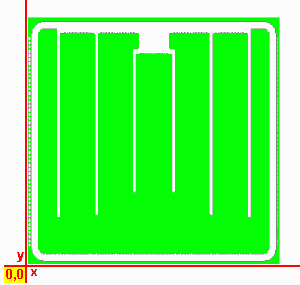 The example above shows a drawing BEFORE a 90 degree rotation transformation. |
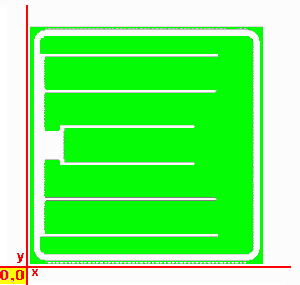 The example above shows a drawing AFTER a 90 degree rotation transformation. |
|
|
| Price | Download | Rev. History | MBSVU Home | Artwork Home |