


Exporting Selection Sets
Once the user has defined all of the selection sets needed for his project, he
will export them. The export consists of a Care Area file, a mapping file, a config file and gif images of
the registration sites.


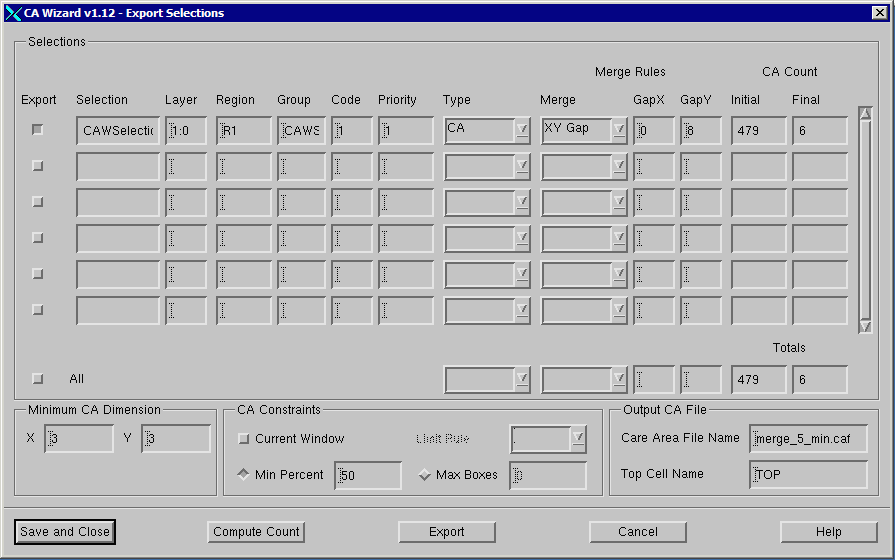


Export - if checked this selection will be exported.

Merge
None - no merging of care area rectangles (on common layer/datatype is performed.)
Butting - any care area rectangles that touch, overlap or which are complete enclosed by
another rectangle are merged.
XY Gap - the user specifies a distance (i.e. a gap) and any rectangles separated by
less than the gap value will be merged.
GapX - the value to use to determine if two CA rectangles should be merged along X.
GapY - the value to use to determine if two CA rectangles should be merged along Y.

CA Count
Initial - the number of Care Area rectangles prior to any merging operation.
Final - the number of Care Area rectangles after minimum sizing and merging has been
taken into account.


Selection - The name of the selection set.


Layer - The layer number on which the care area rectangles will appear for this
selection set. The combination of layer and datatype must be unique1.


Output CA File
Care Area Filename - the name of the file that will contain the care area rectangles.
Top Cell - the name of the top cell of the output file.


Region - A string entered by the user to identify the region.



Minimum CA Dimensions
A care area rectangle will be ignored by the inspection system if one or both
sides are less than the minimum amount. By setting these min values, the CA
Wizard will resize any care are to this minimum size.

Group - A string entered by the user to identify the group.


Code - An integer entered by user to identify the group.



Priority - An integer (must be unique) indicating overlap priority.

CA Constraints
Controls how new care areas are created from merged and adjacent care areas.
Current Window - if checked, only merges and builds new care areas inside the current display
window. This is a good option to check when you are doing some experiments and
don’t want to wait for the entire layout to be processed.
Min Percent - minimjm coverage. When a new care area is created it will cover regions that
were not originally specified. This parameter defined the min percent of the
area that came from the source areas before merging.
Max Boxes - entire the desired number of care areas to output. The program will use this
value to determine how many regions to build. If not achievable, the program
will notify the user and the user may change the sizing values.


Type - a flag - CA (care area) or DCA (don’t care area)



Button Actions
Save and Close - Saves any changes to the export options but does not compute the new CA Count
nor is anything exported.
Compute Count - computes and updates the CA Count based on the merge and min size settings.
Export - sizes and merges; then creates the output CA file along with the supporting
files.
Cancel - closes the dialog without applying any changes made to the settings.


Exporting
After setting the parameters for each Selection and setting the output file name
and merge options click on the Export ... button to start the export.
You will be prompted for the name of the output directory. Normally one creates a separate directory for each export since otherwise the
mapping .csv and config.csv files from a previous export would be overridden.

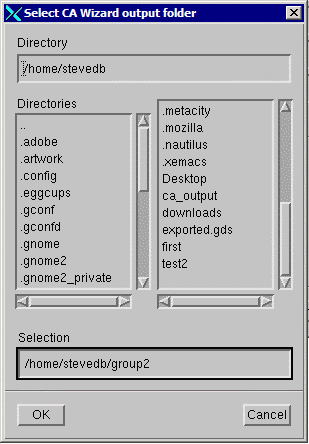



Note 1: multiple selection sets can be assigned to the same layer and datatype
as long as they also share the same group name and group code. Two different
groups may not share a common layer/datatype combination.

























