Extract GDSII Plug In
The Extract GDSII Plug In is used to define a small window when viewing a GDSII/OASIS file and then extract anything crossing that window into a new GDSII file.
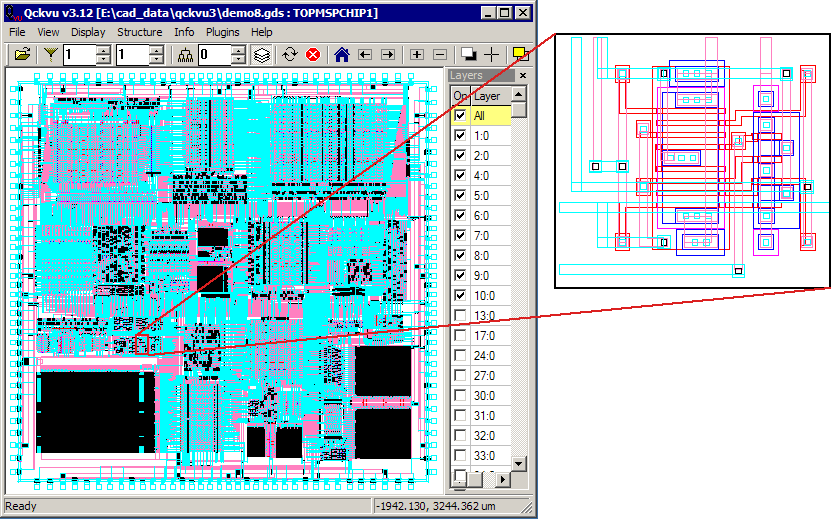

Extract GDSII Plug InThe Extract GDSII Plug In is used to define a small window when viewing a GDSII/OASIS file and then extract anything crossing that window into a new GDSII file. 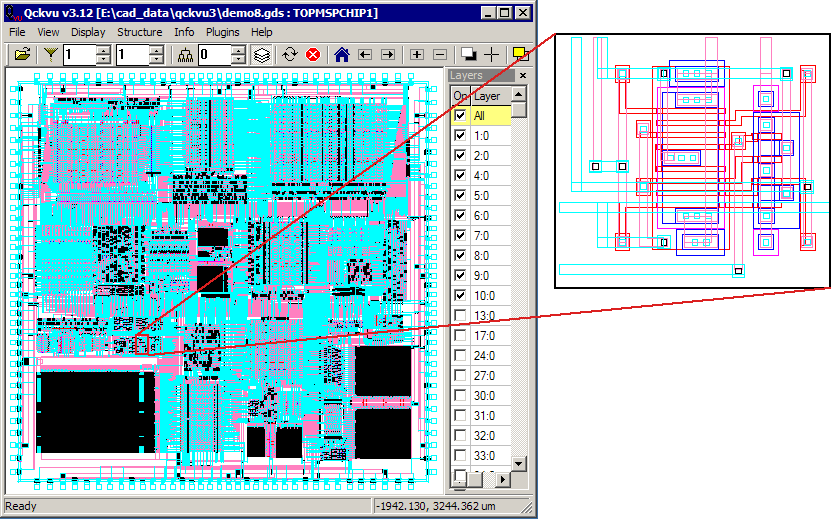 |
Usage | |||
|
Make sure that any layer you wish to extract is turned "on" Zoom in to the region you wish to extract. This need not be exact but in deep enough to see where you want to draw the extraction window. Open the Extract Dialog by clicking on the Plugins drop down menu and selecting Extract GDSII ... Select the window to extract. You can do this in three ways: (a) Click on Select Window and use the mouse to draw (click-click) the desired window. (b) Click on Current Window and the corners of the display will be used as the extraction window. (c) Enter the window - either by LL,UR or by center, width and height. You may wish to change the name of the top structure in the output file. If so, type it in. You may wish data clipped to the edge of the extraction window. In that case, check the Clip Output option. If this is not checked then any entities that cross the window boundary will be extracted in their entirety. Extract - once you have determined that all settings are correct, press the Extract button. A file dialog will open enabling you to define the output file name and location. |
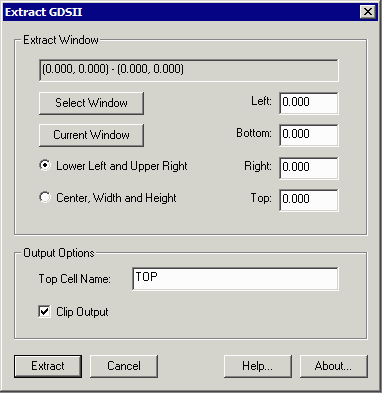 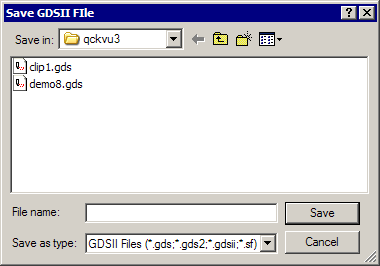
|
||
Flash DemoIf you would like to see a short video demonstrating how the Extract GDSII plug in is used, click here. |
|||
|
|