File Overlay Plug-In for Qckvu3
Users often need to view two separate GDSII files overlaid on top of each other. This is generally for comparison purposes to see what differences there are between layouts. Unfortunately Qckvu3 cannot independently load two separate GDSII files; the new File Merge plug-in makes it quick and easy to merge the two files and view the combined data.
Limitations
- Both files much share the same GDSII units and grid resolution.
- The top level structure of each file is used.
- No ability to offset in X,Y one file with respect to the other file.
These limitations are not serious ones for cases where the user is comparing two files where one of the files is a revision of the other. In that case the units and resolution match, there is no need for an offset and the files are "viewed" from the top level.
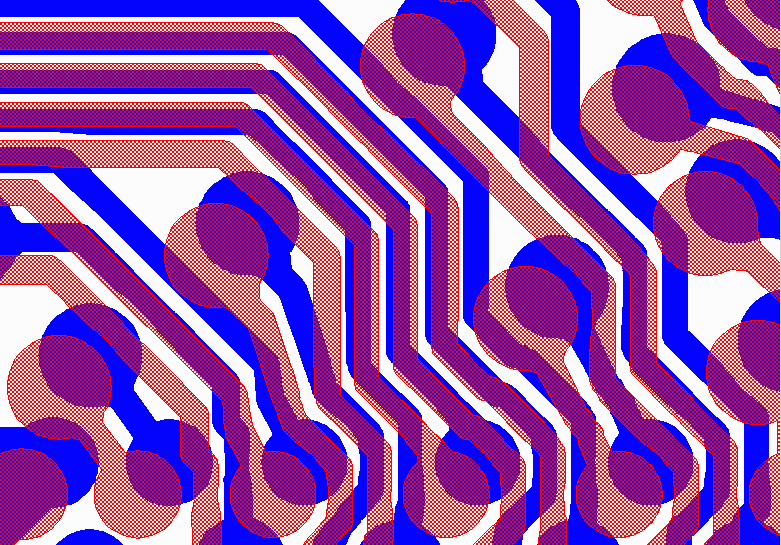
Example of two GDSII files - red is the original data and blue has had a bilinear correction applied to compensate for substrate expansion.
Merging GDSII Hierarchy
The plug-in merges two GDSII files into a single one in a way that exposes their complete hierarchy to the viewer. It also renames all cells such that there is no chance of a name collision that would corrupt or overwrite any input cell.
Merging the Hierarchy
Consider the case where we have two nearly identical GDSII files (say only the entity data has been somehow modified) so that the hierarchy and the cell names are the same:
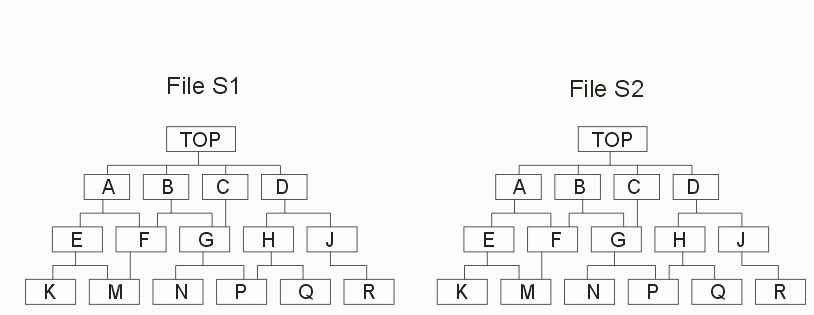
The file overlay plug-in creates a new merged GDSII file with a new top level structures. Each cell in the input files is renamed by appending an _0 or an _1 to the cell name. This prevents the case where there would be two identical cell names.
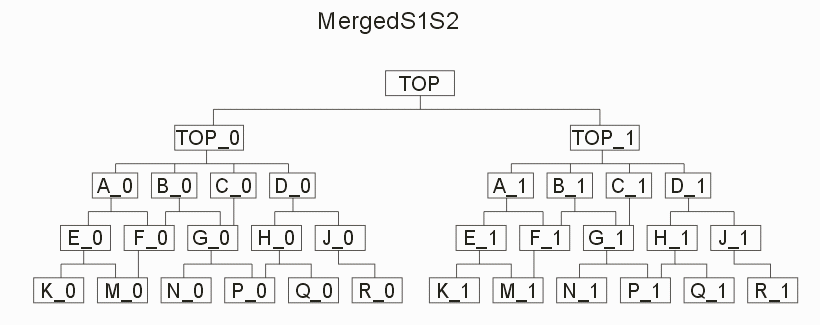
Layer Shifting
It is also important that the data from the two source files be easily discriminated by layer. This is accomplished by shifting the layer assignments of all entities on S2 by a known amount (this defaults to 100 but is under user control.)
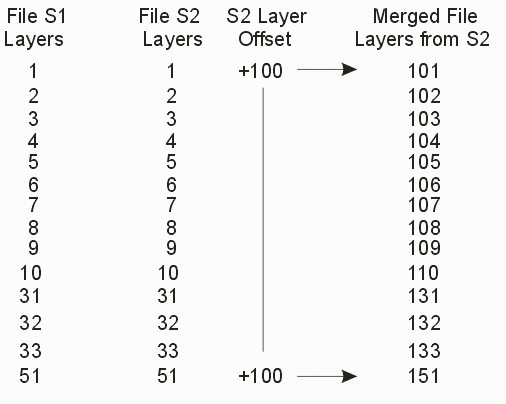
Once the merged file has been generated and saved it can be loaded into Qckvu3 where the user can easily compare any combination of layers.
Layer Color Coding
The plug-in also creates a layer map (a file that assigns colors and fill patterns.) In order to make comparison easier this map sets all layers from file S1 to red and all layers from file S2 to blue.
