The HExtract Plug In is used to extract a small window from a GDSII/OASIS file into a new GDSII or DXF file. The HExtract plug-in supports both flat and hierarchical output.
Once installed, you can access this function from the Tools drop down menu.
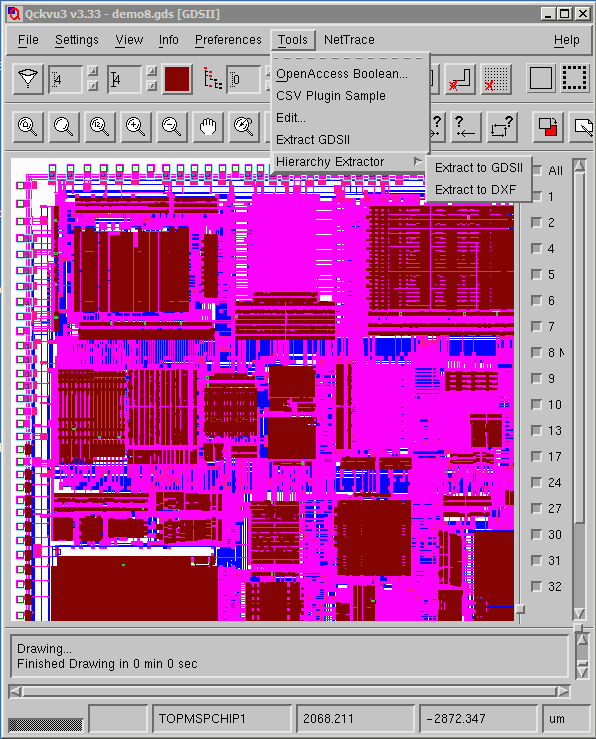

|
The HExtract Plug In is used to extract a small window from a GDSII/OASIS file into a new GDSII or DXF file. The HExtract plug-in supports both flat and hierarchical output. Once installed, you can access this function from the Tools drop down menu. |
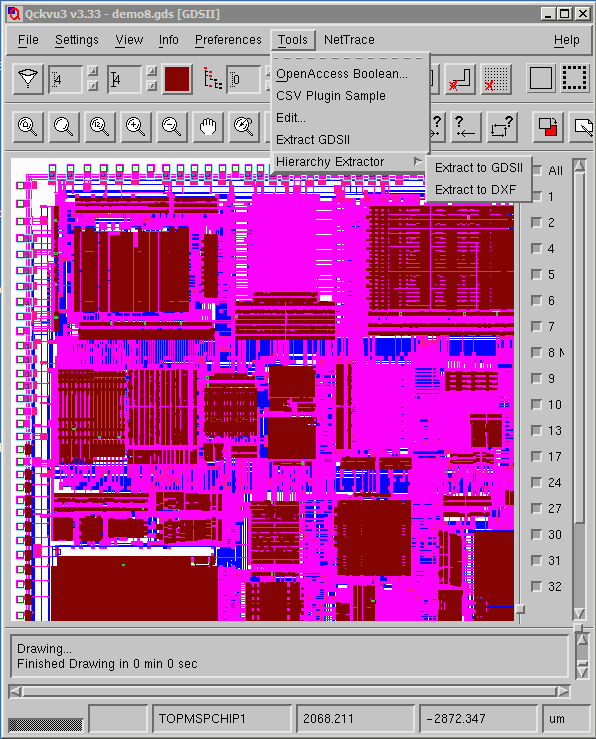
|
UsageTurn on layers that you wish to extract. Data on a hidden layer will not be extracted. Zoom in to the region you wish to extract. This need not be exact but in deep enough to see where you want to draw the extraction window. |
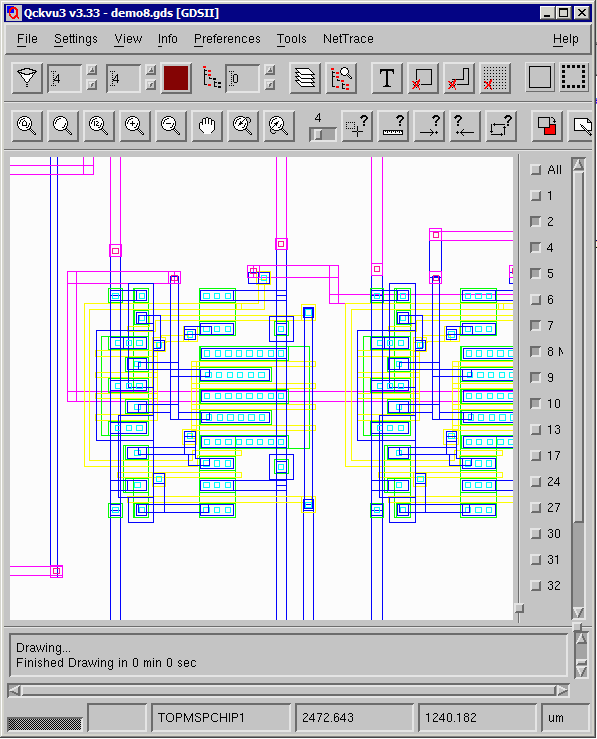
|
The HExtract DialogOpen the Hierarchy Extract dialog by clicking on the Tools drop down menu and selecting Hierarchy Extractor. Then select either Extract to GDSII or Extract to DXF. Now check the extract settings and define the window to extract. |
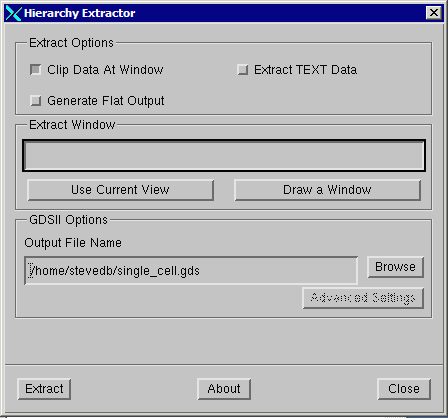
|
|
Clip Data |
if you want the complete entity that crosses the window edge then disable clipping. If you want any entity that crosses the window to be clipped at the edge then enable clipping. |
|
Extract Text |
if you want text entities exported check the Extract Text button. |
|
Generate Flat Output |
if you want to preserve cell hierarchy, disable the Generate Flat Output checkbox. |
|
Extract Window |
Define the window to extract. You can do this in three ways:
|
|
Output File Name |
Use the Browse to define the output file name. |
|
Extract |
Once you have determined that all settings are correct, press the Extract button. |
|
At right is the extraction window. |
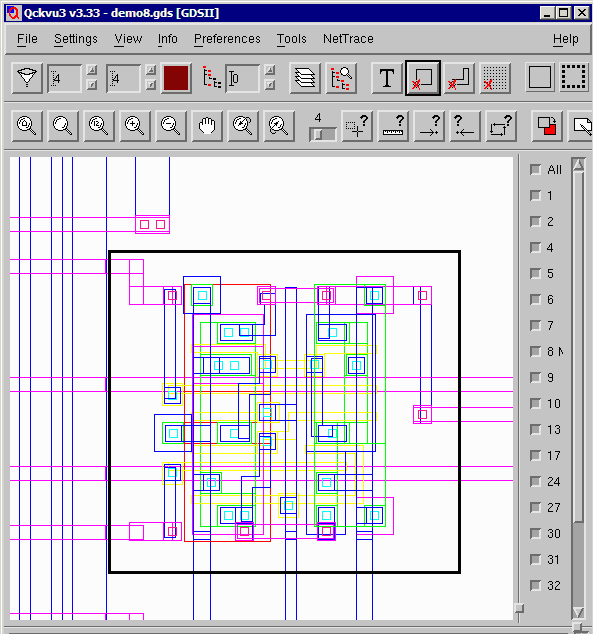
|
ResultsAt right is the extracted file. Because the cell G94S0F36 was completed contained within the extraction window, this cell (and all hierarchy below it) was not exploded. This can be very important if one needs to mantain as much hierarchy in the output file. |
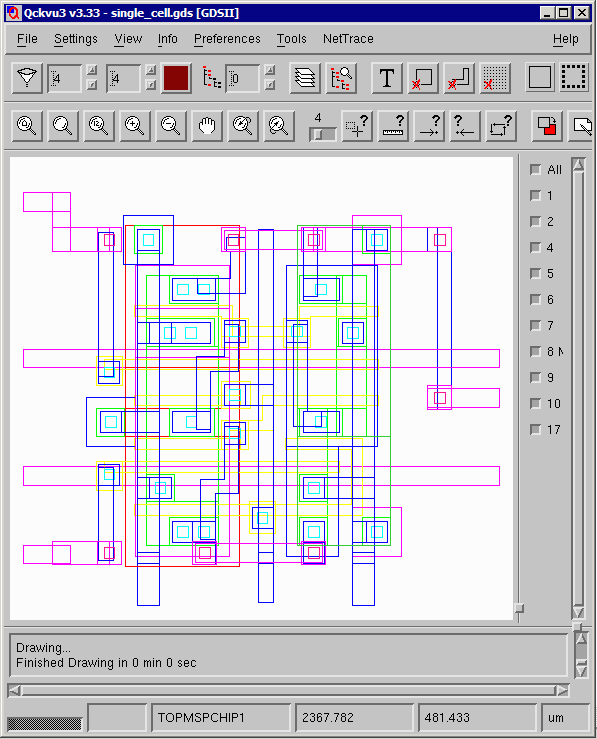
|
| Download | Revision History | Linux Install | Price |