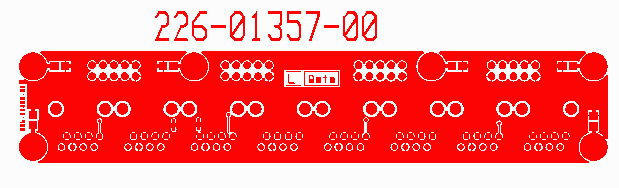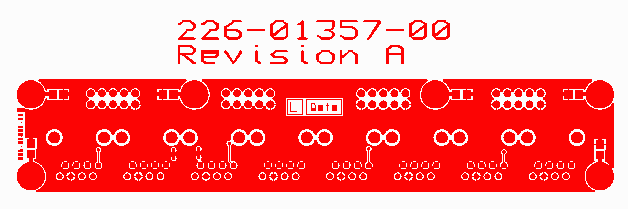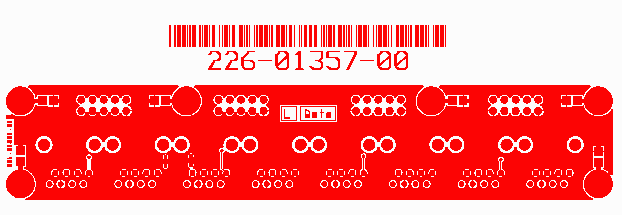Distortion Correction
We are going to use a ODB++ test file called p1.tgz to illustrate how distortion correction is performed. Let's look at the layout and start with 4 reference coordinates located in the corners of the panel.
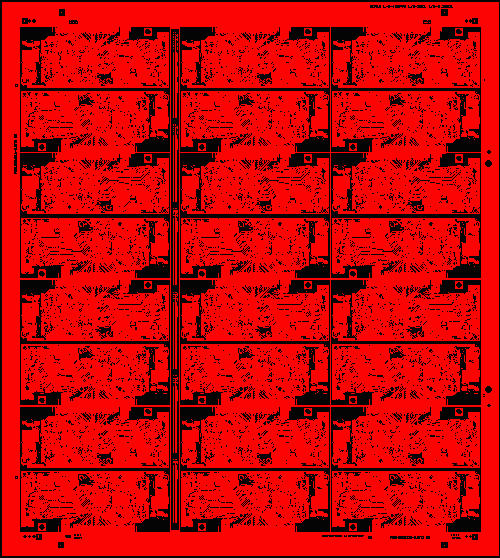
If you zoom in on the corners you will see a small pad/drill hole (isolated from the ground plane so that the image acquisition system can find it and determine the precise coordinate. (dimensions shown are in mm)
We can use a CAD program to identify the CAD coordinates which are shown below:
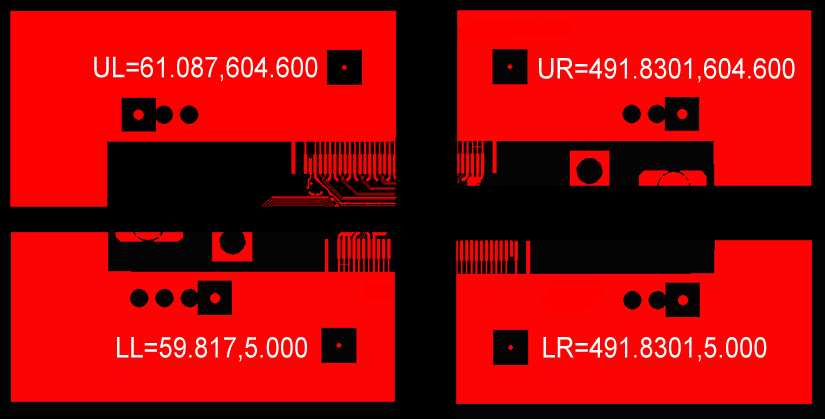
When the panel is loaded onto the imaging machine, a camera finds the same four targets and measures the coordinates precisely. In a perfect world, the measured coordinates would match the CAD coordinates. However, let's assume that the panel is distorted slightly due to some temperature related expansion that occured between drilling the holes and exposing the photoresist. Also, let's assume that because of the way the substrate is constructed, the expansion is not exactly the same in the X direction as the Y direction.
Let's assume that for this example the board expands by .25% along X and by .45% along Y. (We will stipulate that the expansion can be computed by using the center of the board as the scaling anchor point). In that case we find that the measured corners are found at:
Below you can see the movement due to expansion - where the CAD thinks the LL hole is located and where the camera system locates it.
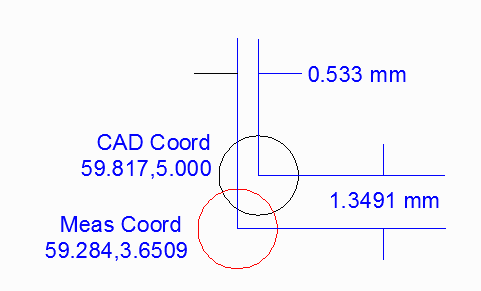
Setting Up the Correction Table
Assuming you have located four targets and extracted the CAD coordinates and then measure the same targets on the substrate you can make a table such as the one below:
| CoordLabel | CADx | CADy | MEASx | MEASy |
| LL | 59.817 | 5.000 | 59.284 | 3.6509 |
| UL | 61.087 | 604.600 | 60.5572 | 605.9491 |
| UR | 491.8301 | 604.600 | 492.3772 | 605.9491 |
| LR | 491.8301 | 5.000 | 492.3772 | 3.6509 |
However the correction table requires that you enter the CAD coordinates followed by the delta to the measured coordinate. Further, it requires that the units be in microns. Therefore the table actually loaded into SFGEN will look like this:
59817, 5000, -533.0, -1349.1 61087, 604600, -529.8, 1349.1 491830.1, 604600, 547.1, 1349.1 491830.1, 5000, 547.1, -1349.1
This is the file that should be loaded into SFGEN to correct distortion due to anisotropic expansion of the panel material.