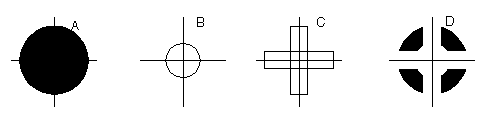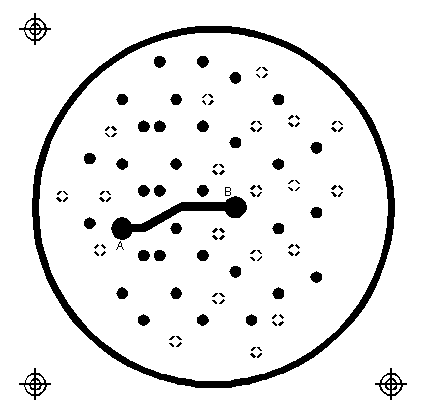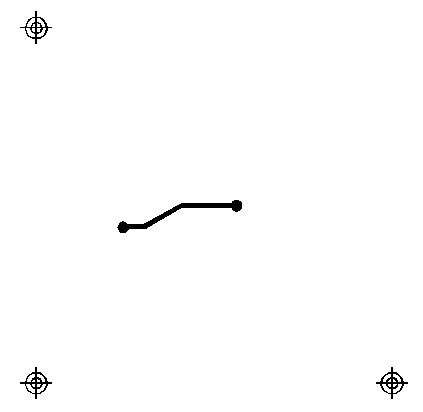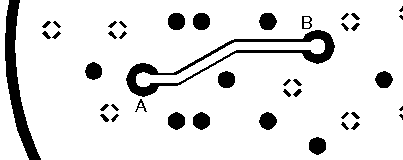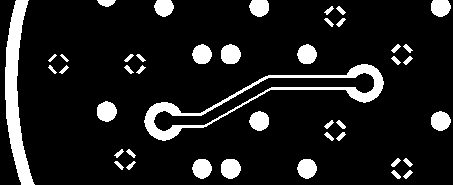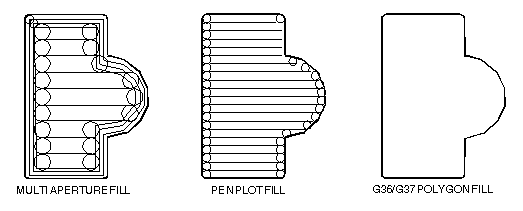Embedding Format Info in the 274X Header
RS274X includes a statement that embeds key information about the format, zero suppression and data mode into a single line:
- format (x,y)
- zero suppression (leading, trailing or none)
- coordinates (absolute or incremental)
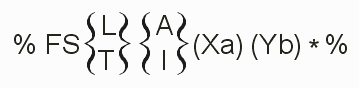
where: L = leading zeros omitted T = trailing zeros omitted A = absolute coordinate mode I = incremental coordinate mode Xa = format of input data Yb = format of input data
Examples
%FSLAX24Y24*%Format Statement Leading Zeros Suppression, Absolute Coordinates format=2.4
%FSTIX44Y44*%Format Statement Trailing Zero Supression, Incremental Coordinates, format=4.4
Embedded Units
RS274X files can use coordinate and aperture units of either inches or millimeters.
The statements:%MOIN*% indicates inches %MOMM*% indicates millimeters Controlling Image PolarityWhen using RS274D one had to set the photoplotter manually on the desired polarity of the film. If the operator didn't pay attention or got confused then your film came out wrong. With RS274X, a command near the beginning of the file can invert the film's polarity.  %IPPOS*% - positive (left) %IPNEG*% - negative (right) Do not confuse image polarity with individual layer polarity. It is possible to build up a very complex plot by combining individual dark and clear plots and then setting the overall polarity of the film. Embedded Aperture DefinitionsOne of the major shortcomings of the old RS274D spec was that the definition of each aperture was not part of data file; instead it was transferred manually on paper or as a text file similar to what is seen below:
Aperture Definitions
D-code Shape SizeX Size Y
d10 round 0.010
d11 square 0.030
d12 rect 0.060 0.020
d13 thermal 0.050
d14 oblong 0.060 0.025
Some apertures are obvious - the round, square and rectangle. But both the oblong and the thermal are subject to the photoplotter's operator's interpretation as shown below. 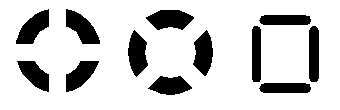 Basic Thermal Rotated Thermal Square Thermal
With 274D, the exact shape of the thermal shape was a job for the photoplot operator; there was significant amount of effort and expense involved in creating these custom apertures and libraries had to be maintained. With 274X even complex apertures are described using macros that the photoplotter synthesizes on-the-fly. The Basic Aperture DefinitionsRS274x includes several "standard" apertures since these represent more than 90 percent of the flash types used:
These are all assumed to be centered and can be defined with a round or rectangular hole if desired. |
Standard Circle
%ADD{code}C,{$1}X{$2}X{$3}*%
where
AD - aperture description parameter
D{code} d-code to which this aperture is assigned (10-999)
C tells 274X this is a circle macro
$1 value (inches or mm) of the outside diameter
$2 optional, if present defines the diameter of the hole
$3 optional, if present the $2 and $3 represent the size of
a rectangular hole.
Circle Examples
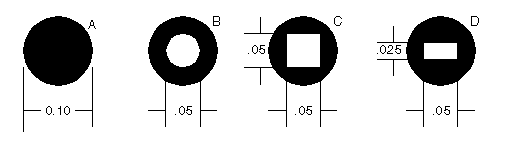
%ADD21C,.100*% (a) 0.10 diameter circle on d21
%ADD22C,.100X.050*% (b) 0.10 dia circle with 0.05 hole on d22.
%ADD23C,.100X.050X.050*% (c) 0.10 dia circle with 0.05 square hole on d23.
%ADD24C,.100X.050X.025*% (d) 0.10 dia circle with 0.05 x 0.025 rectangular hole on d24.
Standard Rectangles
%ADD{code}R,{$1}X{$2}X{$3}X{$4}*%
where
AD - aperture description parameter
D{code} d-code to which this aperture is assigned (10-999)
R tells 274X this is a rectangle macro
$1 value (inches or mm) of rect's length in X
$2 value if rect's height in Y
$3 optional, if present defines the diameter of the hole
$4 optional, if present the $2 and $3 represent the size of
a rectangular hole.
For details on the obround and polygon (which are rarely used) see Gerber Format Guide, Doc 0000-000-RM-00.