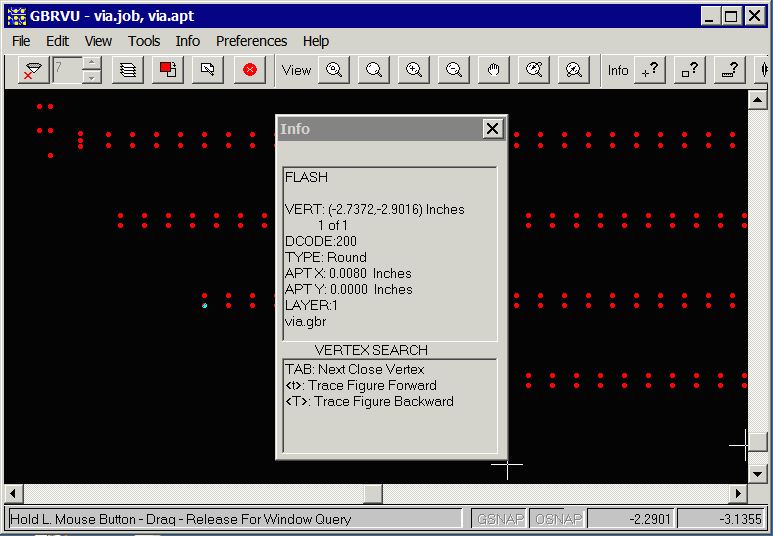Example 1
The drill file, viapattern-via52.txt, needs to be converted to laser format. Here is what the file looks like. (drill diameters have been increased for visibility. The extents are approximately 6 x 6 inches.
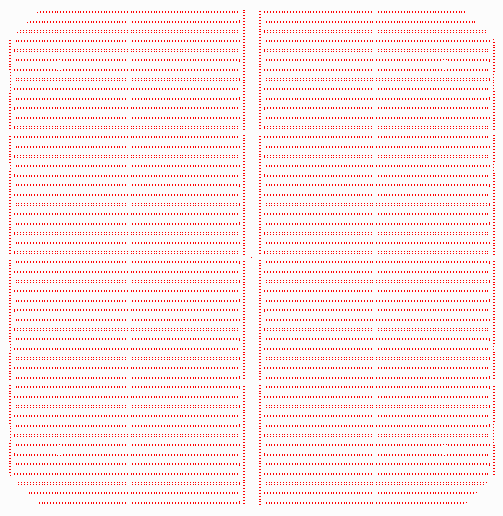
Determining the Drill File Parameters
Upon opening the file in a text editor we can examine the first few lines:G48 T01C.0080 % G92X000000Y000000 G80 X000000Y000000 T01 G81 X-029803Y-015022 X-029646 X-029803Y-014663
We can see that there is only one tool (T01) with a diameter of 0.008. We see that leading zeros are included, and based on our experience and examining the data we know that the format is 2.4. We are going to use units of inches because the coordinates and drill diameter make no sense in mm.
Therefore our command line should be:
c:\wcad\drl2lsr\drl2lsr.exe <-- the conversion engine
viapattern-via52.txt <-- the drill file to convert
-drlunits:inch <-- units of the drill file
-drlformat:2.4 <-- data format of drill coords
-drlzeroinc:leading <-- zero inclusion parameter
-drlxymode:absolute <-- coordinate mode parameter
-laser <-- output laser file
-type:UV <-- type of laser = UV
-out:via <-- output file base name
-log:via.log <-- log file
Results
The conversion is completed in a second. Two files are produced: via.lsr (the laser file output) and via.log, the log file.
The via.lsr output looks like:
M48 INCH, LZ ;SOURCE FILE: viapattern-via52.txt ;DATE: Wed Aug 26 13:31:07 2015 ;SCAN SIZE: X=1.9685, Y=1.9685 T1C0.0080 M95 T1 BLOCK0_0 X-1.9961Y-2.0534 U-0.6171V-0.9664 U-0.5818V-0.9664 U-0.5462V-0.9664
The log file includes useful information:
rill2Laser Drill Converter v1.0 rcs 1.102 (2015/08/26) (C) 2015 Artwork Conversion Software, Inc. (831) 426-6163 info@artwork.com, www.artwork.com Input Drill File Info: -Units:Inch -Format:2.4 Output Info: -Units:Inch ROI Window: -2.9803, -3.0376, 2.9803, 3.0376 Tile Width: 1.9685 Tile Height:1.9685 Margin Width: 0.0000 Margin Height:0.0000 Calculating Block Extents ... Total Blocks: 16 (4 x 4) Block Extents: Block [0_0]: -29803, -30376, -10118, -10691 Block [1_0]: -10118, -30376, 9567, -10691 Block [2_0]: 9567, -30376, 29252, -10691
Using -gbr to Verify the Output
Of course, the laser file can only be processed by the specific machine the output is intended for. If you want to visualize the output we have a way to do that. Instead of using -laser on the command line use the -gbr on the command line.
drl2lsr.exe viapattern-via52.txt -drlunits:inch -drlformat:2.4 ... -gbr -out:via
The output will be a Gerber file that you can view in Artwork's GBRVU (or other Gerber viewer). However the data is specially organized to help the user see both the windowing and the actual serpentine pattern within the windows.
When you first open the via.gbr file you will see something like this:
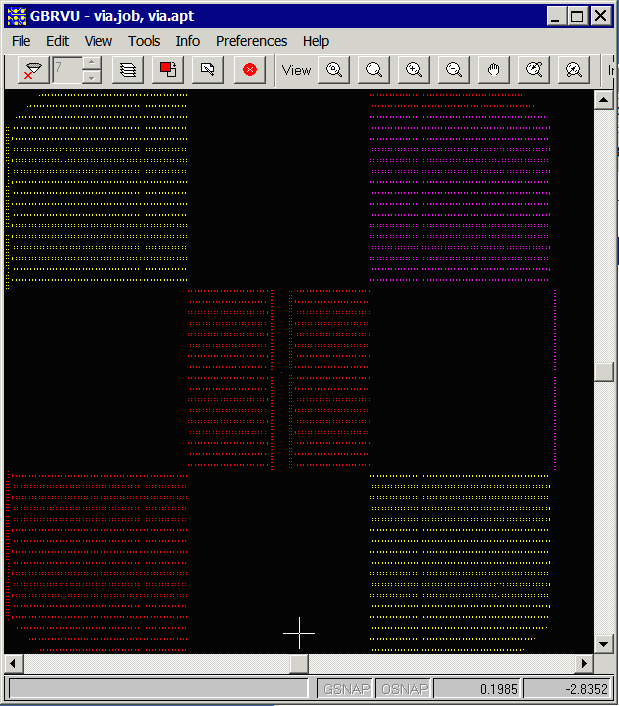
That's because we place each "window" onto its own Gerber internal layer and we have to use LPD/LPC layer polarity to keep the layers separate. So you should go into the layer dialog and make all layers PAINT.
Open the layer dialog:
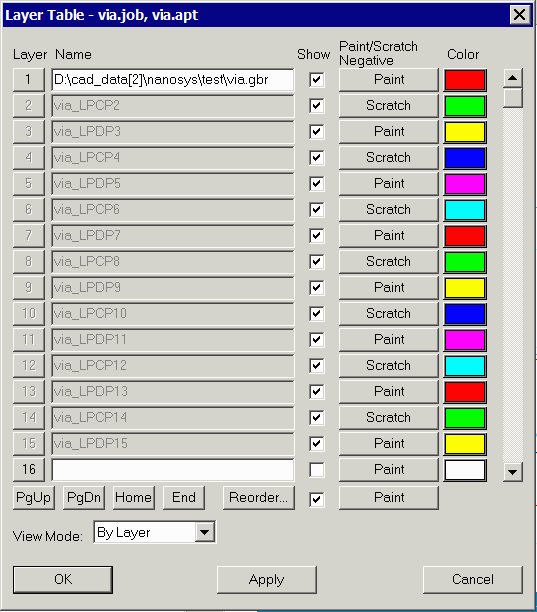
Now toggle all the layers to PAINT.
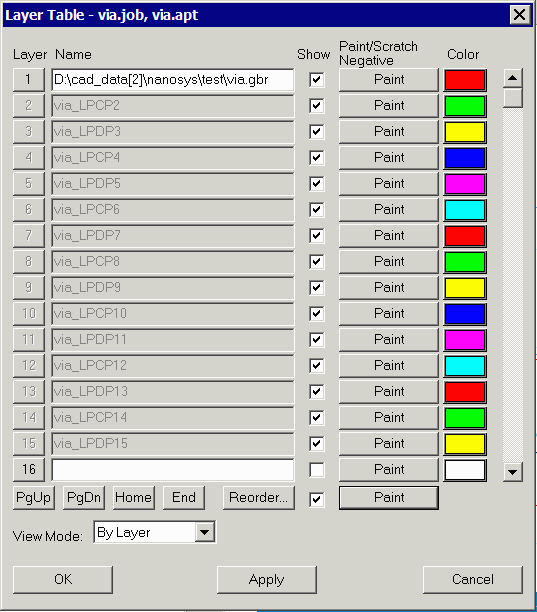
The display should now look like this:
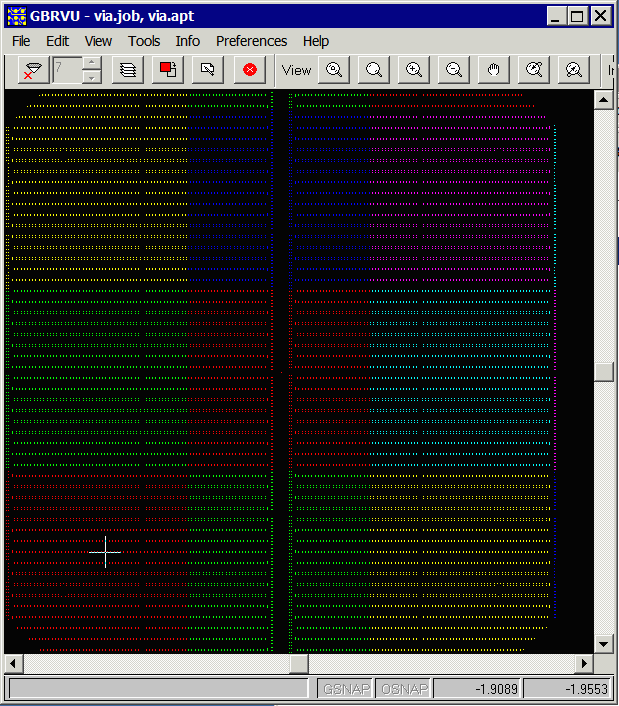
By turning on/off individual layers you can see the individual windows. The layer order should correlate with the order of the windows.
Here is a view of the first window:
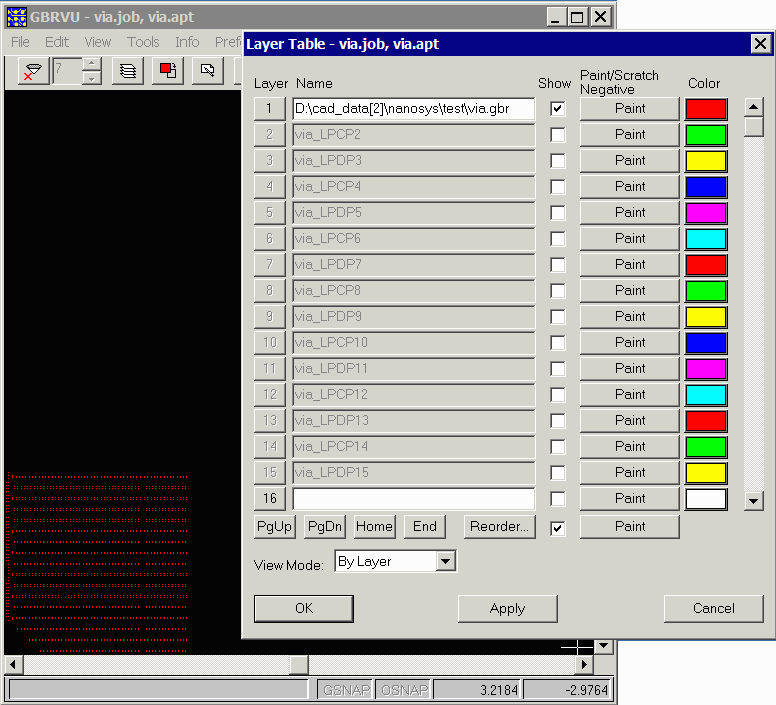
To see the serpentine order, select a window of drills using the Info Window Tool . Then use the TAB key to move from one drill to the next.
. Then use the TAB key to move from one drill to the next.