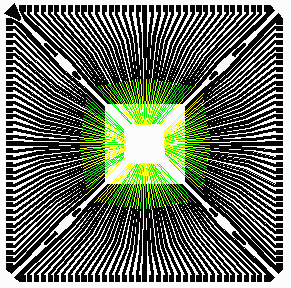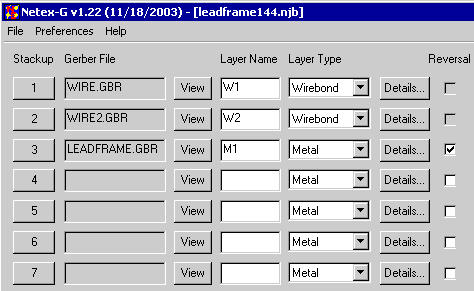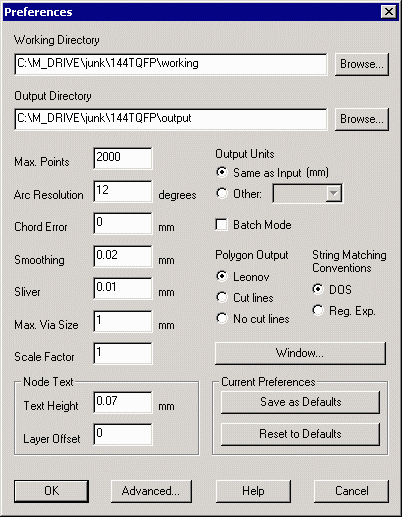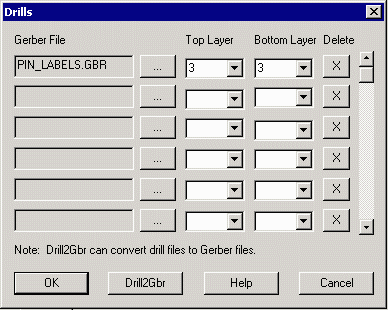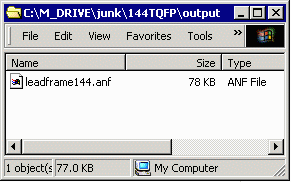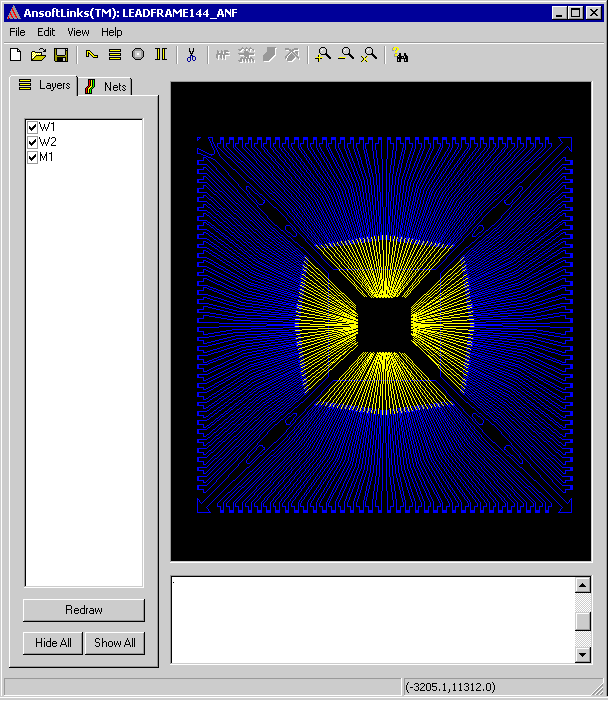This example uses a simple 144 pin leadframe with output to Ansoft's ANF format. Items of Note are:
Leadframe Drawn as Reversal - because of the way leadframes are manufactured, the CAD layout is often drawn in reverse -- i.e. the non digitized area represents metal. This poses two problems: first, the Gerber file must be reversed; fortunately NETEX-G has such a reversal option. Second, a clipping window must be defined around the perimeter of the data -- if no such window is defined then all of the nets will be tied together. NETEX-G has a Window specification that allows one to clip just inside the perimeter of the leadframe.
Padstack for Solder Balls - In order to use the ANF results in a program such as HFSS or Spicelink 3D one needs in the ANF file a padstack to which solder balls can be attached. The solder balls act as one "end" of the net to be analyzed. Since leadframe data doesn't come with ball pads, we created a simple Gerber file with square pads where the end of the leadframe is to be simulated. This was dropped into NETEX-G as a drill file which produces the required via/padstack.
No dielectric needed between wire layers or wire/metal layers - the Ansoft tools recognize wires as a special entity and when building up the stackup it is not necessary to insert a dielectric between wire layers nor a dielectric between a wire layer and the metal layer below it.
This is a single layer leadframe. There is a single Gerber file for the leadframe and two Gerber files for the wires. The NETEX-G crossection is shown below:
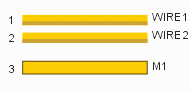
The stackup shown above is set for Ansoft's Neutral File (ANF output)