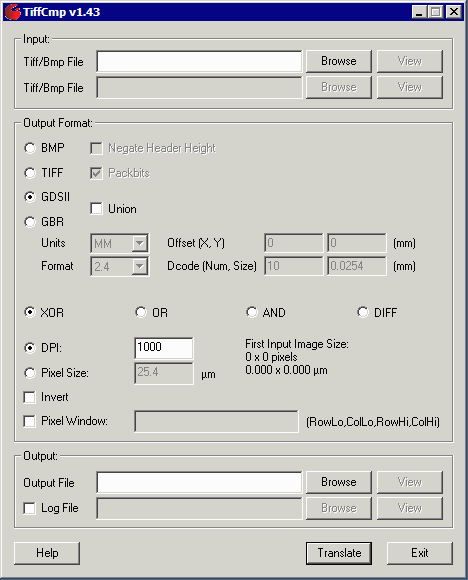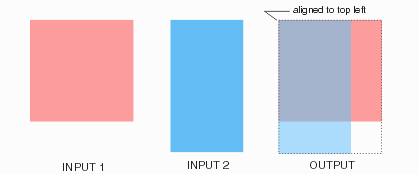Input Files
Each input file can be either a BMP format or TIFF format and must be monochrome -- paletted or RGB bitmaps are not supported.
The supported compression modes for TIFF are packbits and LZW. No compression is supported for monochrome BMP.
Ideally the files are the same dimension in X and Y. The actual DPI of the files is of no interest and has no effect on the comparison.
If the files are not identical in size, then they are aligned at the top left.
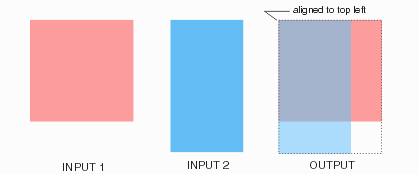
Output Format
There are different output formats available depending on the user's requirement.
Bitmaps
BMP or TIFF - either of these formats can be output. If TIFF is selected, one can request that it be compressed using the packbits compression.
DPI - If possible the DPI is read from the input files. If the DPI is missing (or incorrect) the user can enter the desired value here.
Pixel Size - when converting to GDSII or Gerber it is more convenient to specify a pixel size instead of the DPI.
Invert - the output polarity will be inverted if this option is checked.
Vector
GDSII - GDSII stream format can be selected. Each pixel is converted into a GDSII boundary whose dimension is a function of the specified DPI or pixel size. The option to unionize (i.e combine) adjacent pixels is available.
Gerber - Gerber photoplotter format can be selected. Each pixel is converted into a flash: the user can control the D-code used for this flash as well as the Gerber file's units and precision. In order to align this Gerber file with a "source" file for purposes of comparison there is also an offset parameter.
Pixel Window
When comparing two very large files, it is often convenient to be able to focus one's attention on a small region of interest. This setting allows the user to define a small window for the boolean operation. By specifying a small region, results will be obtained very quickly and the resulting difference file will be easy to open.
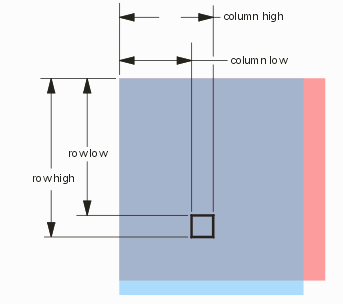
|