
When validating our rasterizers we often need to check line widths. This can be done with the ruler tool.
Selecting the Tool
Click on the ruler icon from the toolbar.
Now zoom in as much as needed and move your cursor to the first point you wish to measure. Left click the mouse. Now move to the second point you wish to measure. Right click on the mouse. The difference between the two points will be displayed in the status bar at the bottom of the display.
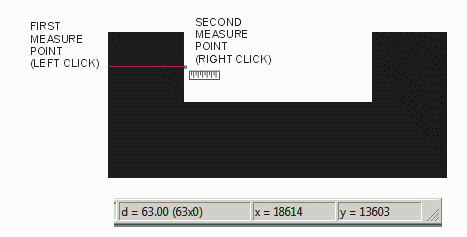
Of course since one is normally comparing this distance to the input data which is not dimensioned in pixels it would save time if the distance readout matched the original data's units.
This can be accomplished by using the Preferences pulldown and changing the units of the readout:

For example, if our input data to the rasterizer is in units of mm and we change the VLBV units from pixels to mm our readout will show the distance in mm:
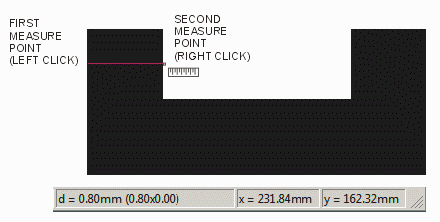
This allows us to compare the linewidths with much less effort.