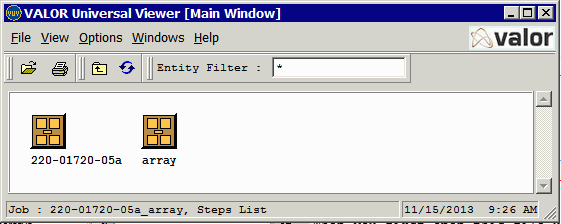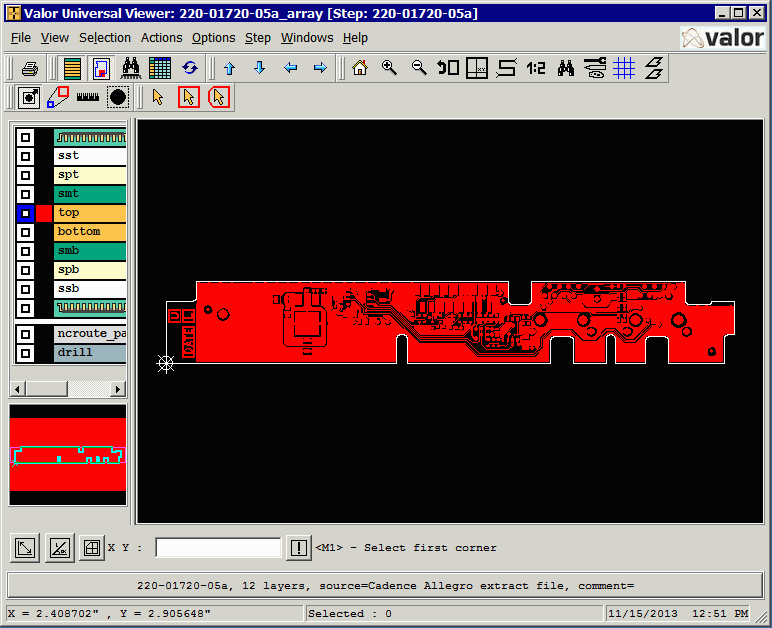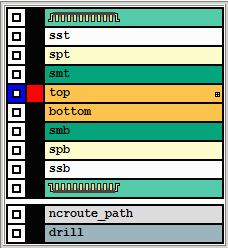Running the odb2gbr Engine from the Command Line
If you want to run the odb2gbr conversion from a command line then you must know something about the ODB++ file you wish to convert. You need to know:
- The name of the STEP to convert
- The layer or layers you wish to convert
- All of the conversion parameters you want to use.
All of this information must be encoded into an XML file. A sample XML file is shown below:
<?xml version="1.0" encoding="UTF-8"?>
<odb2gbr version="" xmlns=""
xmnls:xsi="http://www.w3.org/2001/XMLSchema-instance"
xsi:schemaLocation="">
<inputFilePath>/home/cad/odb2gbr/examples/array.tgz</inputFilePath> The input file name and path
<workDirPath>/home/cad/odb2gbr/examples</workDirPath> working directory
<keepTemp>0</keepTemp> 0=don't keep temp files 1=keep temp files
<nonStd>1</nonStd> don't know what this does
<threadNum>2</threadNum> number of concurrent threads
<inputArgs>-dbg</inputArgs> any special input arguments
<outputFilePath>/home/cad/odb2gbr/examples</outputFilePath> output file name and path.
<stepName>array</stepName> name of the STEP to process
<layerName>comp_+_top</layerName> layer to convert
<layerName>smt</layerName> layer to convert
<layerName>top</layerName> layer to convert
<layerName>bottom</layerName> layer to convert
<layerName>smb</layerName> layer to convert
<layerName>comp_+_bot</layerName> layer to convert
<layerName>ncroute_path</layerName> layer to convert
<layerName>drill</layerName> layer to convert
<arcResolutionDeg>9.0</arcResolutionDeg> arc resolution when booleanizing custom apts
<arcChordError>0.0</arcChordError> chord error to use when booleanizing custom apts
<scale>1.0</scale> user defined scaling
<units>1</units> output units 1= 0=
<outScale>0</outScale> Output scale factor
<showProgress>1</showProgress> display progress 1=yes, 0=no
<butting>0</butting> use butting polygons for output
<g2kVer>0</g2kVer>
<g2kScale>2</g2kScale>
<g2kBreakSR>0</g2kBreakSR>
<g2kAnchor>0</g2kAnchor>
<g2kOffset>0</g2kOffset>
<g2kOrder>0</g2kOrder>
<g2kXAnchor>0.0</g2kXAnchor>
<g2kYAnchor>0.0</g2kYAnchor>
<g2kXOffset>0.0</g2kXOffset>
<g2kYOffset>0.0</g2kYOffset>
<outputArgs></outputArgs>
</odb2gbr>
Running in Batch Mode
Once the .xml file has been constructed you can run in batch or script mode. For example from the example directory:
$ ../bin/odb2gbr array.xml [enter]
What Does the odb2gbr Script Do?
when you invoke odb2gbr you are running a script. Let's see what it does.
#! /bin/bash
ODBINSTDIR=/home/cad/odb2gbr/bin directory where the program executables reside
LIB64= these lines determine whether to use the 32 or 64 bit
ENG=${ODBINSTDIR}/odb2gbrDlg64 engine based on what libraries are present
LNXBIT=`getconf LONG_BIT` returns either 32 or 64 depending on the OS
echo
if [ "$LNXBIT" = "64" ] If OS is 64 bit, then use the 64 bit engine
then
if [ -x $ENG ]
then
LIB64=${ODBINSTDIR}/lib64 64 bit libraries are in the subdirectory lib64
echo executing script $ENG
else
ENG=${ODBINSTDIR}/odb2gbrDlg32
echo executing script $ENG
fi
else
ENG=${ODBINSTDIR}/odb2gbrDlg32 OS is not 64 bit, then use the 32 bit engine
echo executing script $ENG
fi
echo
defaults=`find $HOME/.artwork -name odb2gbr.Xdefaults -newer $ENG`
if [ "$defaults" = "" ]
then
if [ -f $HOME/.artwork/odb2gbr.Xdefaults ]
then
echo
echo
echo renaming potentially stale \"$HOME/.artwork/odb2gbr.Xdefaults\" to \"$HOME/.artwork/odb2gbr.Xdefaults.old\"
echo
echo
mv $HOME/.artwork/odb2gbr.Xdefaults $HOME/.artwork/odb2gbr.Xdefaults.old
fi
fi
export LD_LIBRARY_PATH=${ODBINSTDIR}:${LIB64}:/usr/local/lib:$LD_LIBRARY_PATH
$ENG $* run the engine with the argument (which is our .xml file)
|