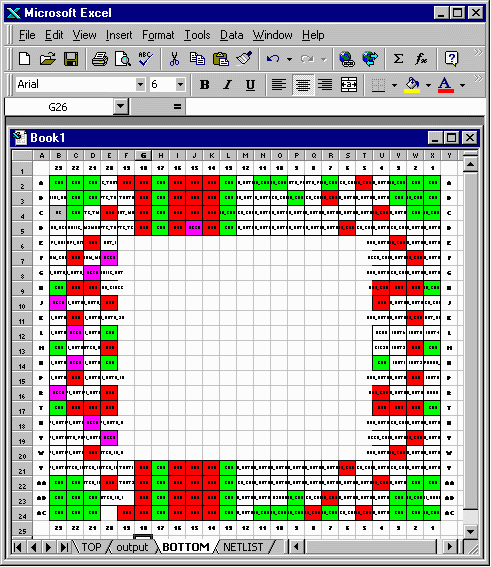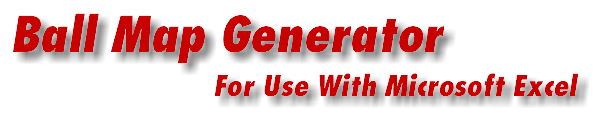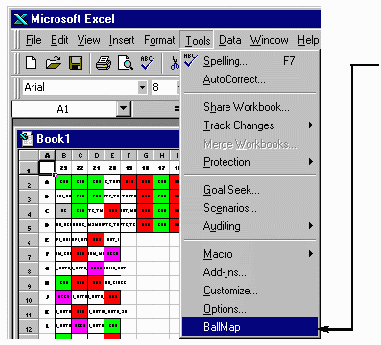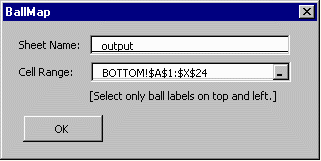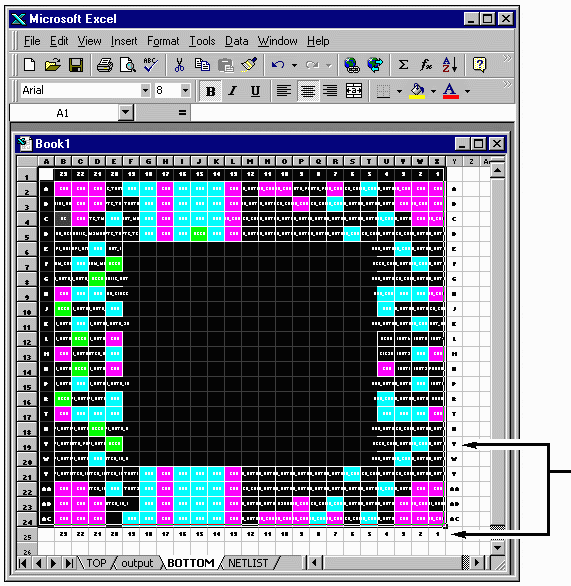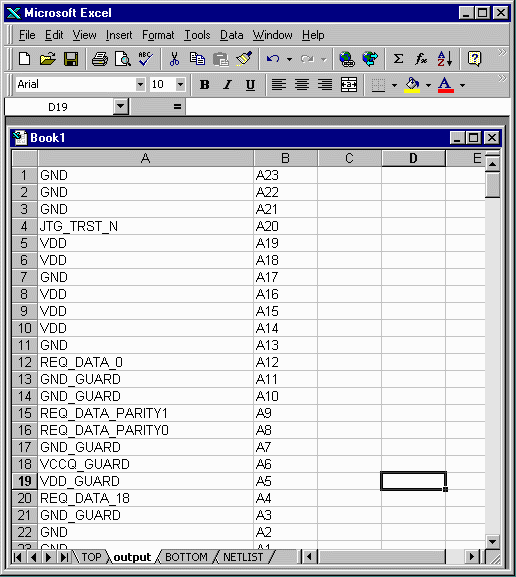Converting a Ball Map Back to a Table
Designers who modify or otherwise create a ball map would also like to be able to convert it back to a table. To do this we have written a VBA module for Excel.
1. Open an existing Excel spreadsheet and display the sheet containing the ball map. This ball map can be created either by the ball map program or by hand as long as the data in each cell represents the netname and as long as the correct JEDEC labels are in place along the left and top of the ball map. It doesn’t matter whether you view the part from the top or bottom side.