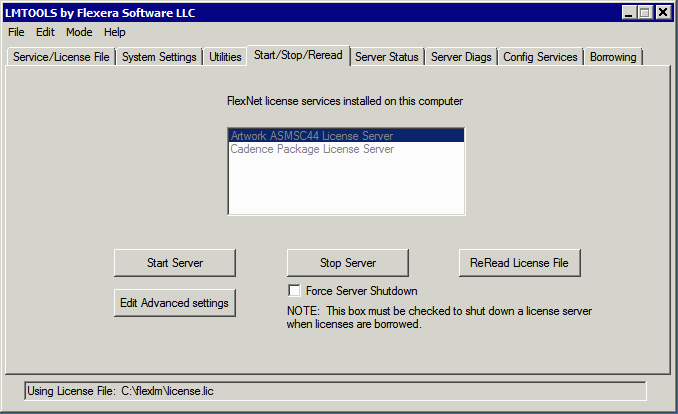A Fresh Install of the Flexlm License Server on Windows
revised March 6, 2017
If you are installing the flexlm license manager on Windows for the first time (i.e. flexlm is not currently installed or running on any machine in your network ...) follow these instructions:
Go to the machine designated as the license server and log in. You will probably need administrative privileges to make any changes. Get the machine's hostid using either the ipconfig utility or lmutil. [Details] Email the server's hostid to Artwork so that you can get the license strings for you product back.
Download artwork_flexlm_license_pkg.v11.17.exe and install in a new directory. For purposes of these instructions we will use the directory named C:\flexlm. The files unzipped into the directory will be:
artwork.exe - the artwork daemon
license.dat - sample license file
lmgrd.exe - the flexlm program
lmtools.exe - utilities (dialog)
lmutil.exe - utilities (command line style)
Edit the license.lic file
You should have received an email that contains license strings or a license file. There are three sections to the license file. The Server line (which you must customize to your installation), the DAEMON/VENDOR line which requires customization and the FEATURES which must not be edited.
SERVER LINE - defines the server's hostname and hostid and optionally a port number that the server communicates on. Example: if your license server is called engineering1 and it has a hostid of 03af66b000 then your server line would look like:
SERVER engineering1 03af66b000 27000
or
SERVER engineering1 03af66b000 port=27000
DAEMON LINE - The DAEMON line tells flexlm to run the daemon named artwork and gives it the full path and name of the daemon exe. There are some optional arguments on this line that can be present also but they are not germane to these instructions. Note: Flexlm may also use the keyword VENDOR instead of DAEMON.
DAEMON artwork c:\flexlm\artwork.exe
orVENDOR artwork c:\flexlm\artwork.exe
FEATURES LINES - There may be multiple FEATURES lines. Each FEATURES line licenses a particular product or even a particular function within a product. You should copy the FEATURES line to the license file exactly as is - do not enter any CR/LF in the middle of the line. Example: If you ordered a floating license for ACS3500 with three concurrent users the feature line might look something like:
# ASM3500
FEATURE ACS35OO artwork 1.0 16-jul-2017 3 SIGN="00B0 C5C1 3C61 BBCD \
F091 73C8 4C9A 1000 1EA4 5A45 0323 F881 BB21 E574 92FC"
Set Environment Variable
Flexlm and the client programs that use it read an environment variable to learn which machine is running the license server and what port it is assigned to listen on. The environment variable can be either LM_LICENSE_FILE or ARTWORK_LICENSE_FILE. The value needs to be set properly. It should include the port number and the server name. For our example:
ARTWORK_LICENSE_FILE 27000@engineering1
Configure Flexlm as a Windows Service
On Windows this is done using the lmtools.exe program. The flexlm license manager will be installed as a Windows service and set to automatically start up each time the machine is rebooted.
To start lmtools.exe, double click on the program file icon or name. You should see the dialog box as shown below. Select the tab labeled: Config Services.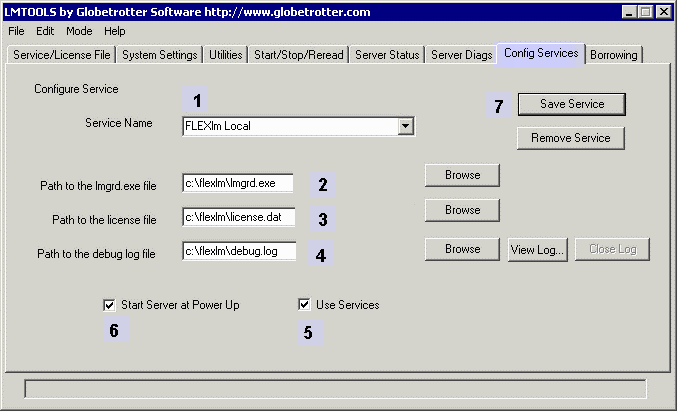
Assign the service a name: in this example we call it Artwork ASMSC44 License Server.If you have multiple flexlm services a name such as this will enable one to know which company's products are being licensed.
Type or use the browse button to define the location of the license server program, lmgrd.exe. In this example we copied it into a directory called c:\flexm. Note: Never use a directory with the name "artwork" anywhere in it: e.g. c:\flexlm\artwork. This is a known problem with flexlm (due to file locking behavior) and will not work.
Enter the name/location of the license file. In this example it is located in the directory called c:\flexlm and it is called license.dat.
Enter the name/location of the log file. This file can be useful if problems arise.
Check the box labeled: Use Services. This will install it as a Windows service.
Check the box labeled: Start Server at Power Up. Windows will start the flexlm service automatically each time the computer is rebooted.
Click on Save Service.
Verify the Programs Licensed. [Details]
6. Starting Up the License Manager
At his point you have configured flexlm as a Windows service but it has not yet started. The easiest way to start it is to go to the table on the lmtools menu labeled: Start/Stop/Reread and then start the service.