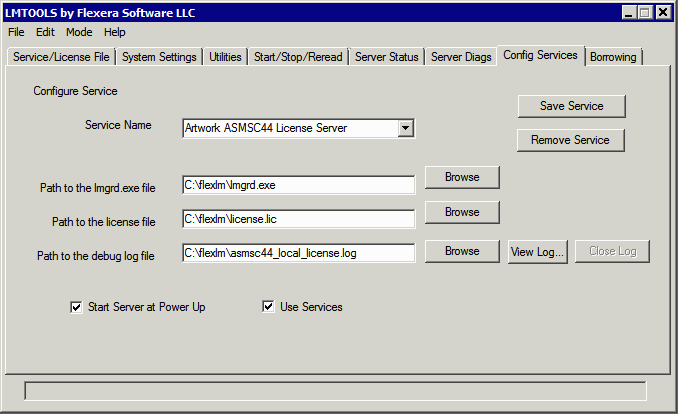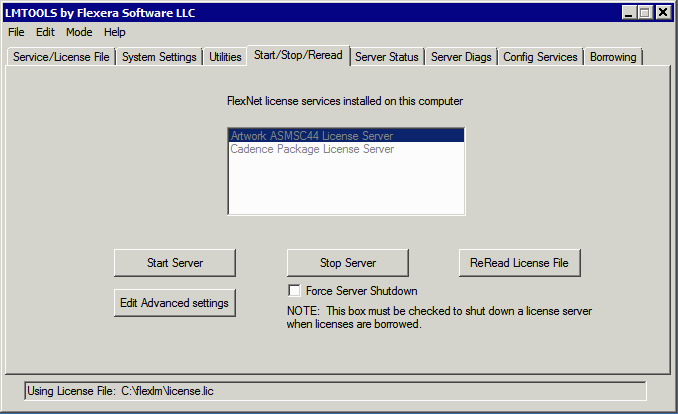Go to the machine designated as the license server and log in. You will probably need administrative privileges to make any changes. Get the machine's hostid using either the ipconfig utility or lmutil. [Details] Email the server's hostid to Artwork so that you can get the license strings for you product back.
Download artwork_flexlm_license_pkg.v11.17.exe from Artwork's server (you will need a login/password to do so) and install in a new directory. For purposes of these instructions we will use the directory named C:\flexlm. The files unzipped into the directory will be:
artwork.exe - the artwork daemon
license.dat - sample license file
lmgrd.exe - the flexlm program
lmtools.exe - utilities (dialog)
lmutil.exe - utilities (command line style)
Edit the license.lic file
You should have received an email that contains license strings or a license file. There are three sections to the license file. The Server line (which you must customize to your installation), the DAEMON/VENDOR line which requires customization and the FEATURES which must not be edited.
SERVER LINE - defines the server's hostname and hostid and optionally a port number that the server communicates on. Example: if your license server is called engineering1 and it has a hostid of 03af66b000 then your server line would look like:
SERVER engineering1 03af66b000 27000
or
SERVER engineering1 03af66b000 port=27000
VENDOR LINE - The VENDOR line tells flexlm to run the daemon named artwork and gives it the full path and name of the daemon exe. There are some optional arguments on this line that can be present also but they are not germane to these instructions. Note: Flexlm now uses the keyword VENDOR instead of DAEMON.
VENDOR artwork c:\flexlm\artwork.exe
VENDOR PORT - The Vendor line can also take a port as an argument.
VENDOR artwork c:\flexlm\artwork.exe port=27005
If no port is listed on the line, then the artwork.exe daemon will arbitrarily pick a port to respond to the client. This may not work due to modern firewall rules. If you run into a communications problem between client and the license server you should add a port number to the end of the line i.e. PORT=27005. Then go into the firewalls on both the client side and license manager side and make sure that the TCP/IP protocol is open in both directions. Do not pick the same port that the SERVER is using. This would cause interference and fail.
FEATURES LINES - There may be multiple FEATURES lines. Each FEATURES line licenses a particular product or even a particular function within a product. You should copy the FEATURES line to the license file exactly as is - do not enter any CR/LF in the middle of the line. Example: If you ordered a floating license for ACS3500 with three concurrent users the feature line might look something like:
# ASM3500FEATURE ACS35OO artwork 1.0 16-jul-2017 3 SIGN="00B0 C5C1 3C61 BBCD \
F091 73C8 4C9A 1000 1EA4 5A45 0323 F881 BB21 E574 92FC"
Set Environment Variable
Flexlm and the client programs that use it read an environment variable to learn which machine is running the license server and what port it is assigned to listen on. The environment variableis ARTWORK_LICENSE_FILE. The value needs to be set properly. It should include the port number and the server name. For our example:
ARTWORK_LICENSE_FILE 27000@engineering1
Configure Flexlm as a Windows Service
On Windows this is done using the lmtools.exe program. The flexlm license manager will be installed as a Windows service and set to automatically start up each time the machine is rebooted.
To start lmtools.exe, double click on the program file icon or name. You should see the dialog box as shown below. Select the tab labeled: Config Services.