

|
ExamplesThe examples below show how Polysearch can be used for pattern matching. Example 1Our input file to be searched is a small (very vintage) chip layout as shown below: 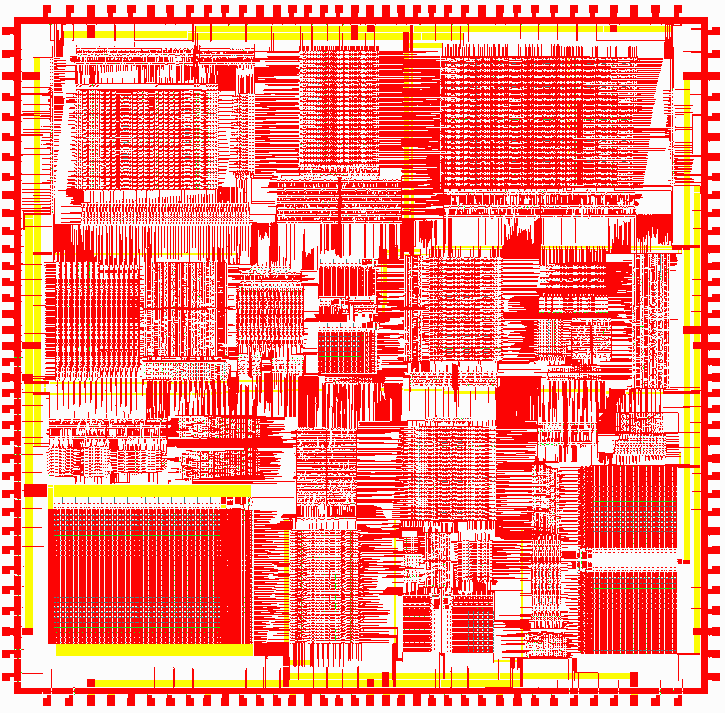
This layout is approximately 9700 um wide and 9500 um tall. Template File Our template data is contained in a very small GDSII file that looks like this. 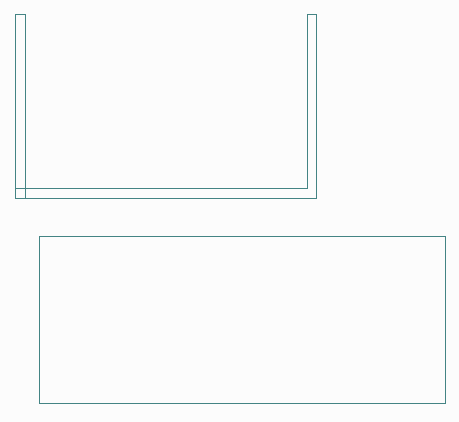 The rectangle at bottom is about 90 um wide. Notice that the C-shaped polygon is actually built from two boundaries that overlap. These will be unionized by Polysearch to produce a single boundary. Command Line We know that the polygons we are searching for are located on Layer 1 of the input file. So when we invoke Polysearch we will use the -layers: argument to select only this layer. We always double quote any arguments with paths and file names to insure that if there are spaces in them they are correctly parsed. "C:\wcad\polysearch\polysearch64.exe" path to the polysearch64 executable "+input:D:\cad_data[2]\psearch\input.gds" path and filename of the input GDSII to be searched "+output:D:\cad_data[2]\psearch\output\example1.gds" path/filename of the output GDSII file to produce "+polyf:D:\cad_data[2]\psearch\template1.gds" path/filename of the template file -layers:1 process layer 1 from the input file -bylayers match by layer "-log:output\example1.log" produce this log file Results The resulting GDSII file, example1.gds, contains polygons (boundaries) that matched one of the polygons in the template file. 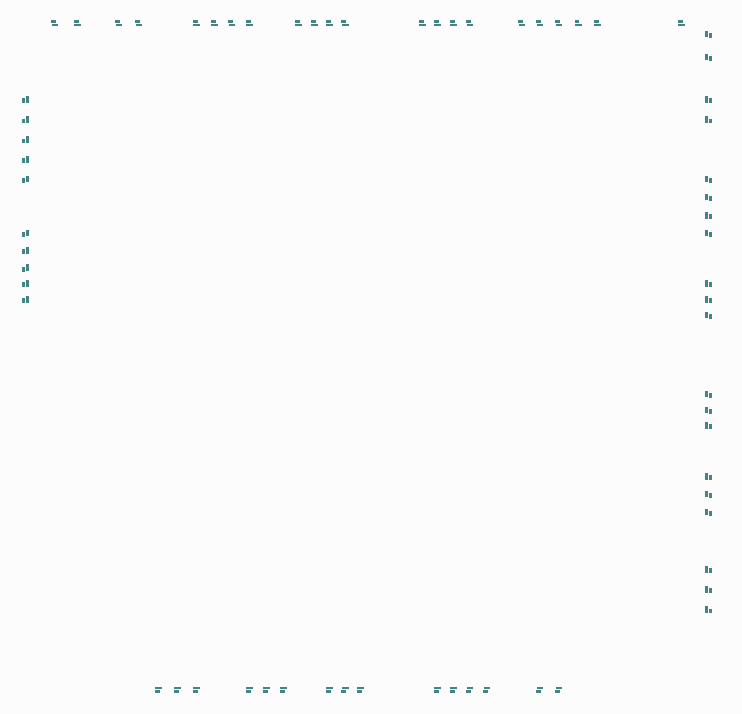 Notice that while our template had the polygons in one orientation, Polysearch found all four rotational variations on different sides of the chip layout.  |
Example 2 - Using a List of WindowsIn this example, rather than search the entire layout (default behavior), we wish to provide Polysearch with a number of smaller windows. One might do this if it is known in advance the areas where the desired polygons are to be found. By searching only those areas, the time it takes to match the polygons can be greatly reduced. We will be using the @window:LLUR: argument and point to a file containing a list of the lower left and upper right corners of three windows. The file's contents are: -4150,-200,-3000,0 1530,2235,2260,4070 800,-2250,1480,-925 This represents three rectangular regions inside our chip layout (see Example 1 for snapshot of the chip). The Template File The template file, template3.gds is a simple GDSII file containing four boundaries. Since these overlap, they will be unionized to create a single template pattern. 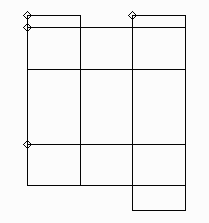
The Command Line
"C:\wcad\polysearch\polysearch64.exe" path to the polysearch64 executable
"+input:D:\cad_data[2]\psearch\input.gds" path and filename of the input GDSII to be searched
"+output:D:\cad_data[2]\psearch\output\example2.gds" path/filename of the output GDSII file to produce
"+polyf:D:\cad_data[2]\psearch\template3.gds" path/filename of the template file
-layers:5 load and process layer 5 from the input file
"@window:LLUR:D:\cad_data[2]\psearch\LLUL_window.txt" open the file LLUL_window.txt and get
windows from this file
-by_layer match by layer
"-log:output\example2.log" produce this log file
Results After matching is complete, the resulting GDSII file has matching polygons (boundaries) in the following locations which correlate with our three windows: 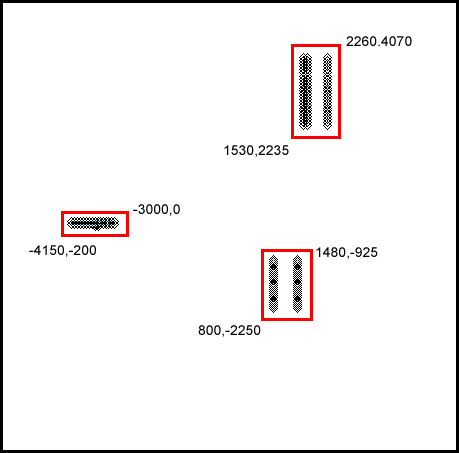
Compare this with Example 3 where we used the same template file to search layer 5, but we did not use any window so the entire layout extents was searched. Example 3 - Using a Template Text FileIn this example we are going to use the same input file to search, but our template will be in the form of a text file instead of a GDSII file. We will be searching on layer 5.
"C:\wcad\polysearch\polysearch64.exe" path to the polysearch64 executable
"+input:D:\cad_data[2]\psearch\input.gds" path and filename of the input GDSII to be searched
"+output:D:\cad_data[2]\psearch\output\example3.gds" path/filename of the output GDSII file to produce
"+polyf:D:\cad_data[2]\psearch\template3.txt" path/filename of the template file - in this case
a text file
-layers:5 process layer 5 from the input file
-bylayers match by layer
"-log:output\example3.log" produce this log file
The Template File The template file is a simple ASCII file that contains the following lines
Each of the 4 polygons has 5 vertices (actually 4 physical vertices with last vertex = first vertex.) These make up 4 overlapping rectangles which will be unionized by Polysearch when it does the matching. Results The resulting GDSII file, example3.gds, contains 210 matching polygons (various rotations and mirroring.) These are quite small (25 x 20 um) and cannot be seen clearly at full chip extents view; however one can use Artwork's Qckvu3 viewer and apply a marker at the first vertex of each polygon to see where they are located. 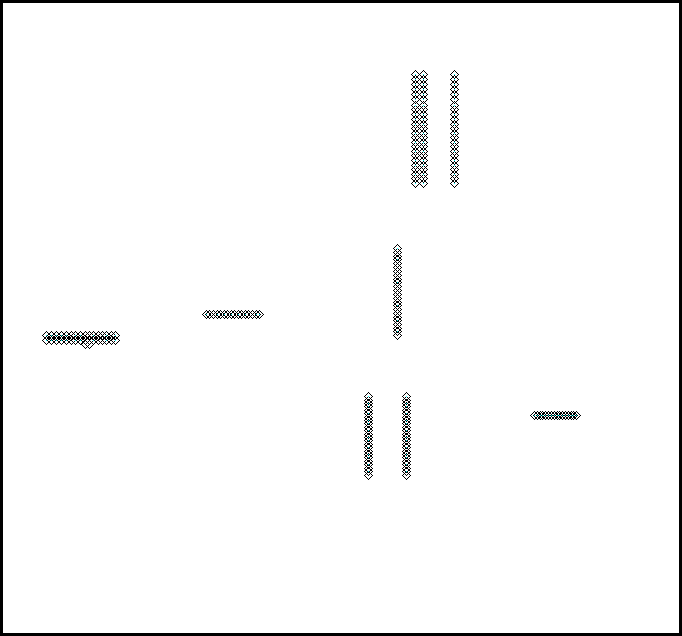 If we zoom in we can see some of the matching polygons. 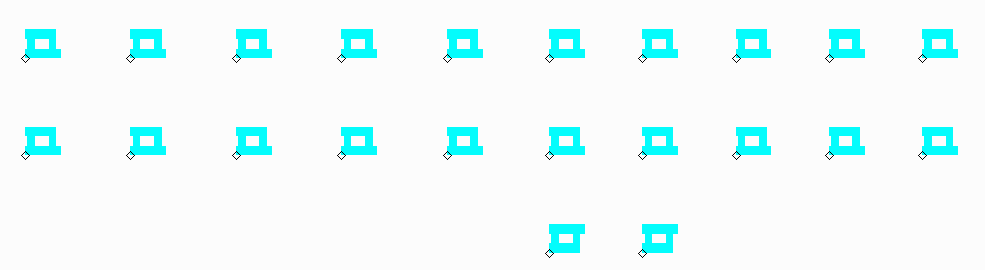
|
| Examples | Download | Revision History | Price |
|
|