
 |
|
Suppose you need to pull out only a tiny part of a very large chip design for a special analysis. How to do it? Use Qckvuís Extract function. Below you see a chip layout with 21 layers and 500 structures. We really only need to pull out the metal/poly and vias from a small region. 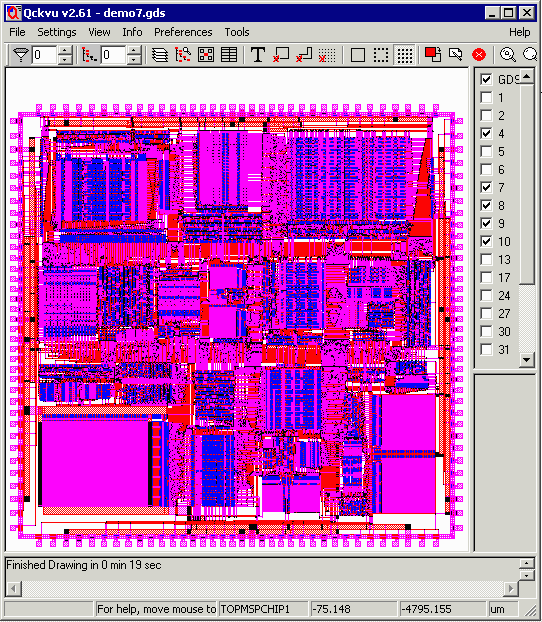 A 30 MB full chip design with 21 layers and 500 structures. (demo7.gds) First zoom in on region of interest and turn off all layers you don't want to extract. 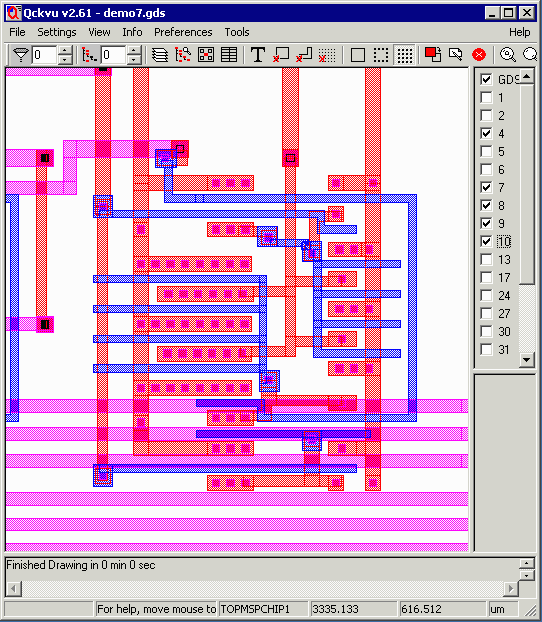 Now click on Extract. (Hmm, it seems the command name has been changed to Create GDSII ...) The Extract command is reached from the Tools | Create menu pick as shown below: 
You will be prompted to select a file name for the extracted data. In this example we selected the name: extract_example.gds. Then click on the SAVE button. 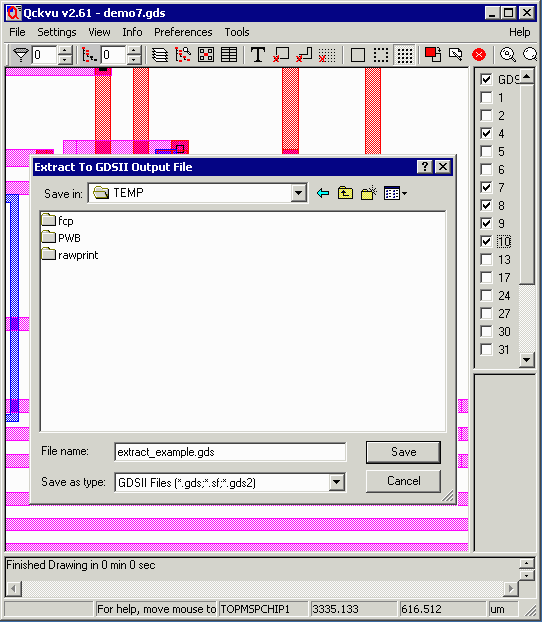 Now using the mouse select a window on the display. (Click and drag keeping the mouse button down. When you release the second corner of the rectangle is defined.) Anything crossing the window gets pulled into a new, smaller GDSII file. 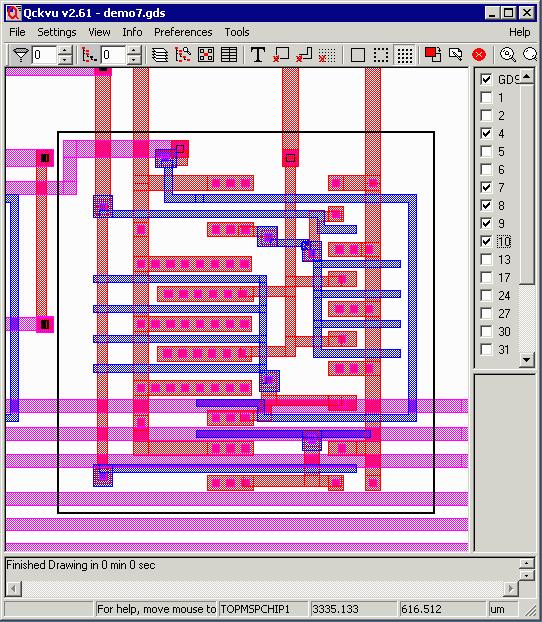 |
ResultsIf we close the original file and open the newly created one, extract_example.gds we will find that Instead of 500 structures and 21 layers you have 1 structure and 5 layers. The original file exceeded 30 MB - the extracted file is 10 KBytes. It took 1 second to extract. 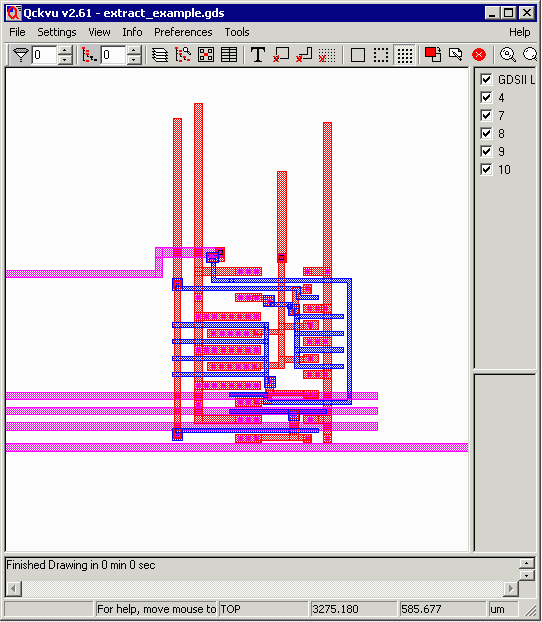 One thing to notice - any entities that crossed our window are completely extracted -- even the portion that lies outside the window. It is possible to have the entities clipped at the selection window boundary. |
| Page | 1 | 2 | 3 | 4 | 5 | 6 | 7 | 8 | 9 | 10 | 11 |
| Download | Price |
Revision History |
PDF DataSheet |
Benchmark | FAQ |
Artwork Home |