
The main STL2GBR Dialog Window takes the user step by step through the conversion process. If a button is grayed out, this means that a prior required step has not yet been completed.
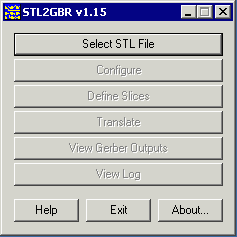
Select STL File - opens a file selection dialog box that enables a user to select the STL file to convert to Gerber.
Configure - opens the STL2GBR Configuration dialog box. The user sets the STL units, the Gerber units and format and the working and output directories.
Define Slices - the user enters one or more Z values. STL2GBR will “slice” the body at that Z value to create a Gerber mask file. The user can define multiple slices if so desired.
Translate - pressing this button will start the conversion process.
View Gerber Outputs - pressing this button will launch GBRVU and pass it the names of the Gerber files that were produced.
View Log - opens a window showing the log file. The log file is useful primarily for debugging purposes and for recording what settings were used during the conversion. It also contains the data extents of the STL file and the number of triangles in the file.
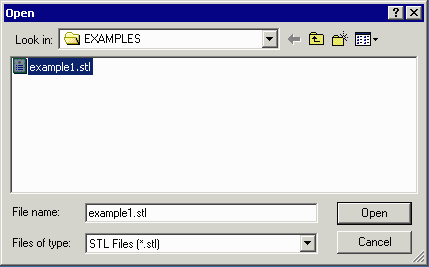
Use this dialog to select the STL file to process. (Note: the extension .stl is assumed but one might be sent STL files that end in other extensions.)