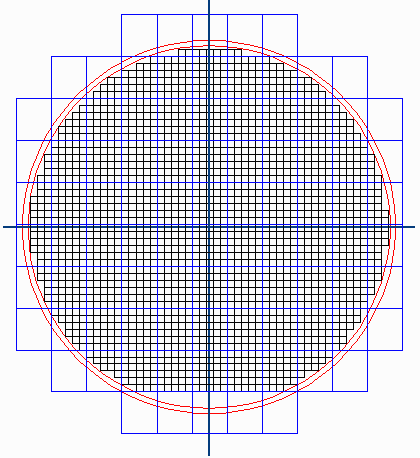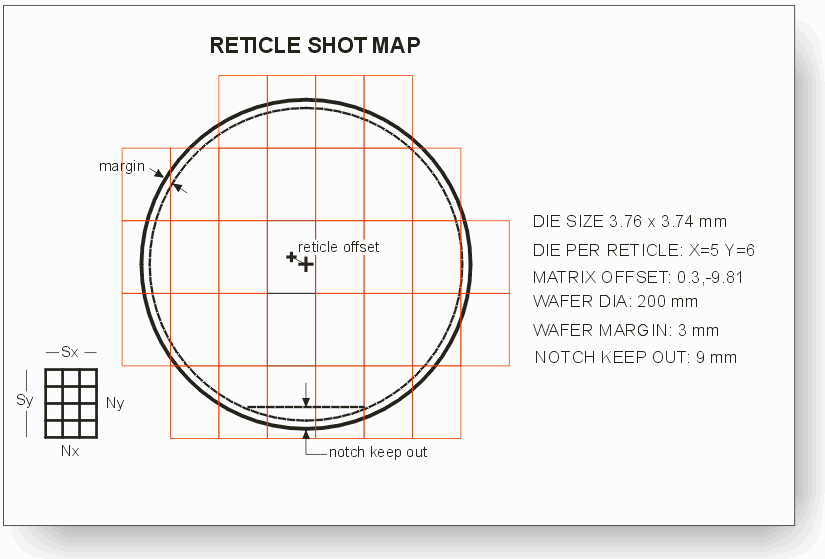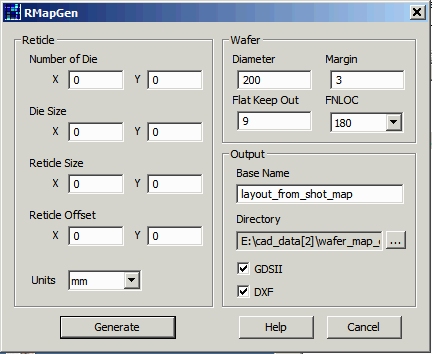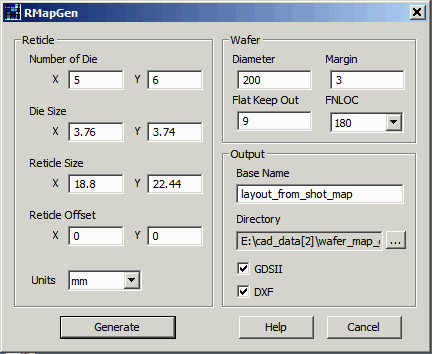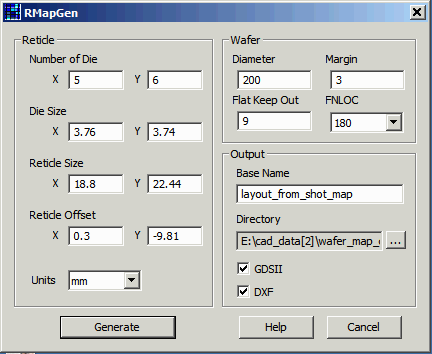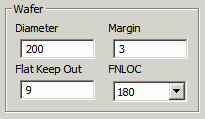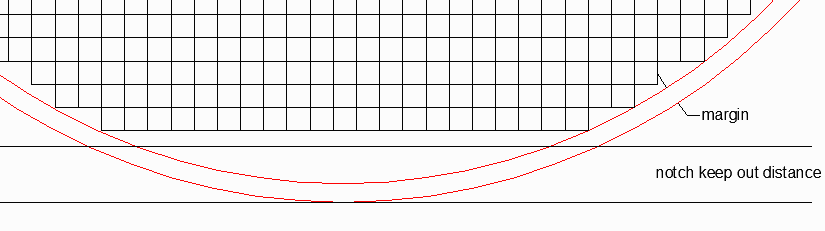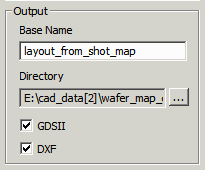How it RmapGen Works
The user starts up the program and is presented with the main dialog
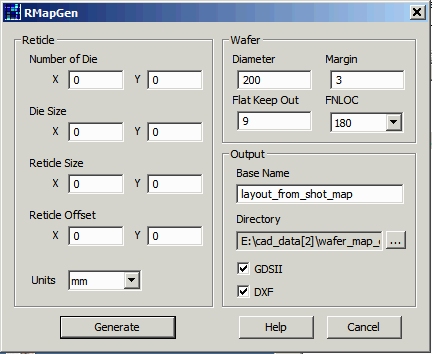
Typically the number of die in the reticle is provided along with the die "size." The size could also be the stepping distance of the die within the reticle. Set the units. Typically this will be either mm or um. Enter those two values and the program will compute the reticle "size."
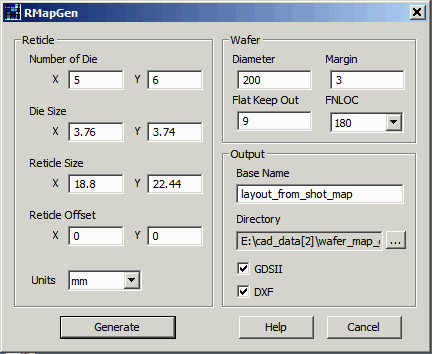
Now enter in the offset. This is the amount that the "center" reticle shot is offset from the center of the wafer.
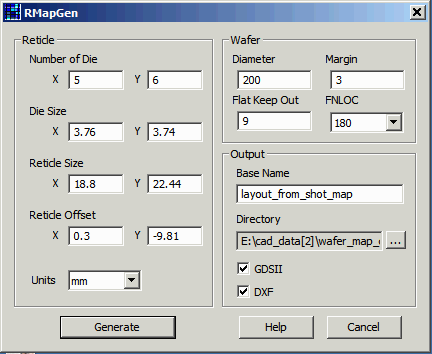
Wafer Information
Enter the wafer diameter and the margin.
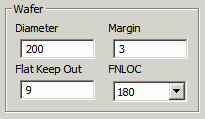
The program will only generate die if they fall inside of the margin and also inside of the line defined by the Flat Keep out parameter:
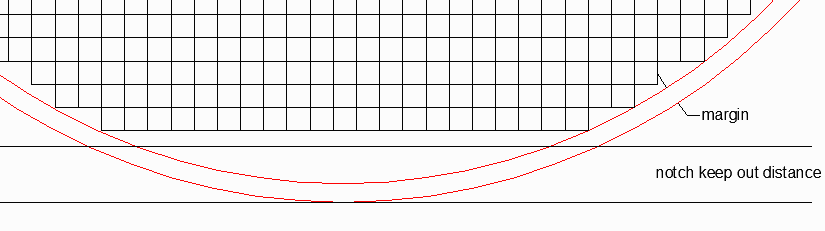
Output Information
Enter the base name for the GDSII or DXF file. Also enter the directory where you want the output files to be placed. Finally, check either DXF or GDSII (or both) to tell the program which layout formats to produce.
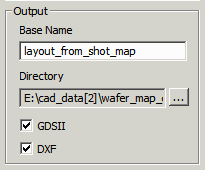
Now press the Generate button and your layout file will be created.
Layout File Organization
Data is organized by hierarchy and by layer. Go here to see the details ....
|