

|
|
Smart Die is integrated into AutoCAD. It is launched from a menu pulldown. The first step is to ue the Import GDSII to select and import the GDSII data. Import GDSII will only run for an empty drawing. If for some reason you cannot open an empty drawing due to a start up script, follow these instructions. |
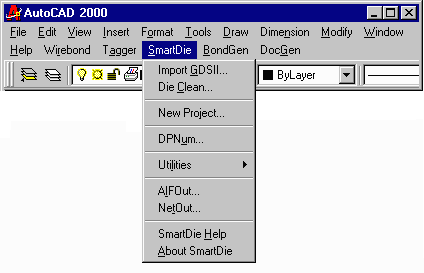
|
Import GDS DialogSpecify the file to import. Press Scan to get a listing of all structures and layers in the file. Select the top
level structure and the layer(s) you wish to extract using the drop down list boxes. Press OK. |
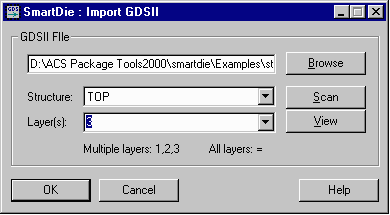
|
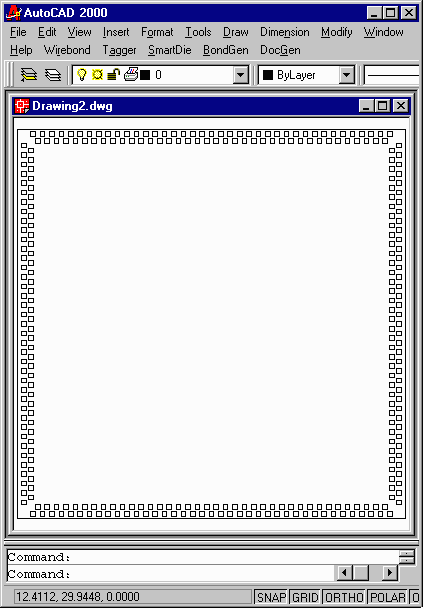
|
The Die Pad RingHere you can see the die pad ring that was extracted from the GDSII stream file.
|
Die CleanPressing on the Die Clean button from the pull down does two things - Die Clean scans the polygons and identifies the pads and finds their centers. The dialog box opens - you must fill in some information such as:Name of the die The size of the die Where Pad 1 is located Direction to Number Pads Name of the die Hit OK and Smart Die will write out an AIF file that has each pad's number, coordinates and a dummy netname. If the GDSII file had contained netnames as strings of text under the die pads then these could have been extracted also. |
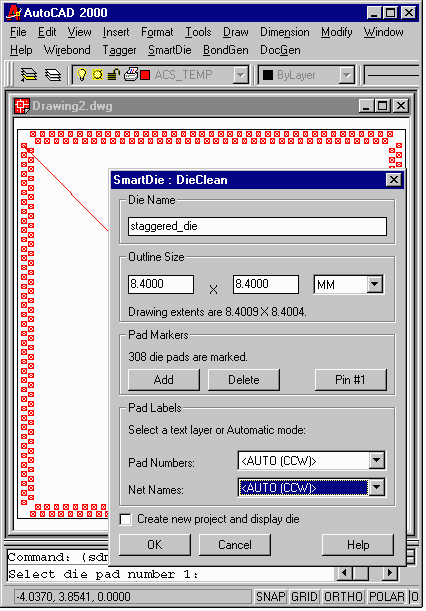
|
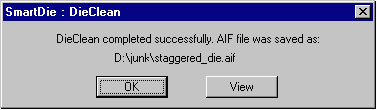
|
DoneIn a few seconds you will see the message at left. To examine the AIF file that was just created click on the View button. |
AIF NetlistThe Smart Die program has saved the die pad coordinates as "staggered_die.aif". By pressing the View button, Smart Die opens up the file using the Wordpad program. This data can now be used for designing a new package - both Cadence APD [requires AIF2APD] and Encore can read in the AIF format. |
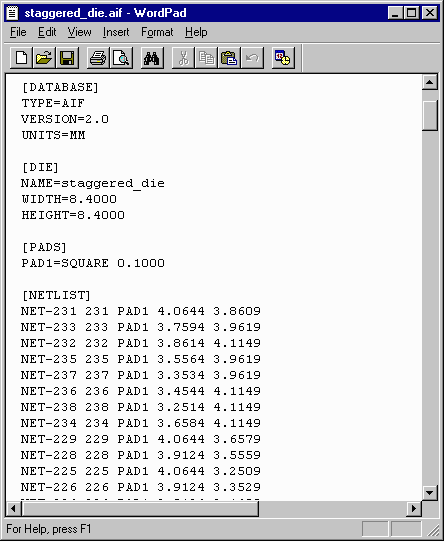
|
| User Interface | Download | Price | Rev History | PDF Datasheet |