
 |
The Label Dialog BoxThere are three tabs on the layer dialog box:Nets - label nets. You can place the label anywhere on the net. Nodes - label nodes. Consider these as test points on the circuit. They are usually placed at each "end" of the net. You need nodes in order to define the source/load when creating a Spice model. Padstacks - define a padstack. This function is for Ansoft ANF output and enables the Ansoft user to attach probe points. The padstack is associated to a node or port -- not to a net. The Ansoft field simulator attaches test points to padstacks. 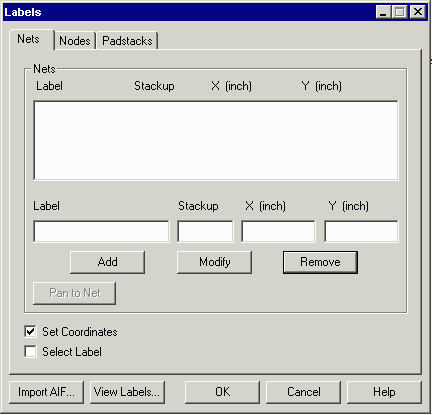
Adding a Net Label ManuallySuppose you know that a pin on your top layer at coordinate 5.25,6.50 is a VCC net. You could enter this information manually as follows:
|
| Page [1] 2 3 |
|
NETEX-G Page |
Download |
Benchmark Files |
Revision History |
Price |