
 |
Importing Die to Array |
|
The second step in running GDS-SR is to import the die that will be arrayed. This may be a single die or more than one die. If importing more than a single die insure that all die are the same physical size since they will be stepped identically and that all files share the same GDSII units and database resolution. Use the Die pulldown and select Import Die ... to open the Import file selection dialog. |
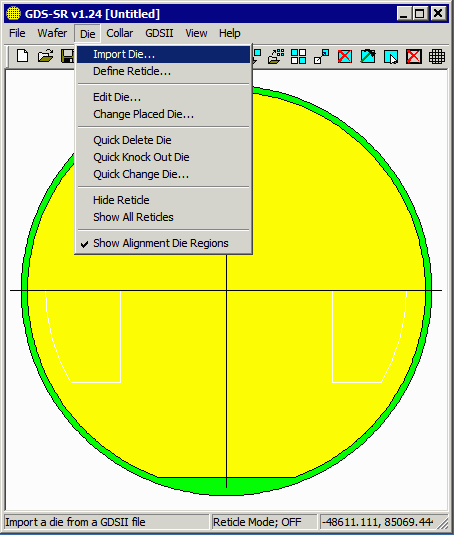
|
|
Select a die (gdsii file) to import. Then click on Open. Only one file can be imported at a time ... |
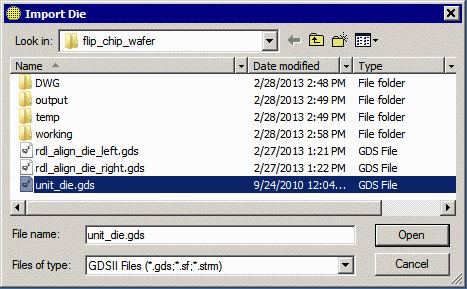
|
|
Highlight the structure within the GDSII file that you wish to use. The program will then calculate the extents and the center coordinates of that structure. Click on OK to accept this die. Mark the die as either a Regular (product die) or Left or Right Alignment die. (Alignment die are not automatically arrayed and will be used later to replace product die.) Assign a SINF ID to the die (assuming you want to output a SINF file along with the layout. The die color will be pulled from the SINF color look up table. Each unique product die should have a unique and valid SINF ID. Alignment die may share the same SINF ID but it should not be in the range reserved for good die. |
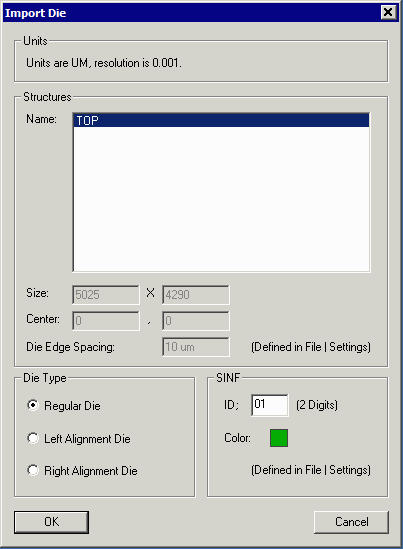
|
|
If you need to import a second die (say an alignment target) repeat this process a second time but select a different GDSII file. Make sure that the units, resolution, extents and center of the second die match the first one you imported. |
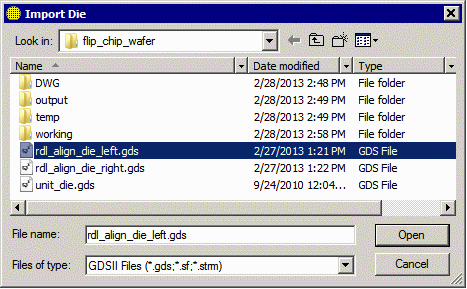 |
|
|
In this example we import 3 die: the unit_die, the rdl_align_die_left and the rdl_align_die_right. We are arraying the unit_die across the wafer and placing the left and right alignment dies only once. Controlling Die Distribution If you import more than one die, you probably want to control the distribution. By default, GDS-SR will equally distribute the different die types across the wafer. In our example, we only want the unit_die to be distributed -- the other two are going to be manually placed targets. Use the Die pulldown, select Edit Die and the Edit Die dialog will open:  Initially all ratios are set = 1. We will set the ratio for the left and right alignment die to 0. [If you marked these die as Left or Right alignment die during import then the ration is set to 0 automatically.] This leaves all the arrayed die to be the unit_die. |
||
Next Up - Defining the Step Parameters |
||
| Program Operation: 1 2 3 4 5 6 7 8 |
| GDS-SR Home | Download | Revision History | Price |