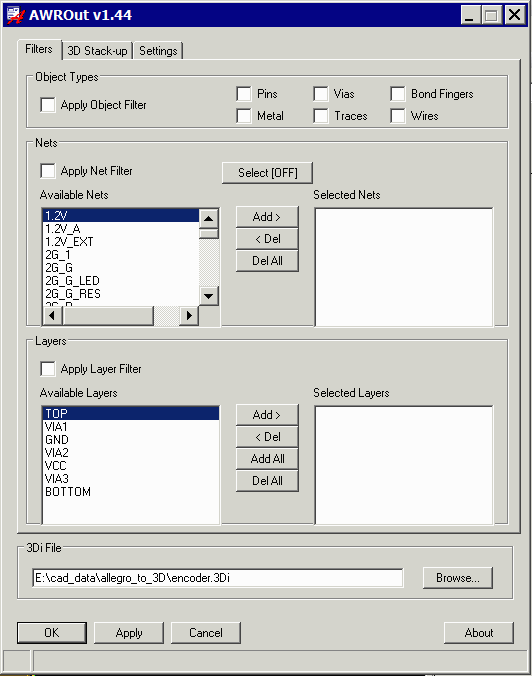Object Types - It is possible only to extract certain object types - however for most analysis purposes the object filter is not used.
Nets - Large designs may be impractical to handle as one file. In most cases, the user focuses in on a net or several nets. To filter by net, first check the box, Apply Net Filter. Then you can select nets either from the list of Available Nets or by clicking on them from the display. To select by clicking on the display you must press the Select button so that it reads ON.
Layers - for most jobs one needs all the layers. But the user has the option to determine which conductor layers to select.
OK Button - clicking the OK button dismisses the window and starts the export to 3Di. Do not click this button until you have gone through all the tabs to insure you have selected the desired options.
Apply Button - clicking the Apply button starts the export to 3Di but does not close the dialog. Do not click this button until you have gone through all the tabs to insure you have selected the desired options.