
For an application to run NETEX-G without the GUI, it must first create the njb file, and then generate a command line with the correct arguments. This page documents the netexgmgr command line and arguments.
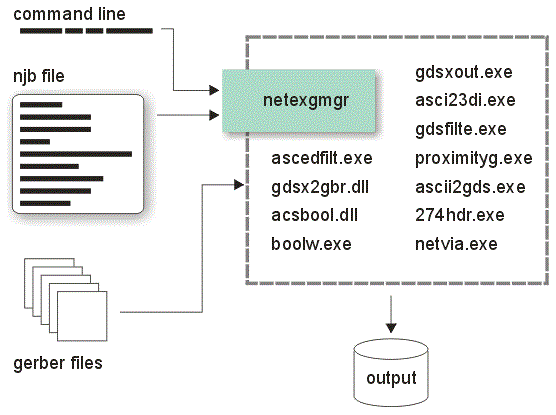
To understand how to create the required njb file, review the page: Job File Syntax.
netexmgr64.exe <job_file> <output_file> [options]
where:
<job_file> path/name to an .njb job file. This ascii resource
file contains stackup, component, net, path, output
and settings for the netexgmr engine. [required]
<output_file> full path and name of the output to be produced.
default is current working directory.
options:
======== Output Controls ==============================================
-wdir:<dirpath> working directory where temporary files and logs
are written.
-outtype:<type> gds_cshape Artwork's ASCII format
gds_stream GDSII Stream
dxf AutoCAD's DXF format
3di Artwork's 3Di format (via ASCII)
ansoft Ansoft's ANF file format
idf Intermediate Data Format (for PCB)
step The STEP 3D format
para 3D parasolids format used by SolidWorks
default is gds_cshape
======== Output Geometry Controls ======================================
-loutput use Leonov polygons when needed for "islands"
-cutlines use re-entrant polygons when needed for "islands"
-nocutlines break polygons that would form islands into two
or more butting polygons.
-convex Output polygons will be broken into convex.
-circularize Activates circularize mode. Useful for output formats
that support arcs such as DXF, EGS, ANF.
-arcres:<resolution> number of degrees that a chord spans when converting
an arc to segments. Details
-arcsag:<value>[<unit>] value = max error between the chord used to approximate
the arc and the arc itself. Details
<unit> can be: INCH, MIL, CM, MIL or UM.
-maxpts:<num_points> maximum number of vertices per polygon in the output.
Note that input data often contains arcs which must be
fractured to large number of segments.
Default = 8000 pts.
======== Input Preprocessing (274xsplit) ============================
-bgn_split_args <args> -end_split_args
-bgn_split_args start of arguments for 274xsplit
<args> arguments that apply to 274xsplit
-end_split_args closes argument list for 274xsplit
======== Text Display Controls =====================================
Applies to formats such as DXF and GDSII where text can be generated and is used
to label nets and nodes.
-textheight:<value>[<unit>] Set the text height. If a unit descriptor is present the
program will use those units. If no units descriptor then
units default to the Gerber input units.
<unit> can be: INCH, MIL, CM, MM, or UM
-textoffsetlayer:<number> moves the text from its nominal layer by a value equal
to <number>.
======== String Matching Controls ===================================
-regexp Interpret regular expressions as in a Unix environment.
(i.e. Not like DOS wildcard).
String matching is used when a user wants to extract
geometries associated with nets and wants to use a wildcard
or regular expression to extract more than one net.
======== Conversion Setting and Parameter Controls ==================
-outscale:<value> Scale the output data by <value>. Default=1.0
-outunit:<UNIT> units of the output file. If this is not on the command line
output units will default to input units (i.e. either inch or
mm since Gerber input only is defined for those two units.)
<UNIT> can be: INCH, MIL, CM, MM, or UM
-outgrid:<value> Sets output grid to <value>. If not specified output
grid defaults to the following values based on the output
units.
um ==> 1.0e-03
mm ==> 1.0e-05
cm ==> 1.0e-06
inch ==> 1.0e-06
mil ==> 1.0e-03
======== Data Smoothing Controls ====================================
-sliver:<value>[<unit>] Set sliver filter to <value>. The sliver filter
deletes tiny polygons based on a ratio of perimeter to area.
If a unit descriptor is present the program will use those
units. If no units descriptor is present then the units
default to the Gerber input units.
<unit> can be: INCH, MIL, CM, MM, or UM
-smoothing:<value>[<unit>] Set smoothing filter to be <value>. The smoothing filter
checks the distance between adjacent vertices of a polygon.
Vertices that are spaced closer than <value> are removed.
-proxsmoothing:<value>[<unit>] Apply smoothing of <value> in Gerber input units
or <unit> specified to proximity results.
<unit> can be: INCH, MIL, CM, MM, or UM.
======== Routing, Drill and Mounting Hole Controls ==================
-useroutinglayers Use routing layers as scratch data for metal and dielectrics.
-backdrill Remove back drills.
-drillsnap:<value>[<unit>] Specify <value> to be drill snap in Gerber input units or <unit>
specified (Used with -backdrill).
Default is 0.0 input units.
<unit> can be: INCH, MIL, CM, MM, or UM.
-drillarcres:<value> Specify <value> to be drill arc resolution.
Default is 9.0 degrees.
-drillarcsag:<value>[<unit>] Specify <value> to be drill chord error in Gerber input units or <unit>
specified.
Default is 0.0 input units.
<unit> can be: INCH, MIL, CM, MM, or UM.
-dropviasinoutput Remove vias in output.
-detectmounthole Consider a hole to be a mounting hole if its diameter exceeds the
value set for mountholesize.
-mountholesize:<value>[<unit>] Specify <value> to be mount hole size in Gerber input units or <unit>
specified. Any hole >= this diameter is considered
a mounting hole. Mounting holes are not plated.
Default is 0.0 input units.
<unit> can be: INCH, MIL, CM, MM, or UM.
-mountholearcres:<value> Specify <value> to be mount hole arc resolution.
Default is 9.0 degrees.
-mountholearcsag:<value>[<unit>] Specify <value> to be mount hole chord error in Gerber input units
or <unit> specified. Default is 0.0 input units.
<unit> can be: INCH, MIL, CM, MM, or UM.
============ Extraction Controls ====================================
-omit_extracts Omit extractions in output.
-incrsave:<file_name> Specify <file_name> for storing incremental information.
-incremental:<stage_name> Specify <stage_name> for running incrementally from.
<stage_name> is currently only valid for gds_ascii_extractions.
======== ROI and Profile Controls ====================================
These settings determine the region of interest (ROI) or the board profile
(outline) or a window.
-genprofile Force generation of profile from a unionized footprint of metal layers
or a specified ROI. If this argument is present, it must be accompanied
by additional parameters. Details
Default: Use the profile in the job file or create footprint.
-prfselwin:<type> profile selection window. Types are:
(d)ataexts (compute data extents)
(w)indow (a rectangular window)
(p)oly (a polygonal boundary)
-roi_window:<xmin>[<unit>],<ymin>[<unit>],<xmax>[<unit>],<ymax>[<unit>]
Defines a rectangular window by its lower left and upper right
coordinates. Default units are in Gerber input file units unless
the unit descriptor is used.
This parameter is required if -prfselwin: is set to window.
-roi_polywin:<filename> points to an ascii file that contains the coordinates of a polygon
used to define a region of interest.
This parameter is required if -prfselwin: is set to poly.
For a syntax example see the page: Profile Generation
-roi_margin:<value> an additional "margin" to be used when -prfselwin:dataexts is in
effect. This is normally a small positive value that insures that
any data reversals do not generate slivers or illegal polygons at
the boundary of the reversal window. If -prfselwin:window or poly
then this margin value is ignored. Details
======== General Output Controls =================================
-retainvias Retain vias in output formats that support vias.
-outputpaths[:<max width>[<unit>]] Convert boundaries to paths where edges are parallel.
If max width is not specified, 12.7mm or 0.5 inches is used.
If max width is specified, <max_width> is in Gerber input units
or <unit> specified.
<unit> can be: INCH, MIL, CM, MM, or UM.
======== Wirebond and Die ======================================
-dieinfostr:<str> Specify die information where <str> is in the form of:
<die_name> <die_connect_layer> <die_thickness> <die_corners>
<die_name> is a user specified die name.
<die_connect_layer> is the metal layer that it connects to.
<die_thickness[<unit>]> is the thickness of the die in Gerber input units
or <unit> specified.
<unit> can be: INCH, MIL, CM, MM, or UM.
<die_corners> are the extents of the die in the form of
<min_x[<unit>]> <min_y[<unit>]> <max_x[<unit>]>
<max_y[<unit>]>
These are in Gerber input units or <unit> specified.
<unit> can be: INCH, MIL, CM, MM, or UM.
Note: this command is only good for the following output types:
gds_cshape, gds_stream, dxf, and 3di
-outputwiremodel Force output of wire model information.
======= DXF and GDSII Specific Output Controls =====================================
-complibmodel Applies component library model to DXF or GDSII output.
-flatten Flattens hierarchy of DXF or GDSII output.
-padmetalfilter if present, suppresses generation of metal pads which are
derived from "building" padstacks. Details
======= GDSII Output Controls ==================================================
-disablenamefix Disables name filtering applied to GDSII output.
-layermap:<file_name> Specify <file_name> to store layer map information.
Each line entry consist of:
<number> "<name>" "<description>"
<number> is the <layer>[:datatype] that a Gerber layer is mapped to.
<name> is the base name representation of the Gerber file
(e.g. sig1_art represents sig1.art).
<description> describes the layer being mapped but could be
empty (i.e. empty is "").
-cadnav:<cadnav_args> Specify <cadnav_args> to create CADNAV output.
<cadnav_args> is composed of:
<<pin_pad_size>[<unit>],<pin_pad_base_layer>,
<min_component_pin_count>,<njb_file>>
<unit> can be: INCH, MIL, CM, MM, or UM.
-cadnavtbl:<file_name> Specify <file_name> to store CADNAV table entries.
-stepht:<value>[<unit>] Specify step height for CADNAV output in Gerber input units
or <unit> specified.
<unit> can be: INCH, MIL, CM, MM, or UM.
======== DXF Output Controls =================================================
-apply3d Applies 3d extrusions to DXF output.
======== ANF Output Controls =================================================
-ipc356:<file_name> Specify IPC-D-356 <file_name> as only source
for ANF component output(.cmp file) along with BOM
(Bill of material) file.
Default is to use component information in COMP section
of the Netex-G job fie.
-bom:<file_name> Specify <filename> to define XY placement of
components in conjunction with specified IPC-D-356 file.
-ipc356_off:<xoff[<unit>],yoff[<unit>]> Specify XY offset for any locations.
<unit> can be: INCH, MIL, CM, MM, or UM.
======== 3Di Output Controls =================================================
-dielectric_profile Create dielectric bodies.
-topdown:<1:0> Stackup order for 3Di output.
-group:<bylayer|bynet> Grouping for 3Di output.
-extractionsonly Format extraction files only.
-ace Use 0.25 line to width ratio instead of 0.4
(for -outputpaths and AWR OEM).
======== Flow Controls ========================================================
-force32bit Force use of 32 bit executables instead of 64 bit.
Default is to use 64 bit in 64 bit OS and 32 bit in 32 bit OS
-thrnum:<number> Specify the number of threads to be used with <number>.
Default is to use number of processors detected.
-silent Suppresses individual program displays.
-singledlg Display Netex-G's progress through a single dialog box.
Default is off.
======== Diagnostic Controls ================================================
-nocleanup Keeps intermediate work files.
In the example below, the left column are arguments of the command line. Normally they would be on one line but are shown separately for clarity. The right column contains a short description. It is required to enclose in quotes all arguments that have spaces in the file names or paths.
netexmgr64.exe program name - use the full path art2_job.njb name of netex job file - use the full path art2.gds name of output file - use the full path -outtype:gds_stream type of output file requested is GDSII stream "-wdir:E:\My Files\output" location of temp files -maxpts:2048 max points per polygon -arcres:15.0 arc resolution -arcsag:0.05 chord error (input data is in mm) -smoothing:0.02 smoothing value -cutlines output polygons with cut lines -sliver:0.01 remove any polygons whose sliver factor is < 0.01
In the example below we show how to convert multiple Gerber files to one GDSII file. Each Gerber file will be placed on a unique GDSII layer. First we must create the job (njb) file with the Gerber layers defined in their stackup positions.
B_LAYERS 1 M1 METAL 0.001000 Copper 0xDC983DFF 5.9e+007 1 1 2 D1 DIELECTRIC 0.010000 FR4 0x3FC604FF 1e-014 5.5 1 3 M2 METAL 0.001000 Copper 0xDC983DFF 5.9e+007 1 1 E_LAYERS B_LAYER_INPUT 1 "/home/cad/netexg/sample/via12.gbr" normal 3 "/home/cad/netexg/sample/metal1.gbr" normal E_LAYER_INPUT B_DRILL E_DRILL
Next, we create the command line script to run the netexgmgr with the proper command line options. There are no CR/LF in the command line. They only appear that way in the example to allow for annotation.
"/home/cad/netexg/bin/netexgmgr" full path to the netexgmgr program "/home/cad/netexg/sample/gds.njb" full path to the job file "/home/cad/netexg/sample/output.gds" full path to the output file "-wdir:/home/cad/netexg/sample" working directory for temp files defined -maxpts:2000 max vertices per polygon (in output) -arcres:5.000000 arc resolution to fracture incoming arcs -arcsag:0.000100 chord error to fracture incoming arcs -outtype:gds_stream type of output file -nocleanup don't remove intermediate/temp files -thrnum:4 use 4 concurrent threads -drillarcres:9 set the drill arc res to 9 degrees -drillarcsag:0 set drill chord error to 0 (disables) -cutlines use cut-lines to deal with internal holes -outunit:um set output units = um